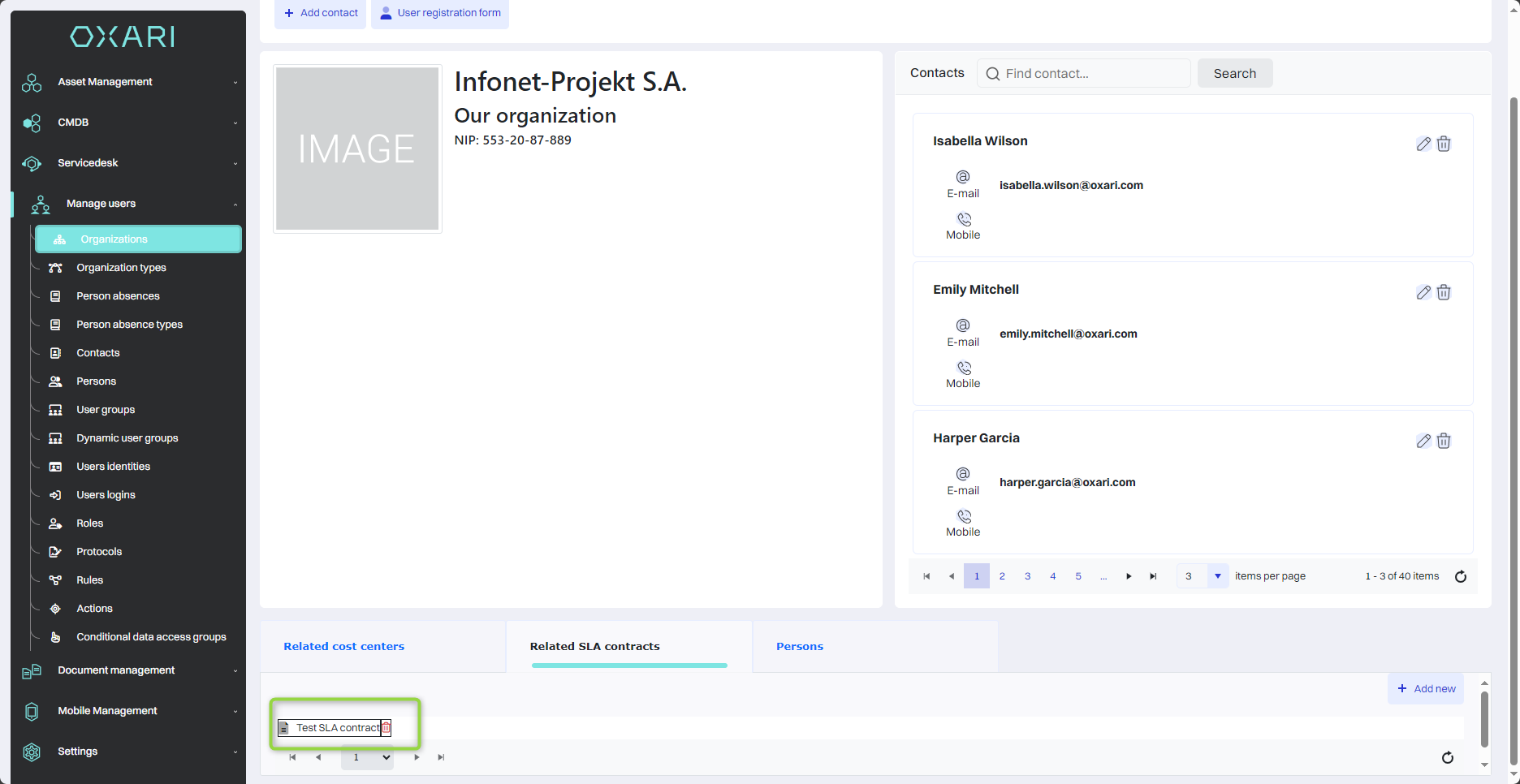SLA Contracts
Service Level Agreements (SLAs) in the Oxari system are formal agreements that define service standards and response times for tickets. Defined based on predetermined criteria in SLA definitions, these agreements are assigned to specific organizations and applied to tickets to guarantee expected service levels. They allow monitoring of the fulfillment of service commitments and provide tracking of service performance based on established parameters, such as response times.
More about SLA definitions: Go >
More about organizations: Go >
New SLA
To add a new SLA, go to Servicedesk > SLA contracts, then click the “New SLA contract” button.
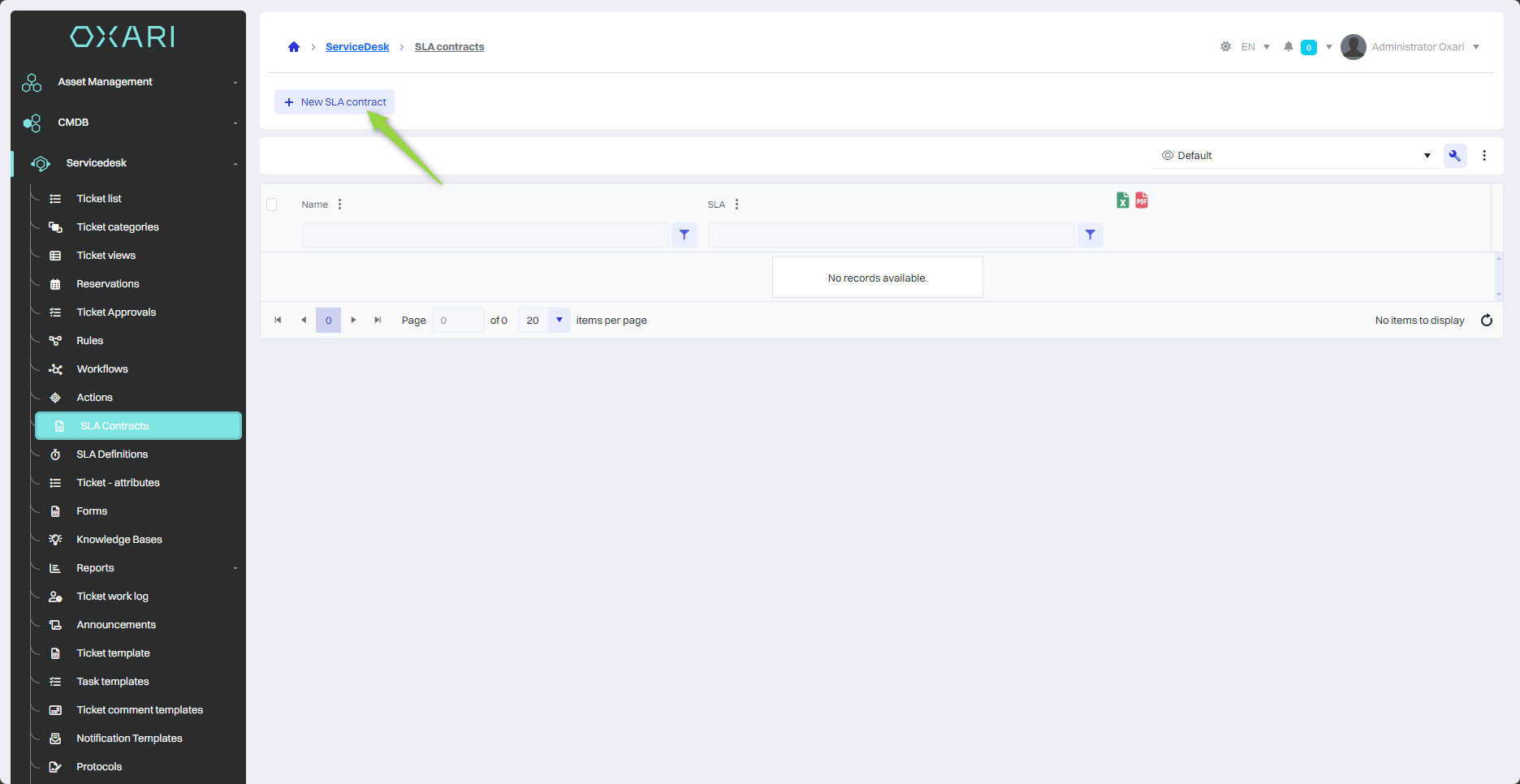
Next, in the “New SLA Contract” window, name the agreement and select the SLA definition, and then click the “Save” button.
To configure the SLA definition: Go >
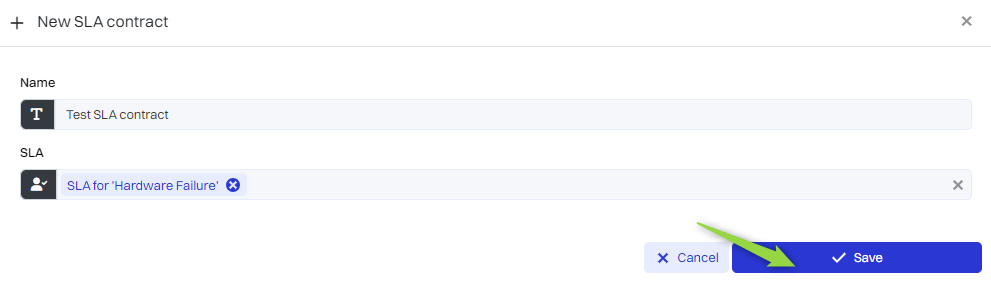
The new SLA has been added.
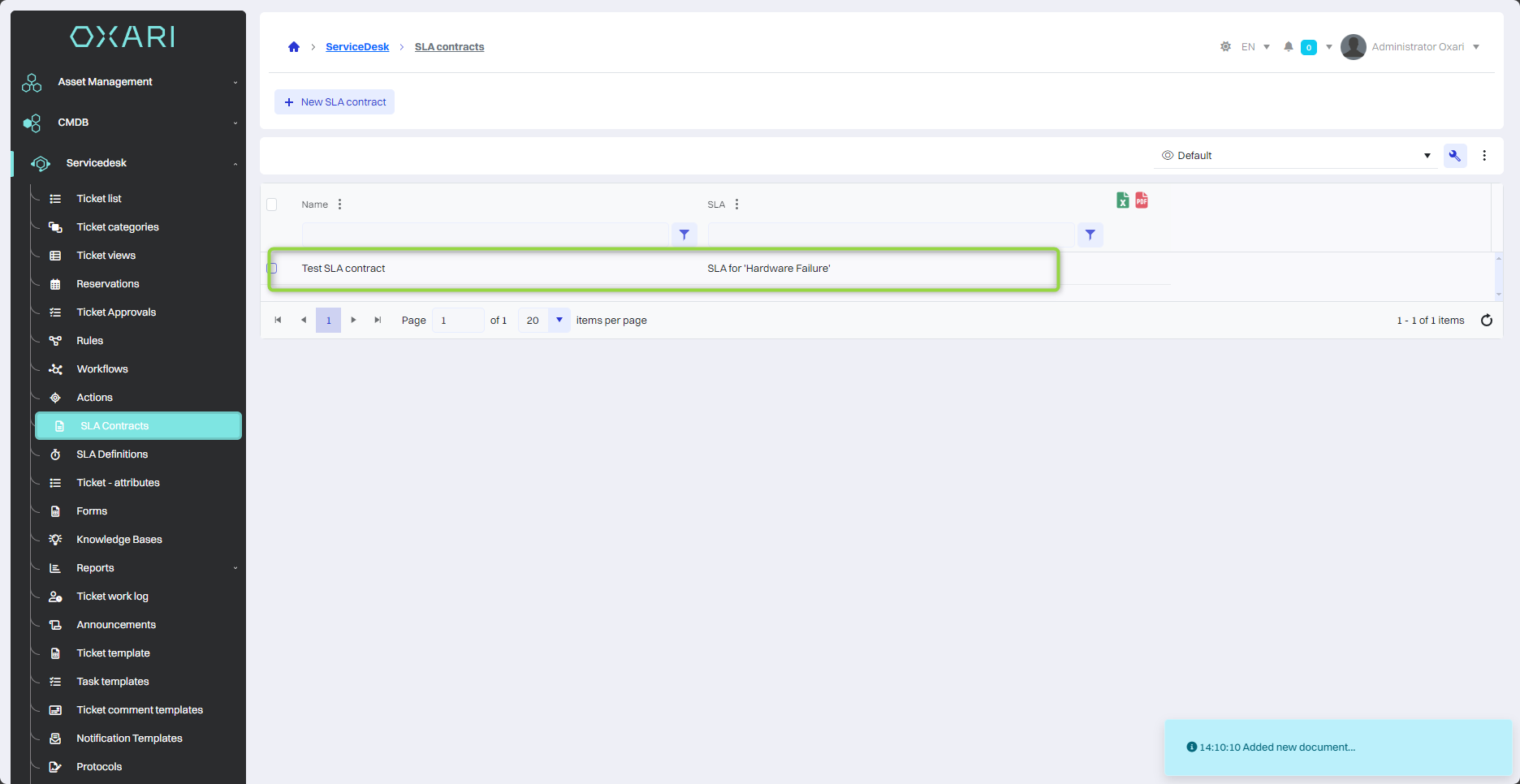
Editing/Deleting an SLA Contract
To edit or delete SLAs, go to Servicedesk > SLA Contracts. Hover over the desired SLA. The edit/delete buttons will be displayed.
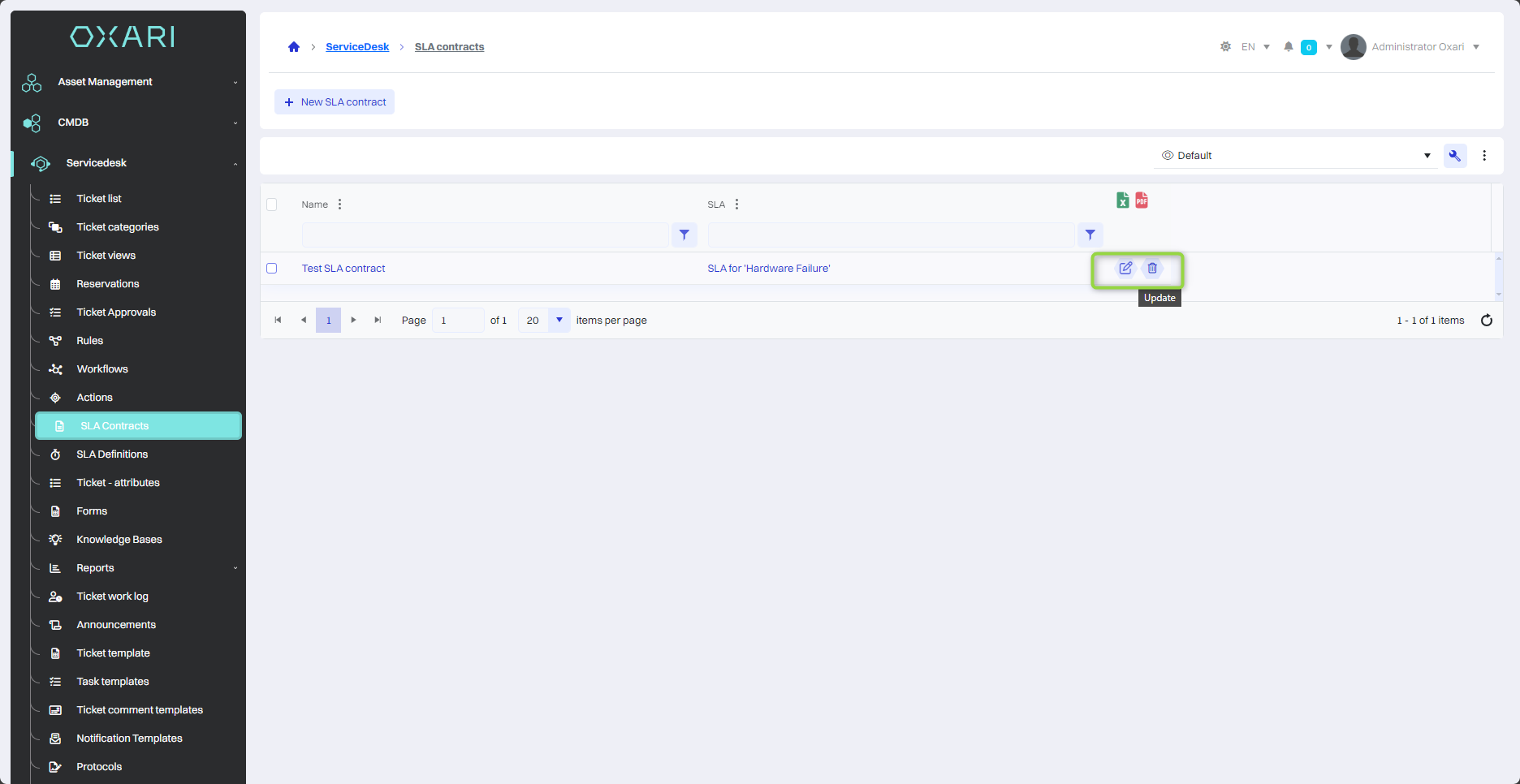
Linking the SLA to the organization
To associate an SLA with an organization, go to Manage Users > Organizations, and then enter the detail view of the desired organization.
To configure the organization: Go >
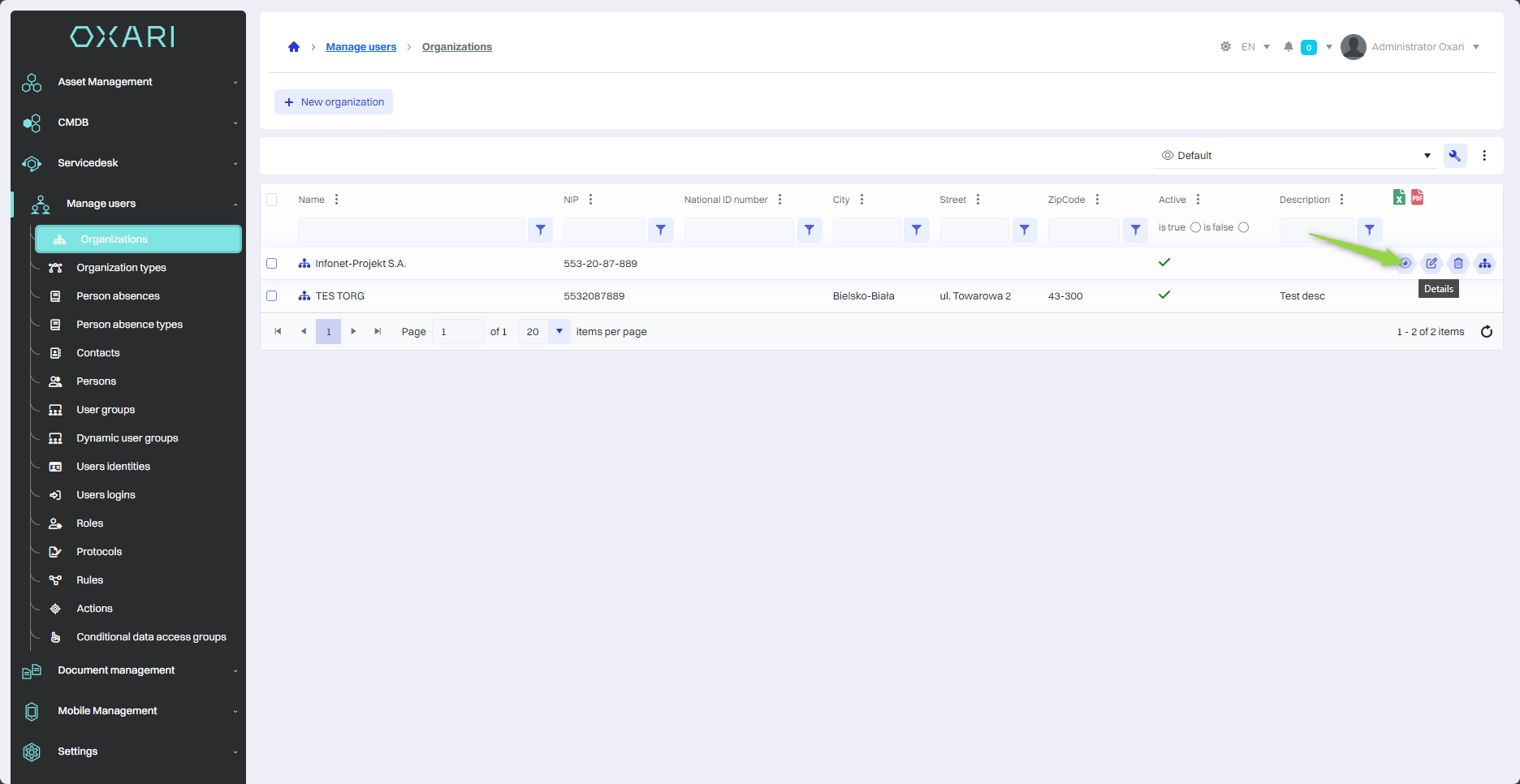
Then, under the “Related SLAs” tab, click the “Add new” button.
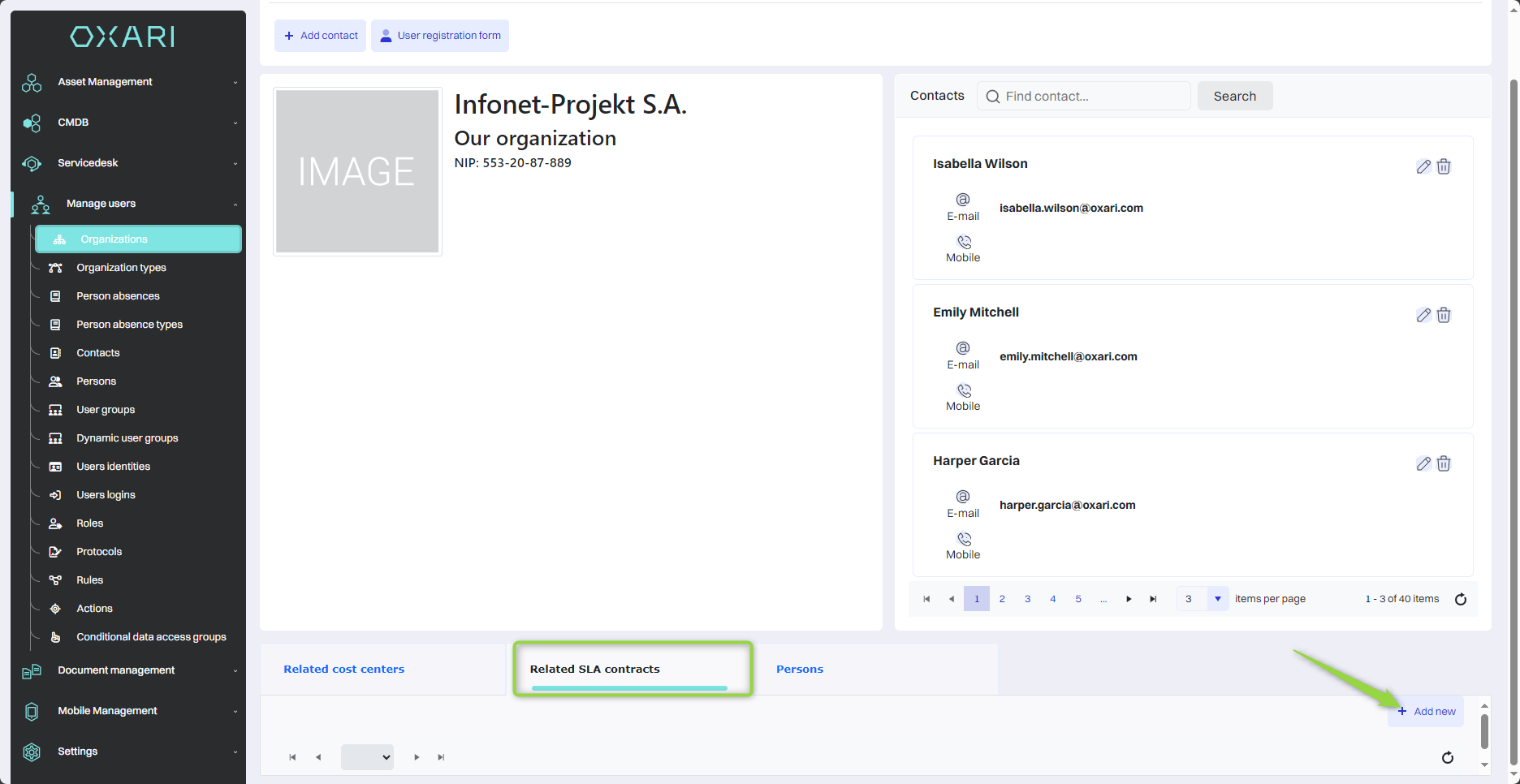
Next, in the “Select SLA” window, select the desired SLA and click the “Save” button.
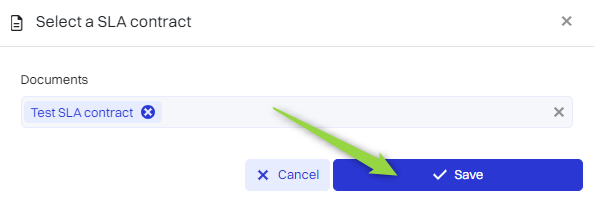
The SLA becomes associated with the organization.