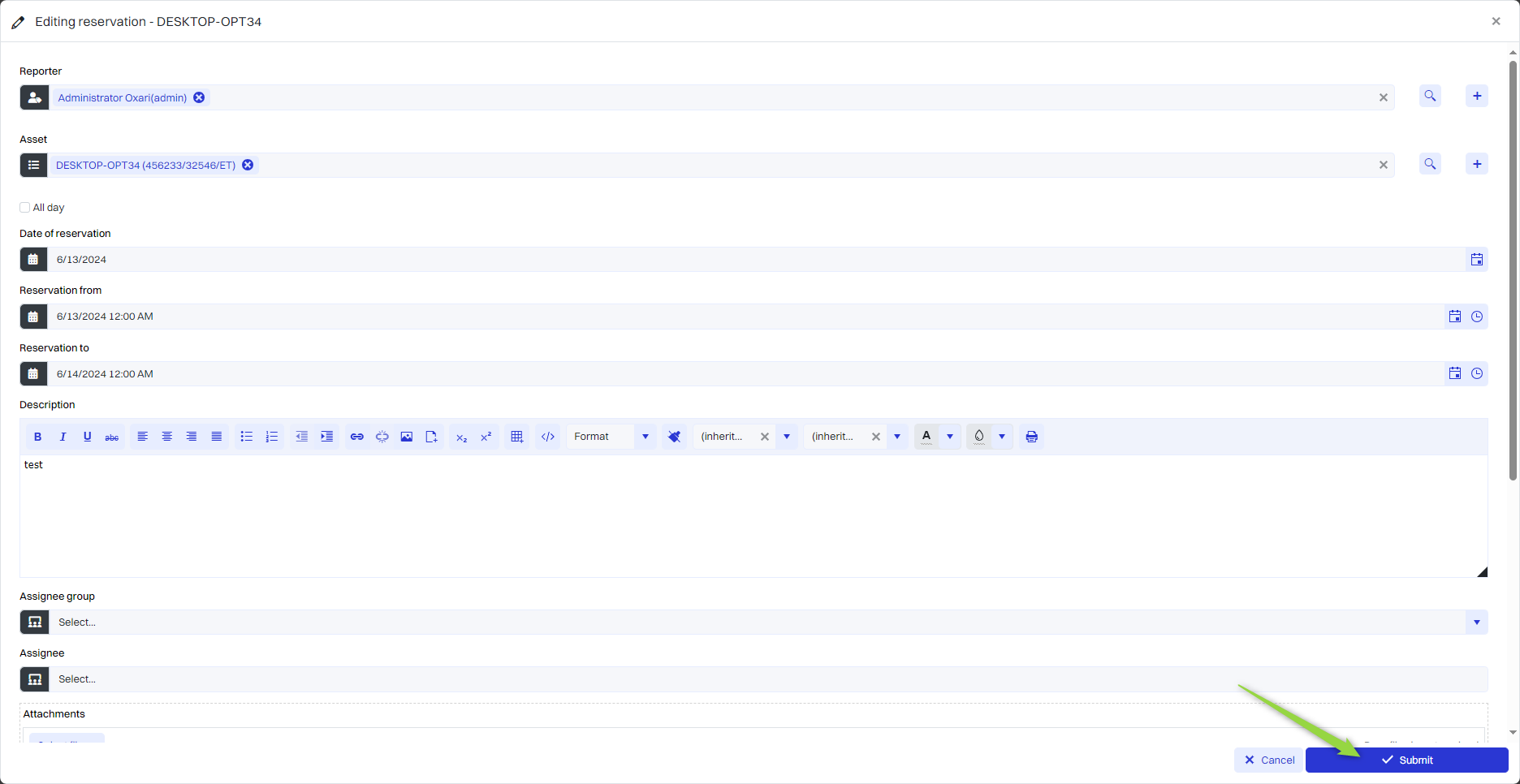Reservations
In the “Reservations” section of the OXARI system, users can effectively manage corporate assets. The calendar in this section graphically presents reserved time windows, providing a clear picture of the availability of individual assets. The “New reservation” function allows quick planning and allocation of needed assets. Reservations are a category of tickets.
More about assets: Go >
More about ticket categories: Go >
New reservation
To add a new reservation, go to Servicedesk > Reservations, then click the “New action” button.

In this step, you will find a booking form from the Servicedesk > Forms section. Fill in the desired fields and click the “Submit” button.
More about forms: Go >

The reservation for the asset has been made.
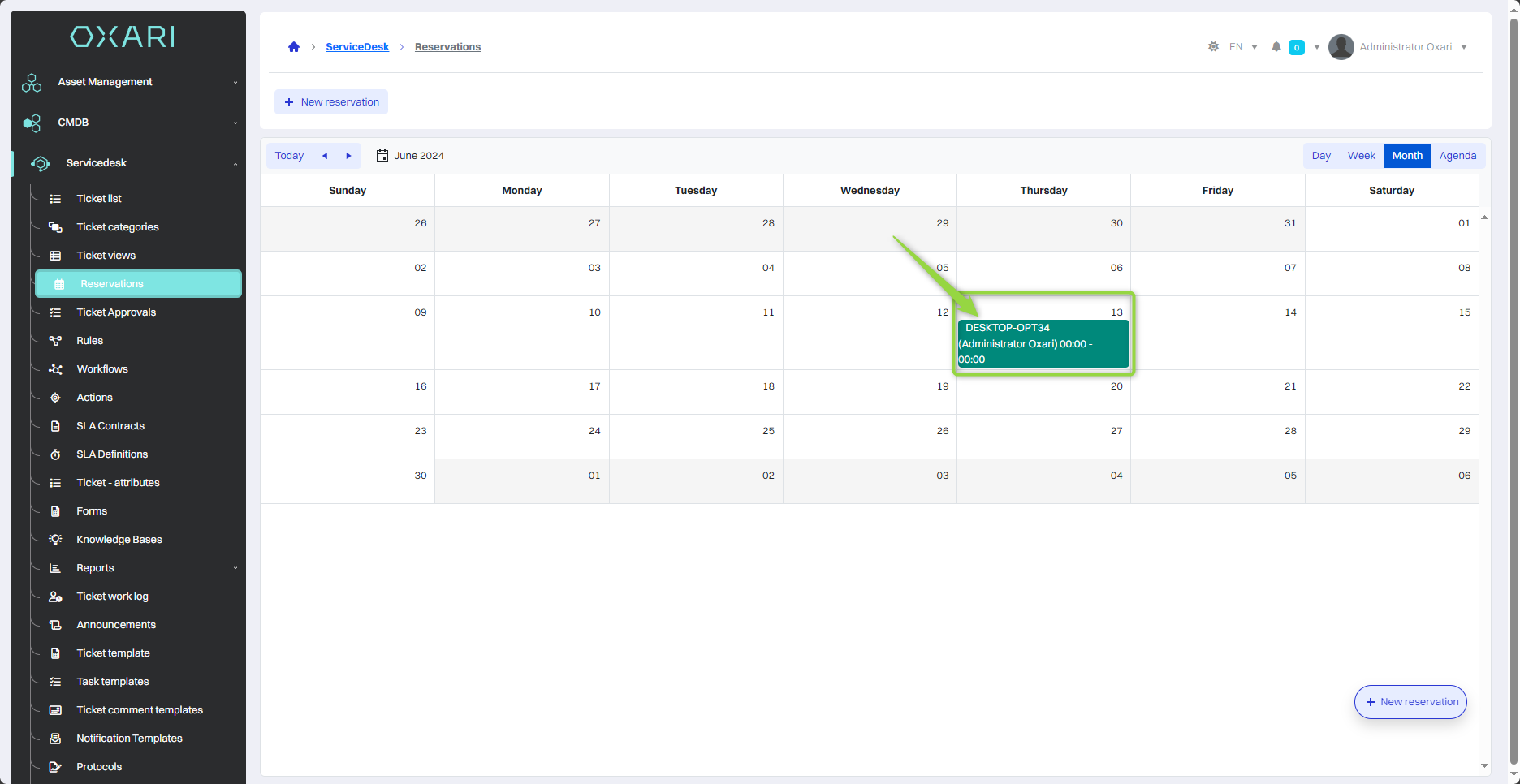
Canceling a reservation
To cancel a reservation, go to Servicedesk > Reservations, then double-click on the desired reservation on the calendar.
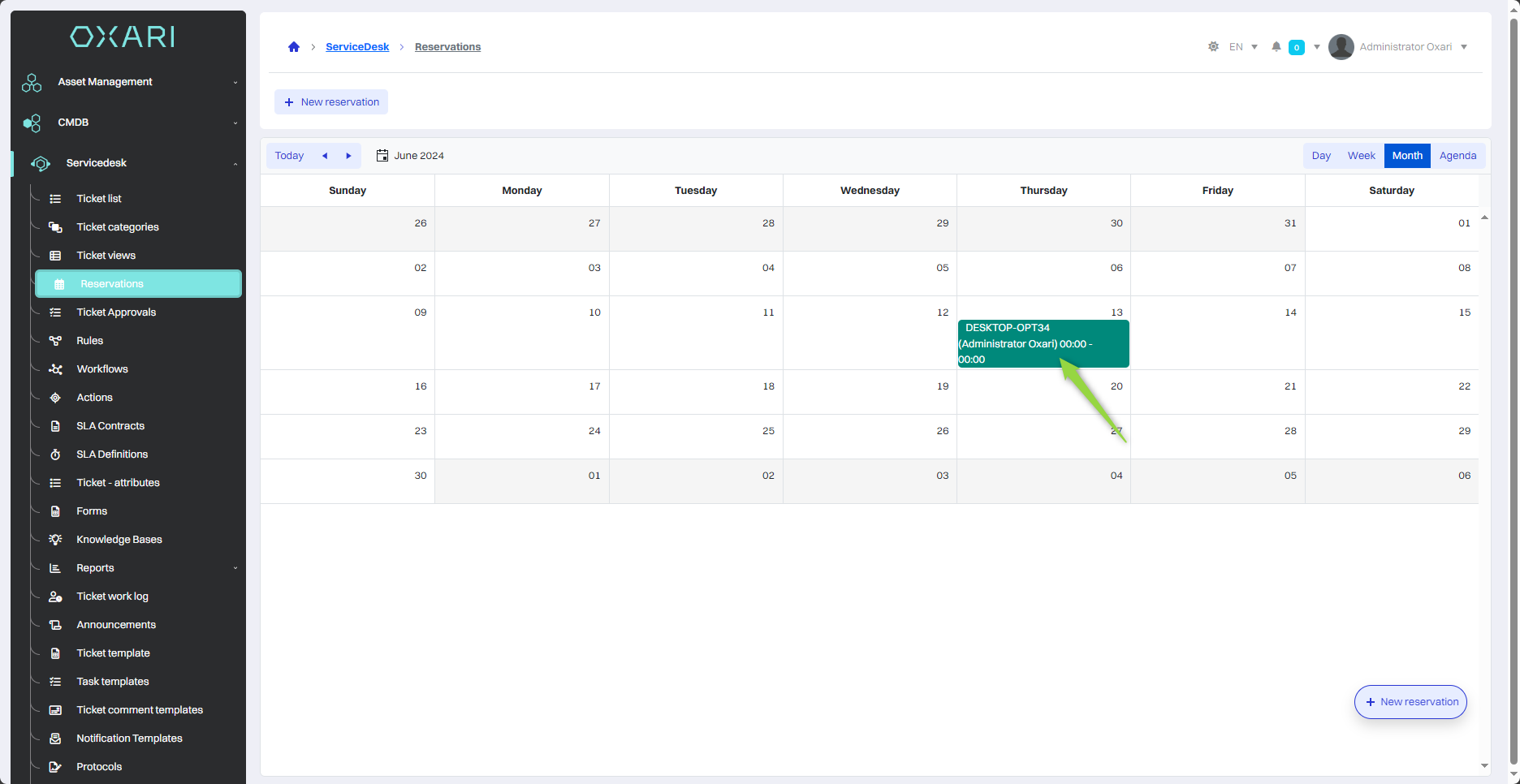
And then in the “Edit reservation” window, click the “Cancel” button.
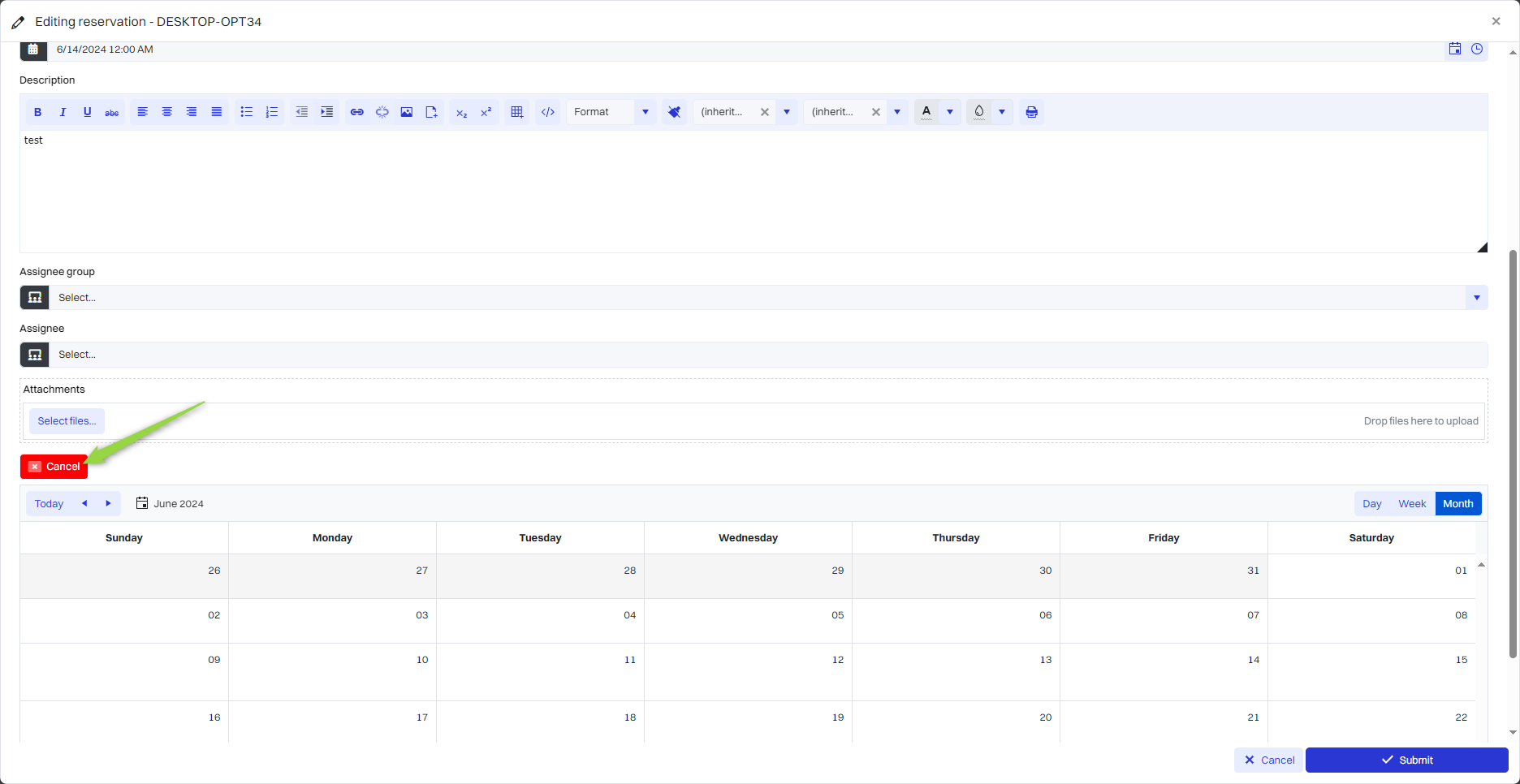
The reservation has been canceled.
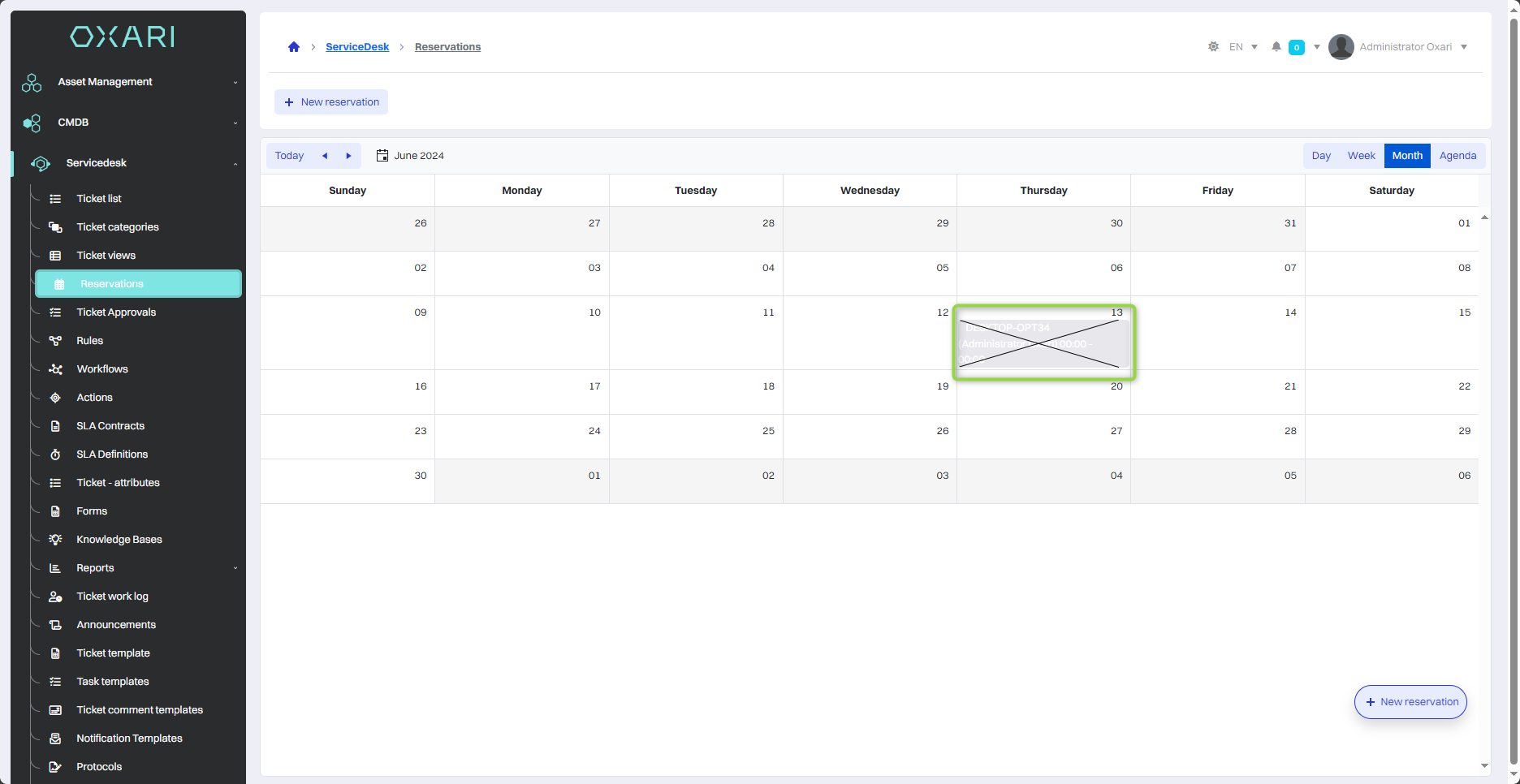
Editing a reservation
To edit a reservation, go to Servicedesk > Reservations, then double-click the desired reservation on the calendar.
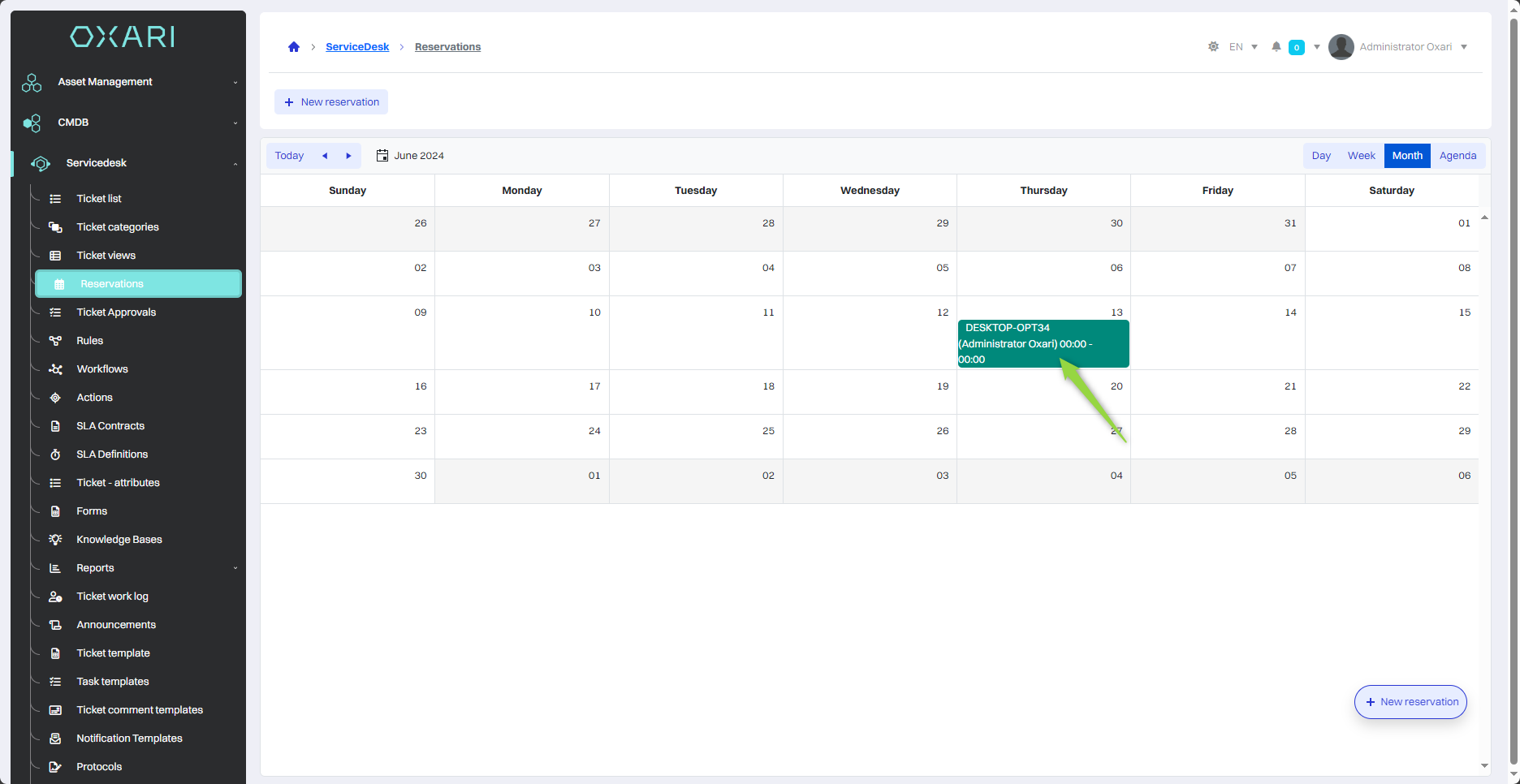
Then in the “Edit reservation” window you can edit the desired values, confirm the changes with the “Send” button.