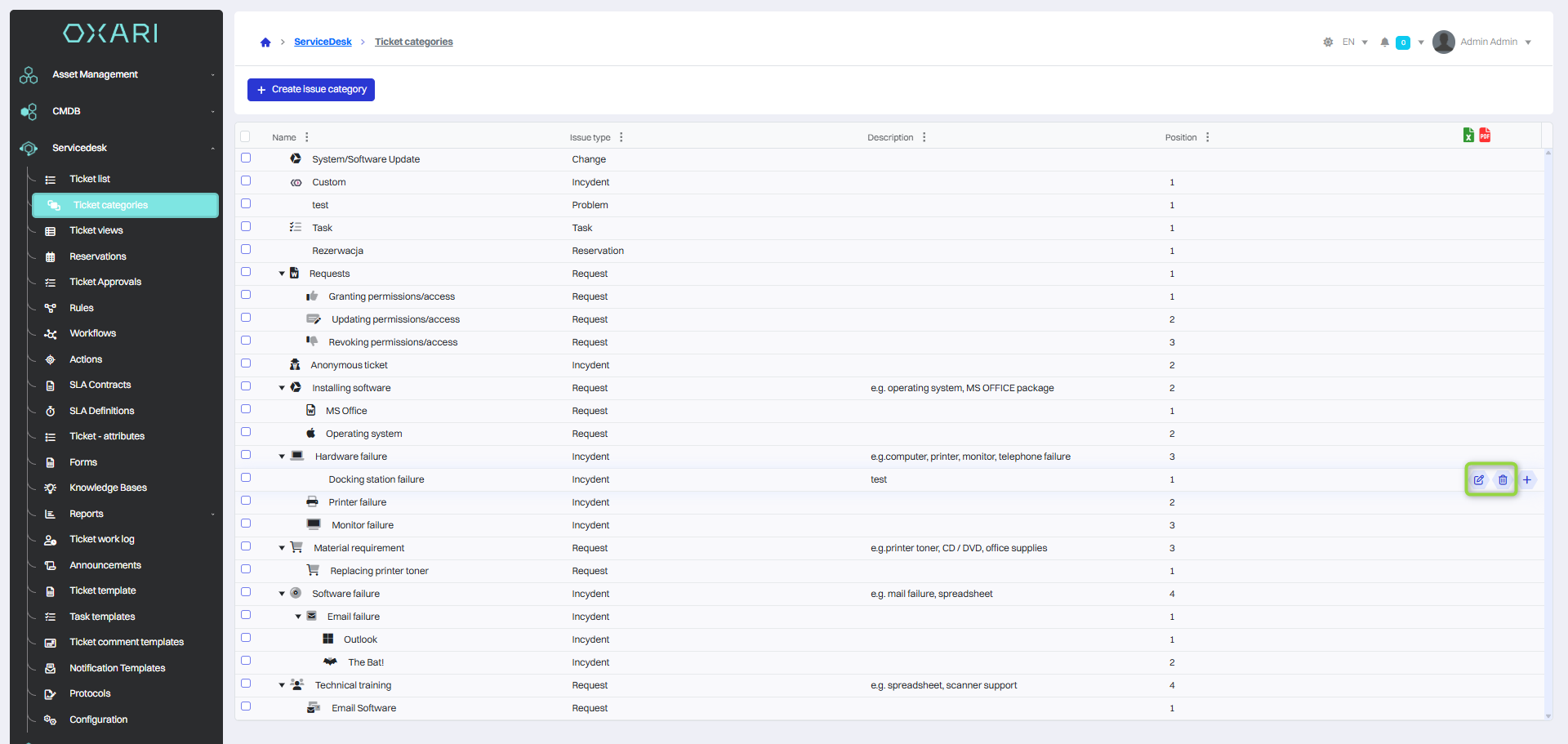Ticket categories
Ticket categories are used to classify and organize different types of queries and problems reported by users. They make it possible to sort and prioritize work, ensuring that each ticket is processed by the right group or person with the right knowledge and skills.
Main categories of tickets
The main ticket categories of the Oxari system are:
| 1 | Incident - Tickets related to unscheduled service interruptions or quality degradation that require a quick response. |
| 2 | Service - Tickets related to service requests, such as requests for access to systems, configuration changes or support. |
| 3 | Task - Tickets representing scheduled work that may arise from business processes or projects. |
| 4 | Reservation - Tickets that relate to reservations of resources or services that are scheduled for a specific period of time. |
| 5 | Problem - Tickets that relate to larger, frequently recurring incidents or more complex problems that require causal analysis and long-term resolution. Allows you to merge multiple related tickets, e.g., multiple incidents with the same cause into one, so you can handle these incidents in a single problem. |
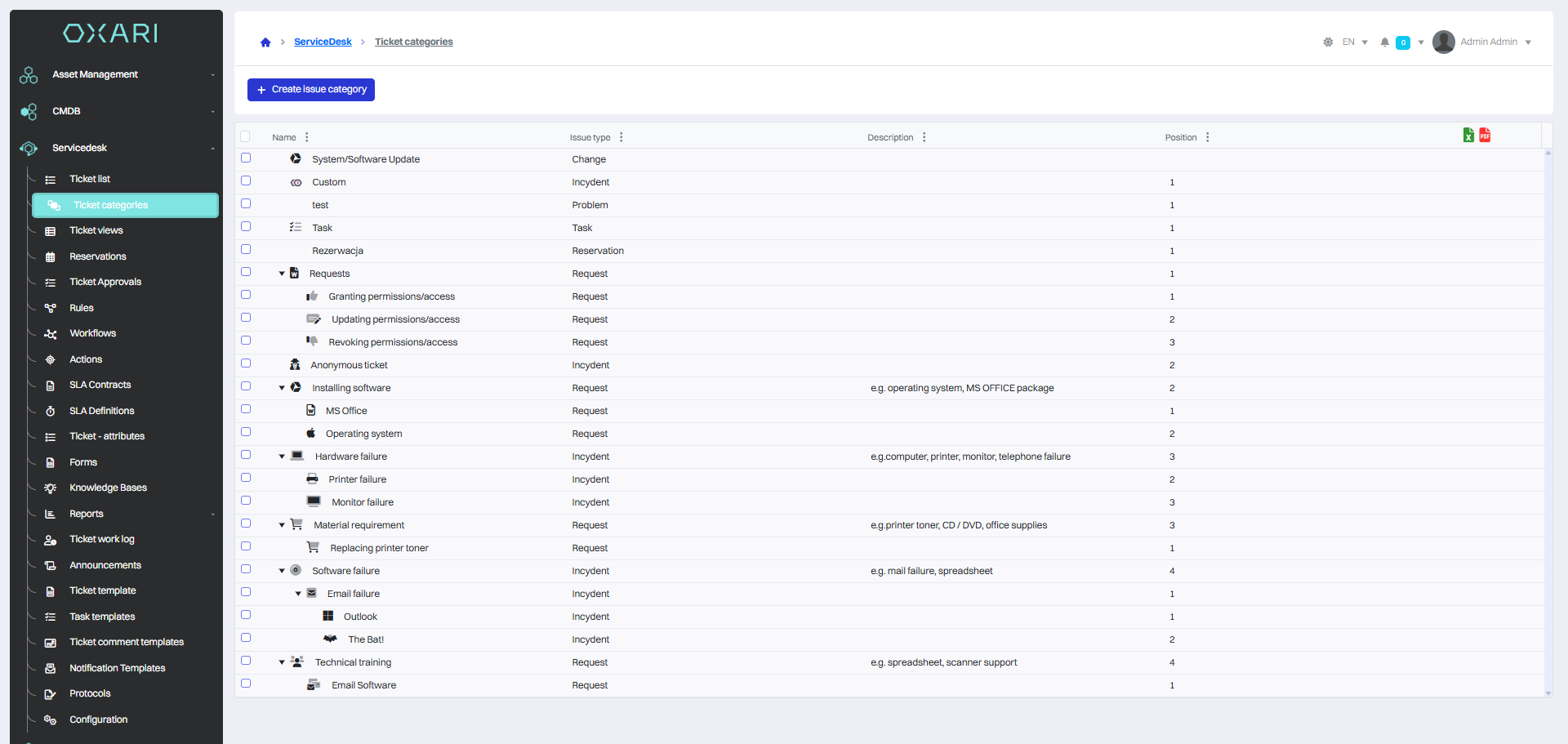
Creating a new ticket category
The creation of a new category is possible in two ways, the first way is to click on the “Create issue category” button under the category tabs. The second way is to hover over the desired category from the list and then click the “+” button next to the desired category.
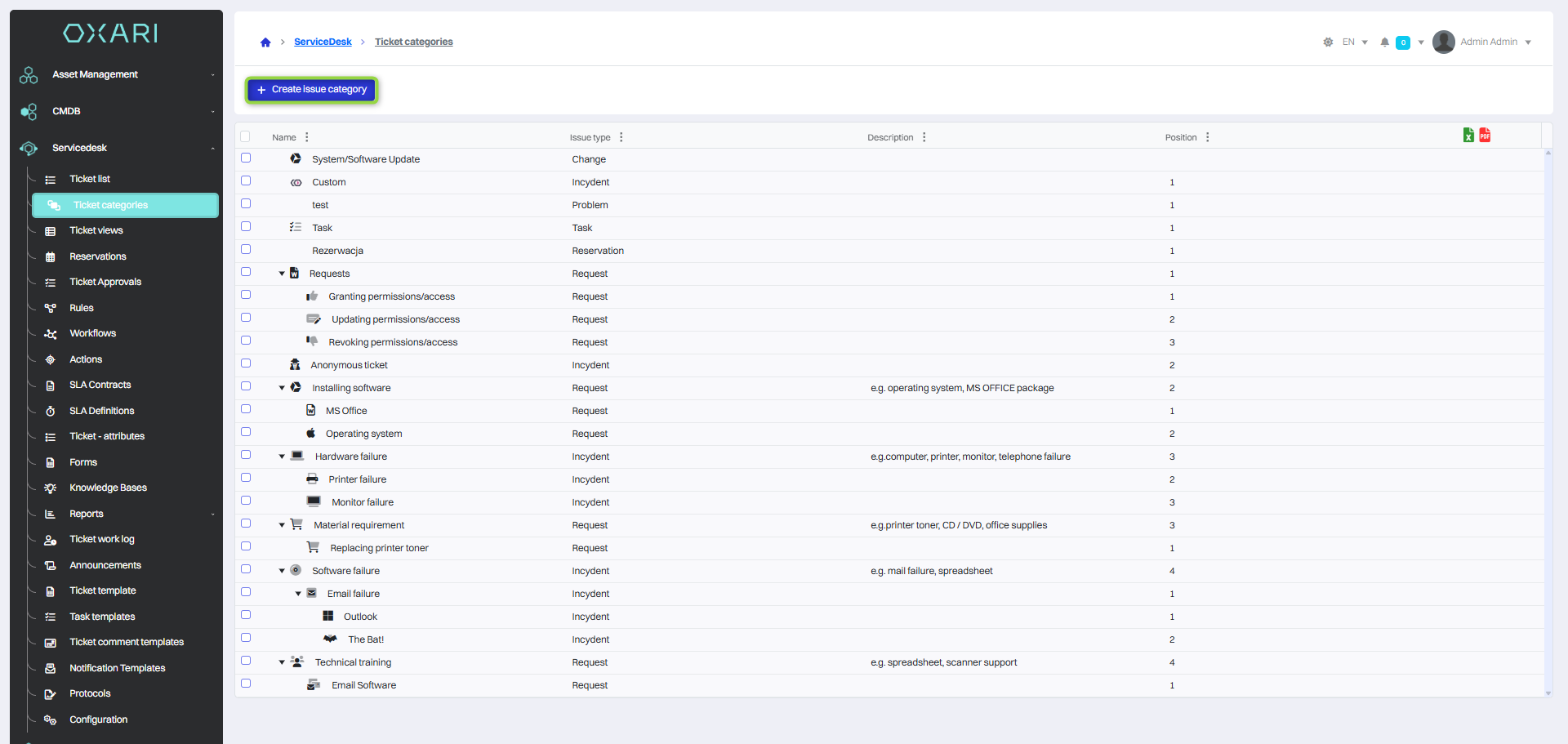

Then, in the “New ticket category” window under the Basic tab, there are items:
| 1 | Category type - A field that allows you to select a category type based on the parent category or by the user. |
| 2 | Parent category - A drop-down field where you can select the parent category for the new category, allowing you to organize the categories into a hierarchy. |
| 3 | Name - A field for entering the name of the ticket category. |
| 4 | Icon - A button to select an icon for the category or upload a custom image to represent the category in the system. |
| 5 | Description - A field to enter a description of the category to specify the exact purpose or characteristics of the category. |
| 6 | Position - A field where you can set the display order of the category relative to other categories. |
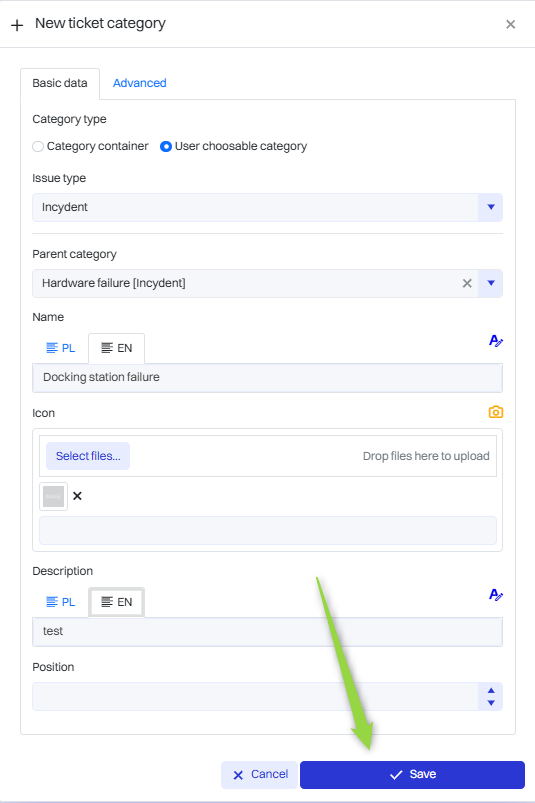
| 1 | Connected knowledge base categories - A drop-down field that allows you to link the ticket category to the corresponding categories in the knowledge base, facilitating knowledge management and access to information. |
| 2 | Custom Priorities - A drop-down field that allows you to select the desired priorities for the defined request category. |
| 3 | Custom statuses - A drop-down field that allows you to select the desired statuses for the defined request category. |
| 4 | Tags - A drop-down field that allows you to select the desired tags for the defined submission category. |
| 5 | External key - Identifier of the external attribute. |
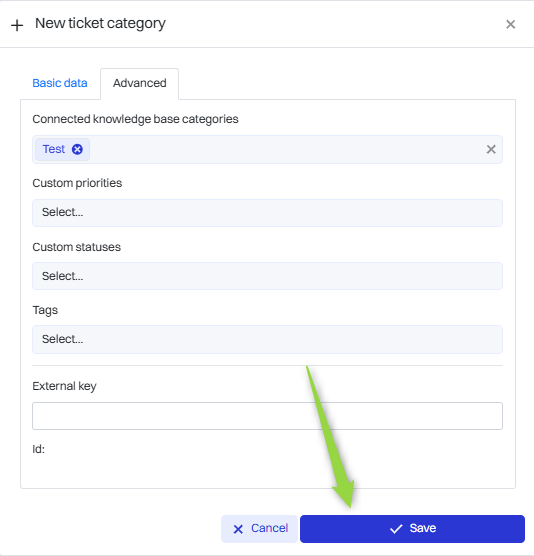
Fill in the desired fields and click the “Save” button.
The ticket category has been added to the list.
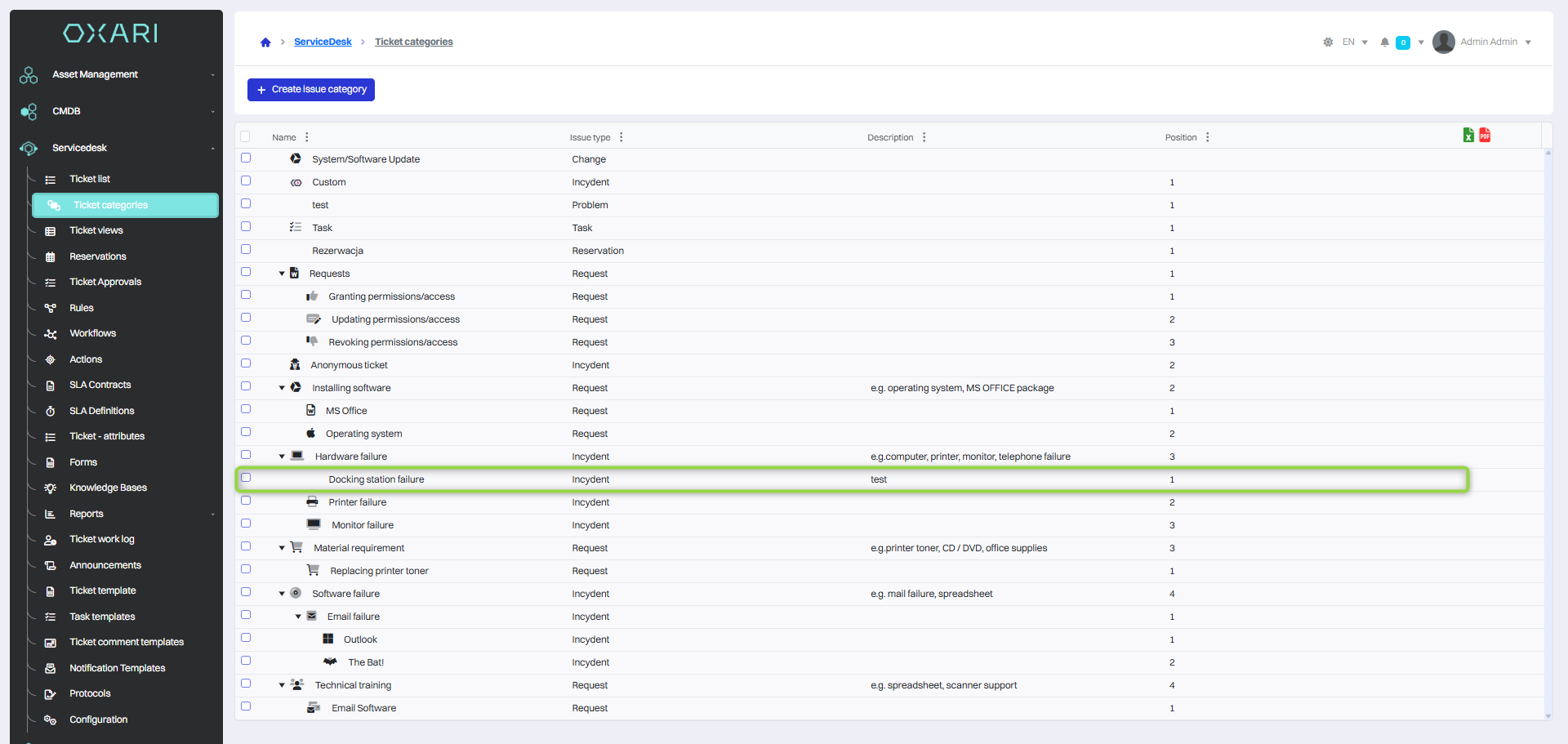
Editing/Deleting
To edit or delete ticket categories, go to Servicedesk > Ticket categories. Hover over the desired ticket category. The edit/delete buttons will be displayed.