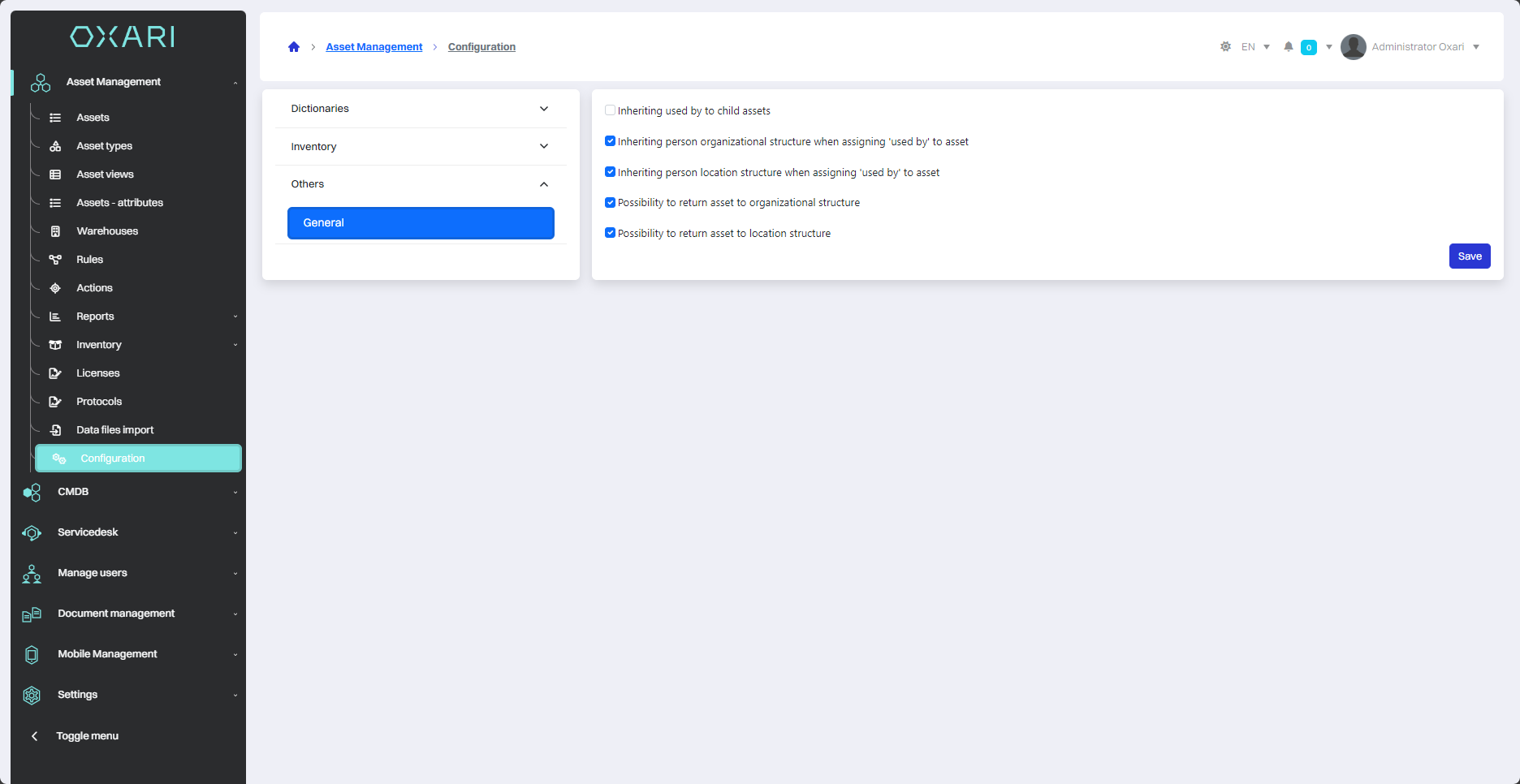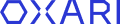Configuration in Asset Management
Configuration in Oxari allows you to customize the application to meet your organization's specific requirements. It includes options to customize various settings and parameters of the asset management system such as inventory, manufacturers, software.
Dictionaries section - states
The “States” tab in the Oxari system is used to manage and define the various states in which assets can be located in the organization.
New state
To add a new state of a asset, click the “Add new” button.
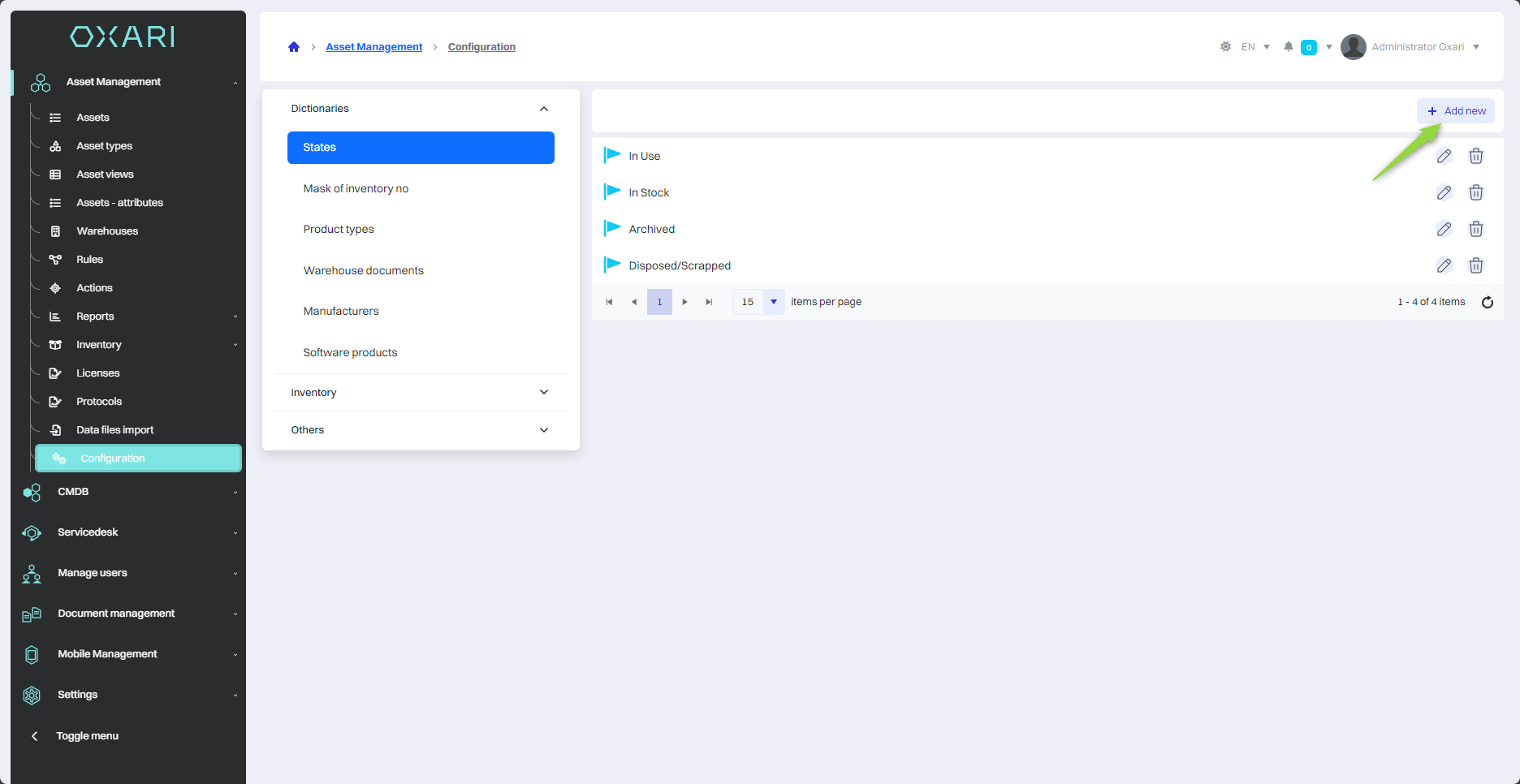
Then, in the “New asset state” window, name the new asset state and click the “Save” button.
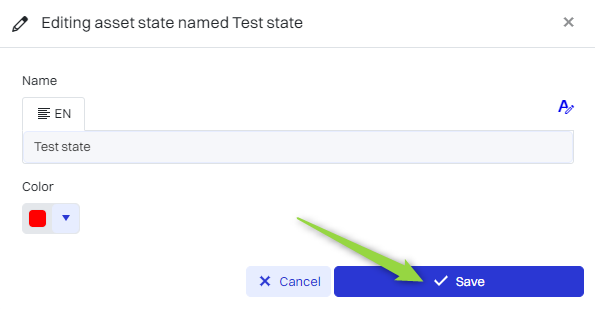
Editing/Deleting a asset state
To edit or delete asset states, use the following buttons.

Dictionaries section - inventory number mask
The inventory number mask is a template that allows automatic generation of unique identifiers for assets. The user can define the format of the mask, including special characters to represent specific information, such as year, month or day. For example, the mask “%Auto%” can automatically insert the type of asset in the ID, and “%yyyy%-%mm%-%dd%” will represent the date the asset was added.
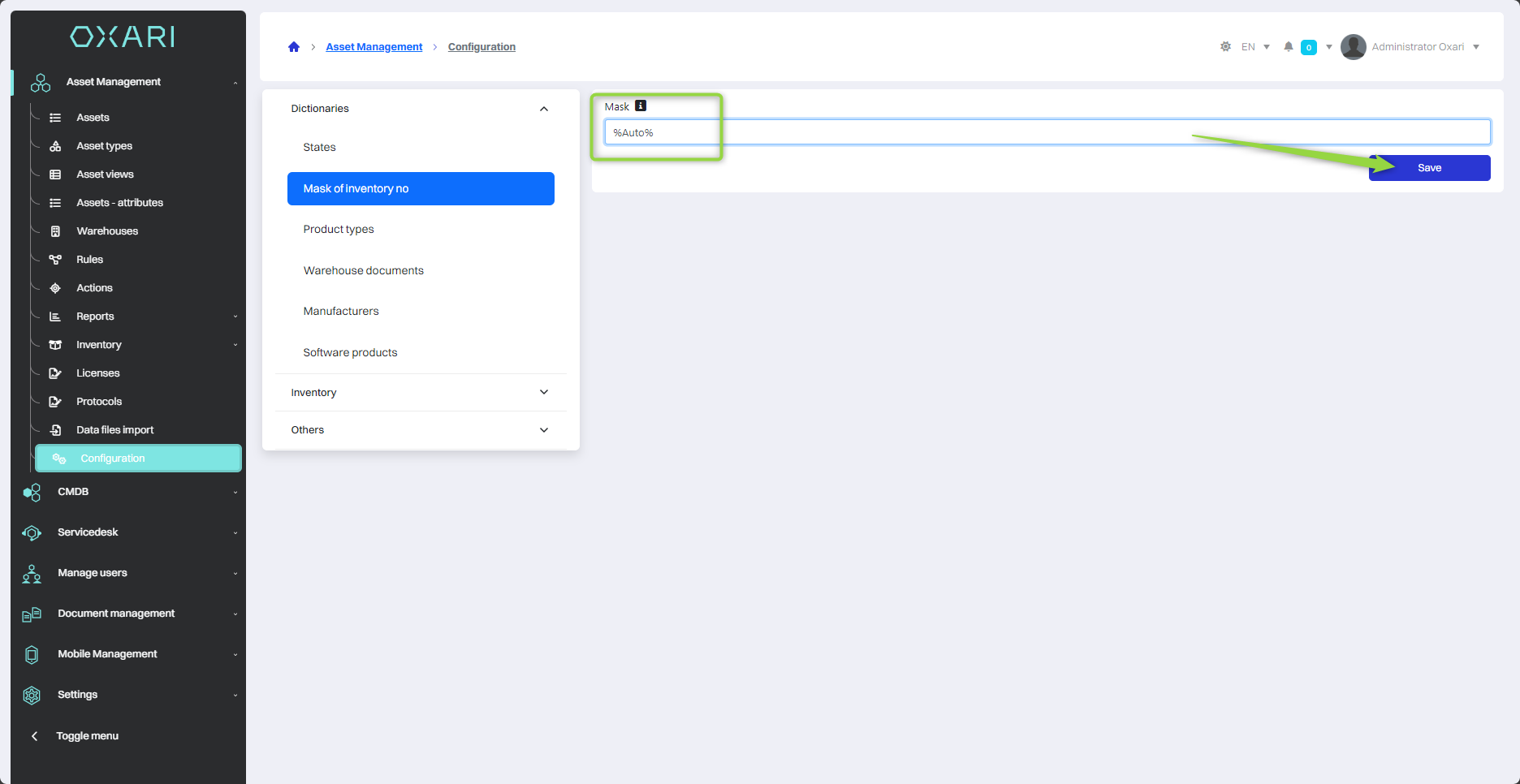
Dictionaries section - product types
The “Product types” section allows you to create and manage product categories. This allows users to classify assets by type for easy searching, sorting and reporting.
New product type
To add a new product type, click the “Add new” button.
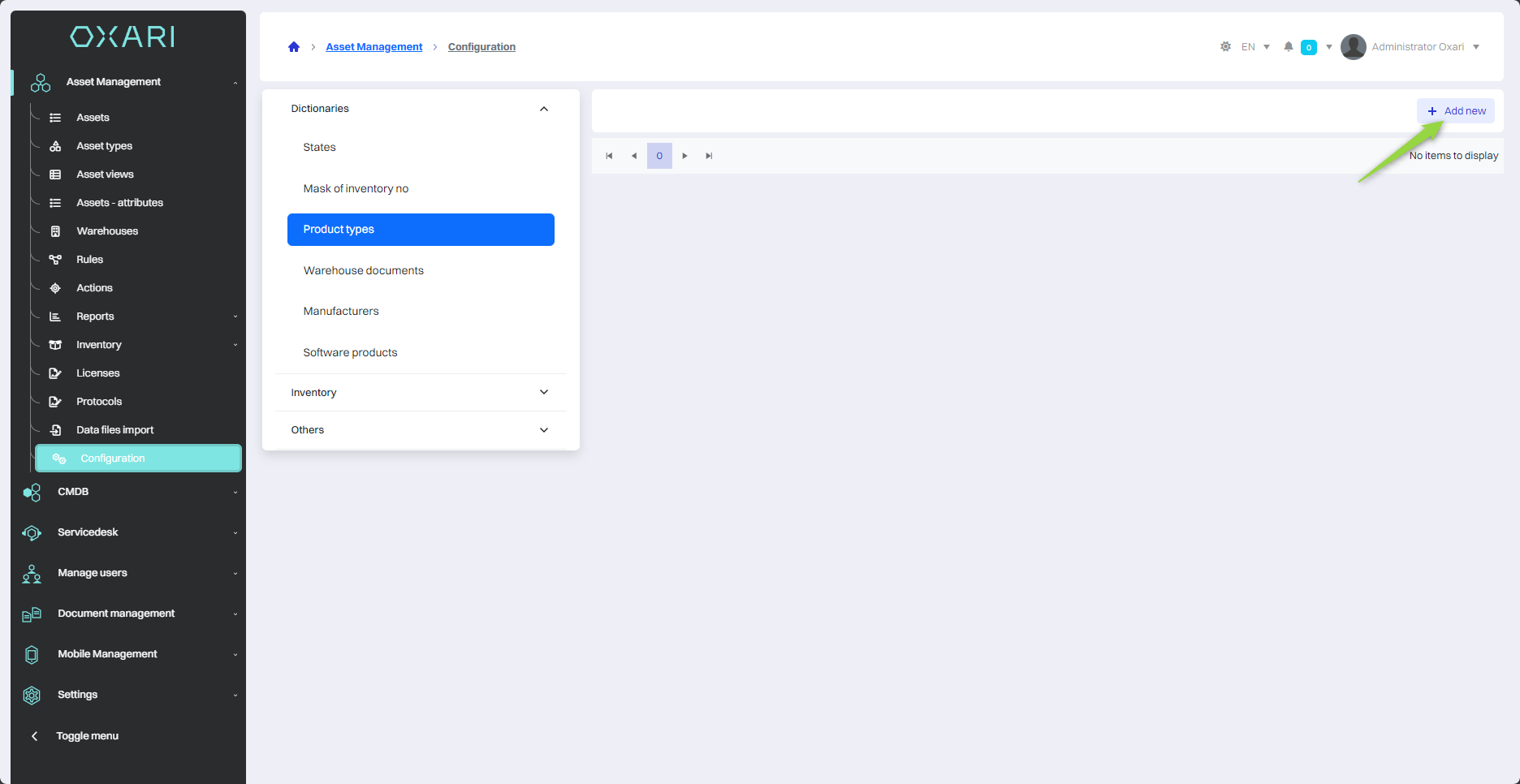
Then the “New product type” window contains the elements:
| 1 | Name - The place where we enter the name of the new product type. |
| 2 | Description - A field where we can enter a detailed description of the product type. |
| 3 | Asset type - A drop-down menu from which we can select the asset category to which the new product type will belong. To configure asset types: Go > |
| 4 | Require serial number - Option selected if a unique serial number is required for the product type, which helps in tracking and managing specific product units. |
Fill in the desired fields and click the “Save” button.
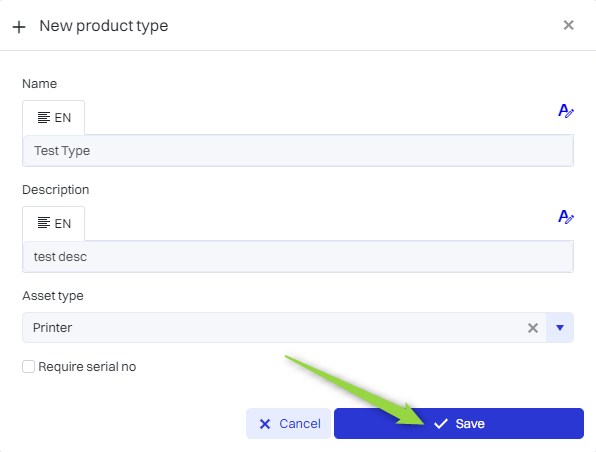
Editing/Deleting a product type
Use the following buttons to edit or delete product types.
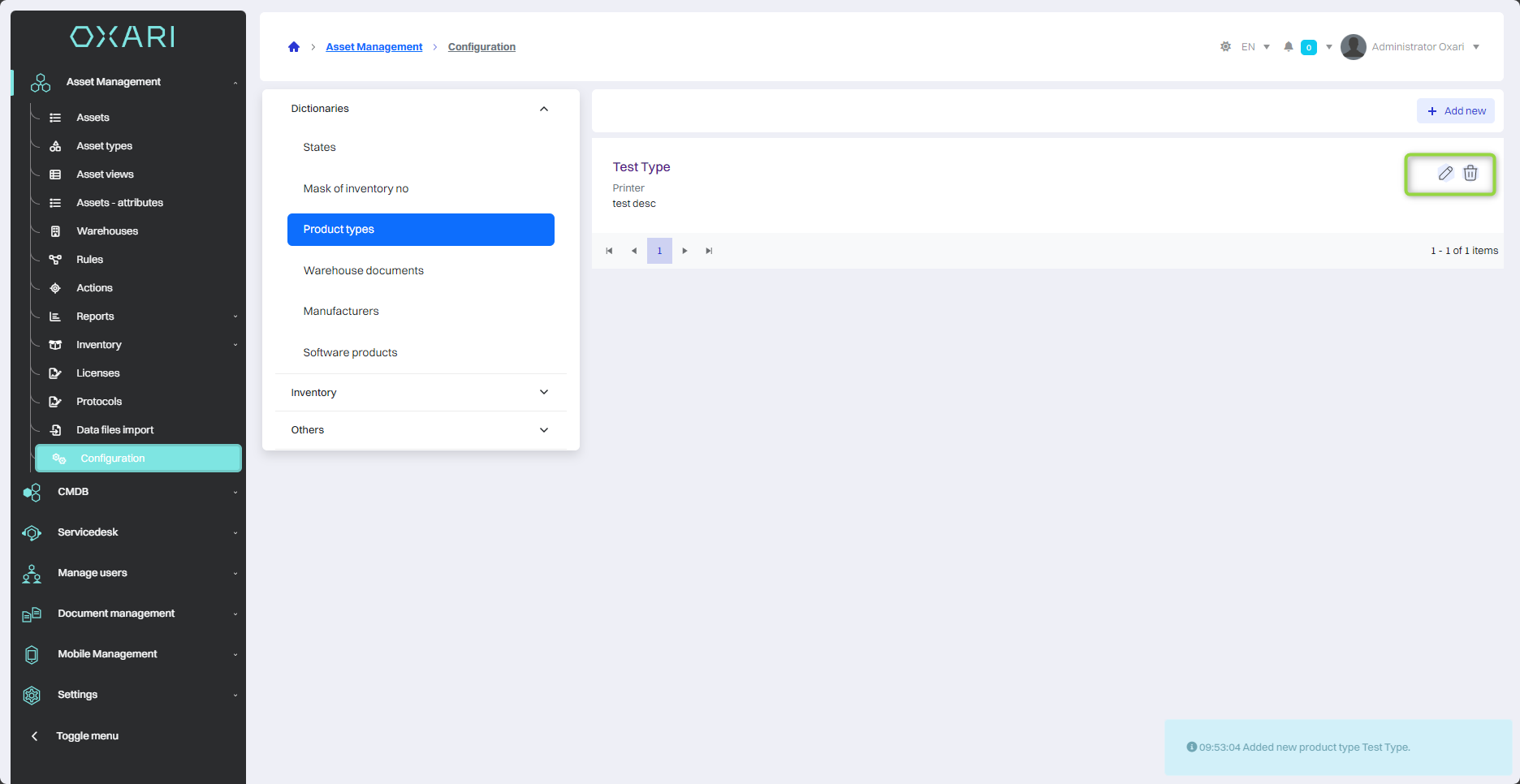
Dictionaries section - warehouse documents
The “Warehouse documents” section allows you to configure and define numbering patterns for various types of warehouse documents, such as external receipts, internal admissions, internal disbursements and inter-warehouse transfers. Thanks to this, each document generated in the warehouse management process can automatically receive a unique identification number according to the set pattern.
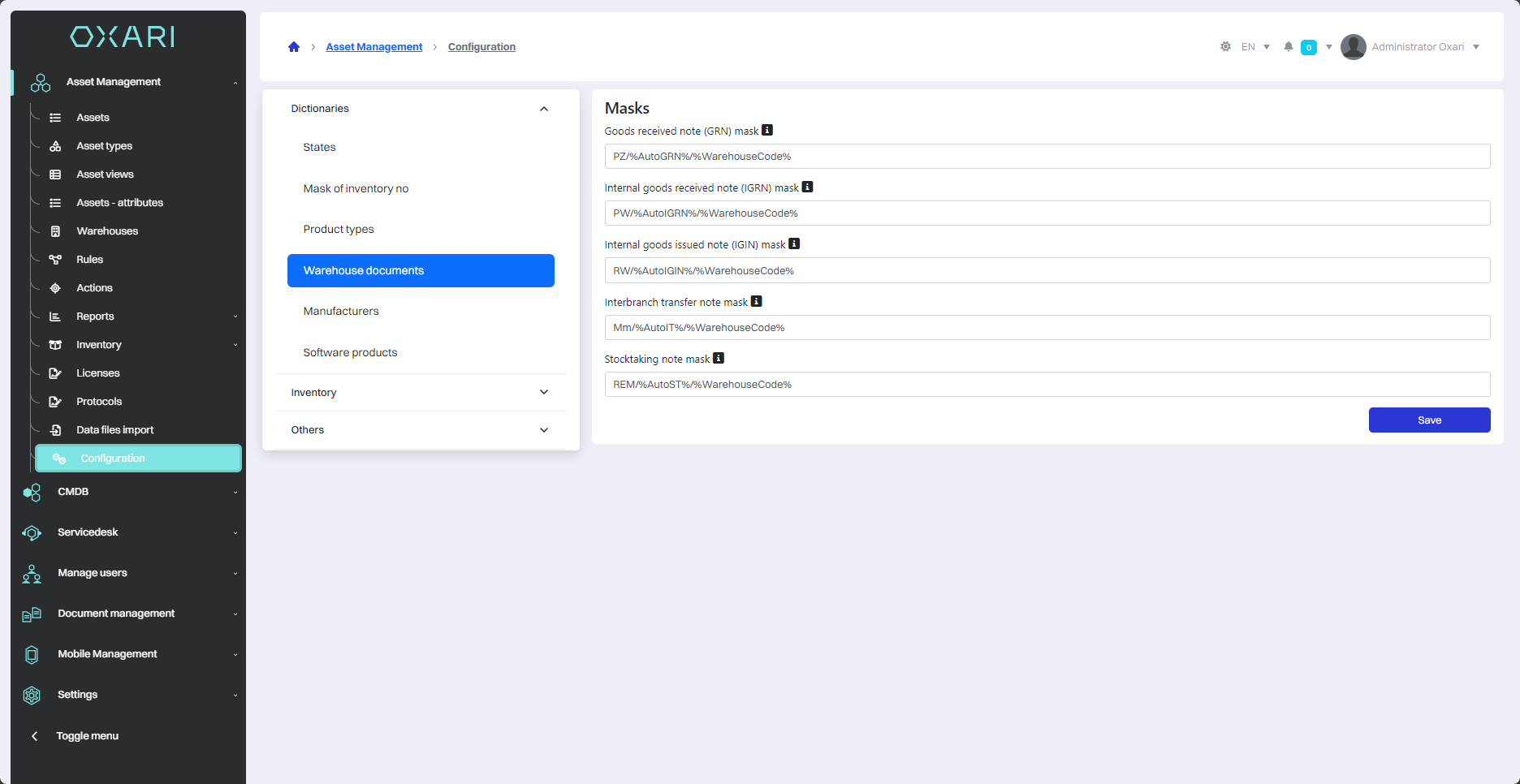
Dictionaries section - manufacturers
“Manufacturers” section is used to create and manage a list of companies that supply products to the organization. It allows adding new manufacturers, editing existing information and assigning specific product models to the corresponding manufacturers.
Manufacturers link to products, more about products: Go >
Adding a new manufacturer
To add a new manufacturer, click the “Add new manufacturer” button.
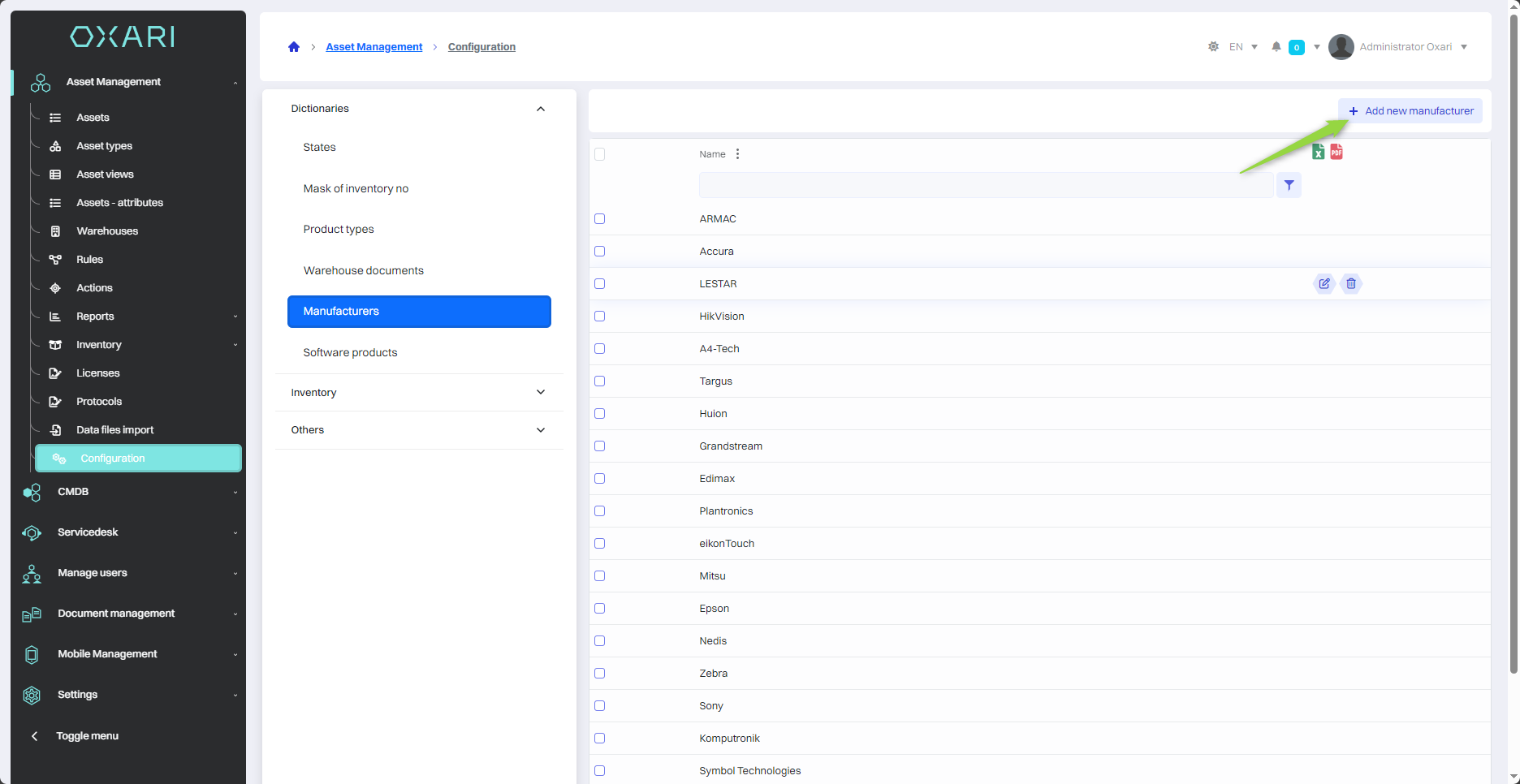
Then in the “New manufacturer” window, enter the manufacturer name and add the desired models, finally click the “Save” button.
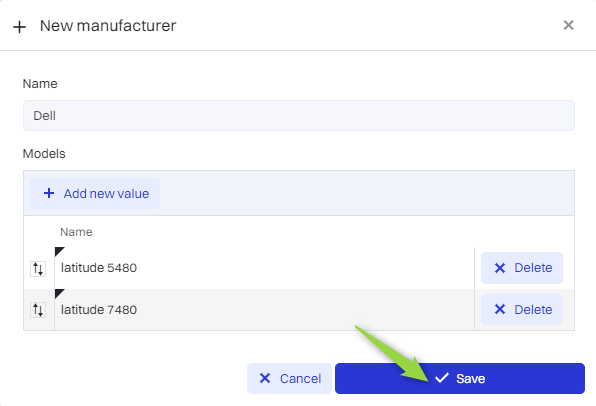
Editing/Deleting manufacturers
Use the following buttons to edit or delete manufacturers.
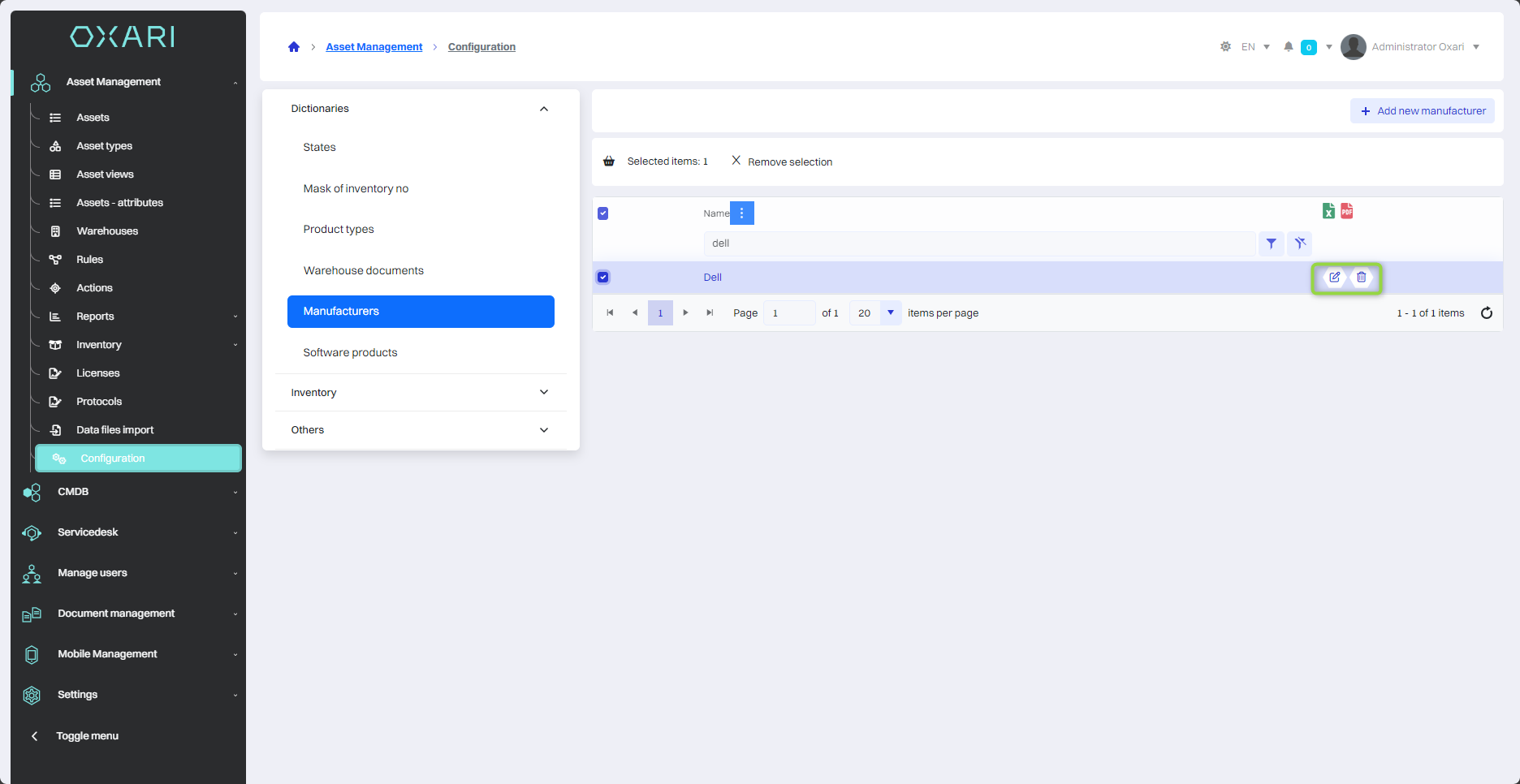
Dictionaries - software section
The “Software” section is where you can manage the database of installed or available software in your organization. It allows you to add new software items, edit existing ones.
Software links to licenses, more about licenses: Go >
Adding new software
To add new software, click the “Add new software” button.
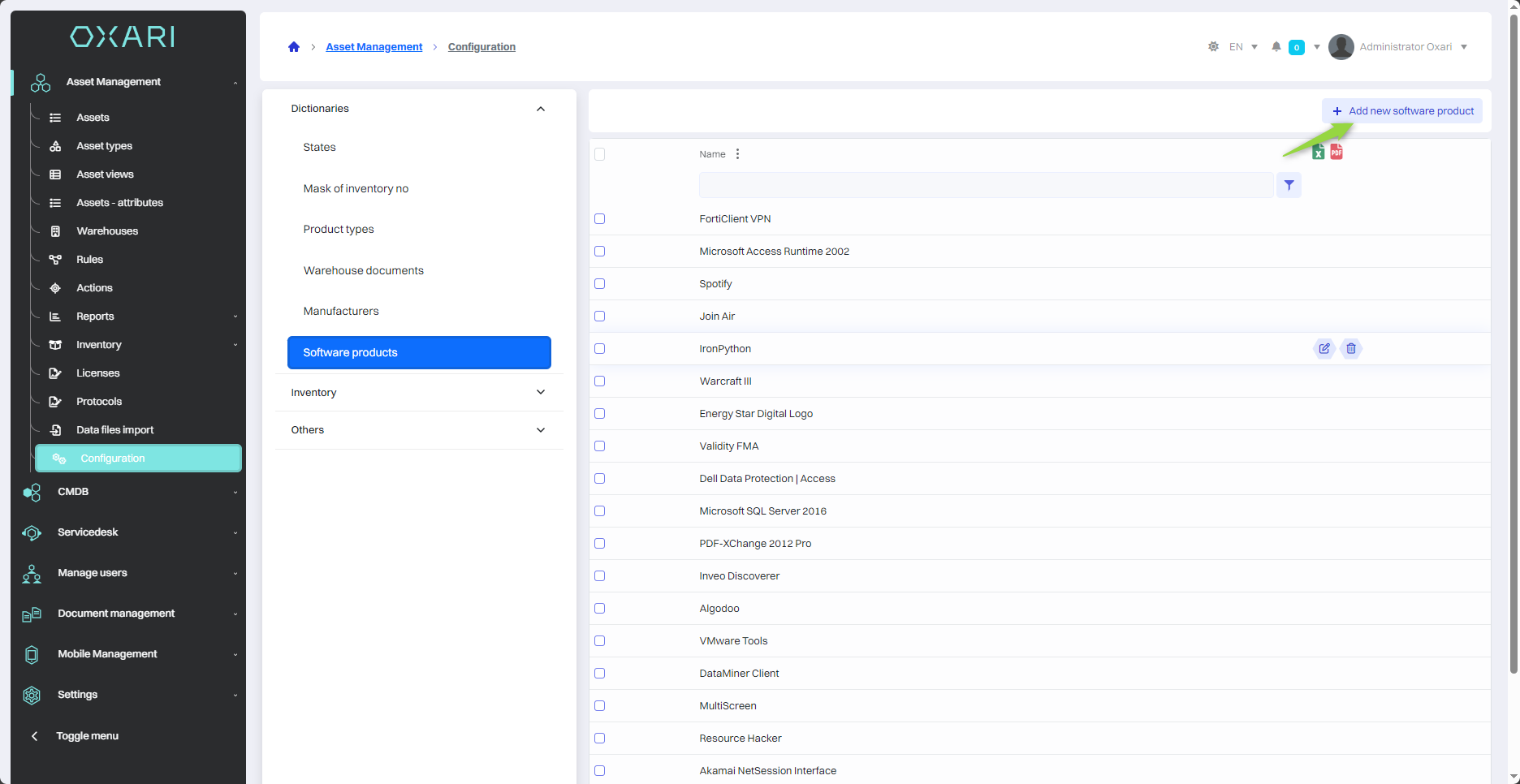
Then enter the name of the software and click the “Save” button.
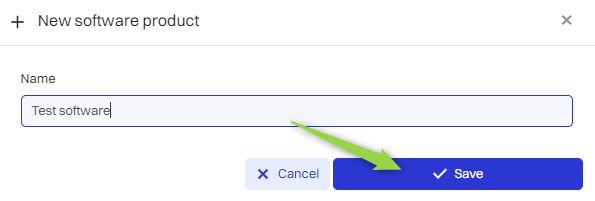
Editing/Removing software
Use the following buttons to edit or delete software.
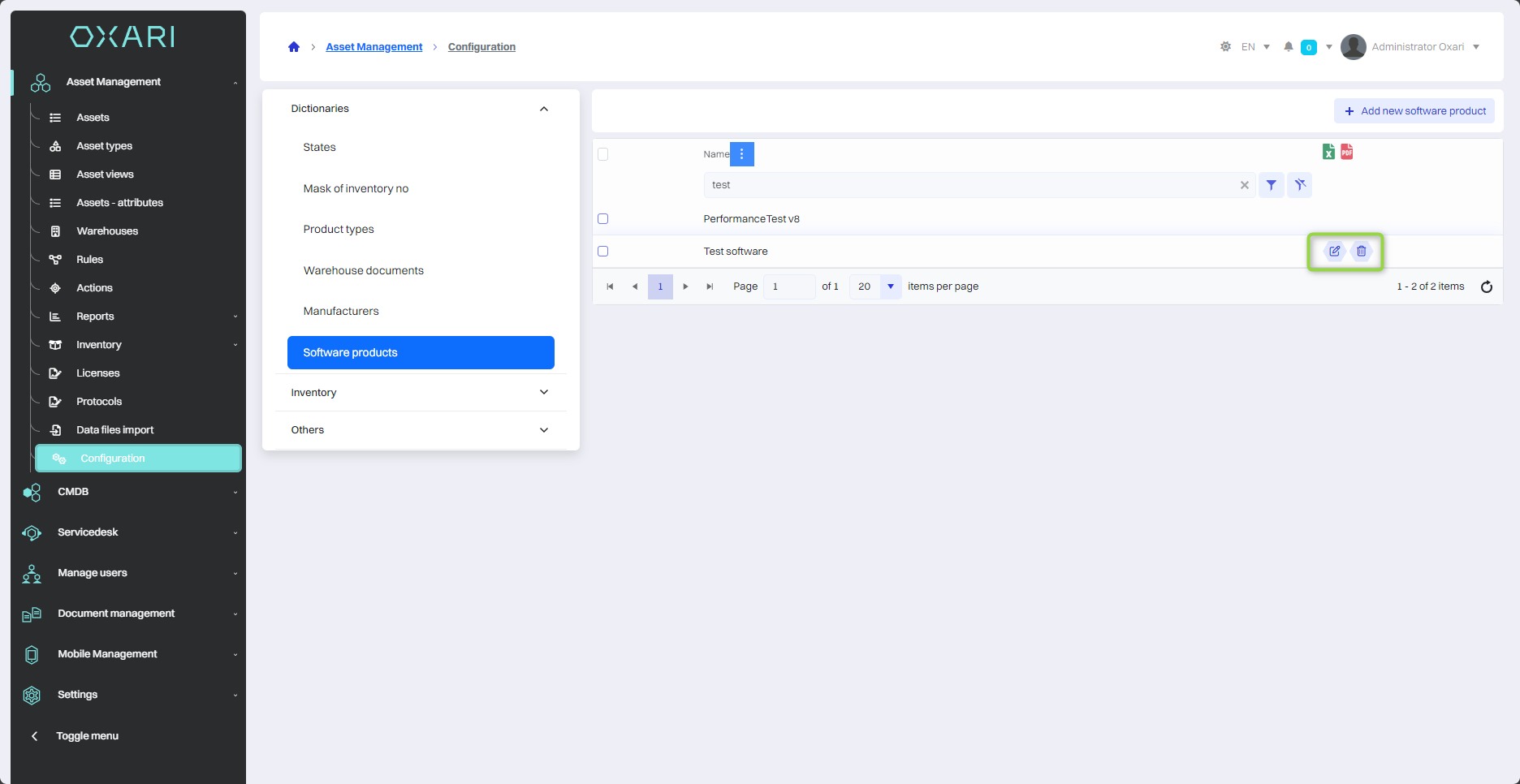
Other - general section
The “General” section of the Oxari asset management system configuration allows you to set global parameters for asset management. The capabilities included in this section allow you to:
| 1 | Inherit a user using subordinate assets - Automate the assignment of assets to a user based on the asset hierarchy. |
| 2 | Inherit organizational and location structure - Assigns an organizational or location structure automatically when adding or changing asset information. |
| 3 | Ability to return a asset to an organizational or location unit - These settings determine whether and how assets can be returned to a specific unit in the organization's structure. |