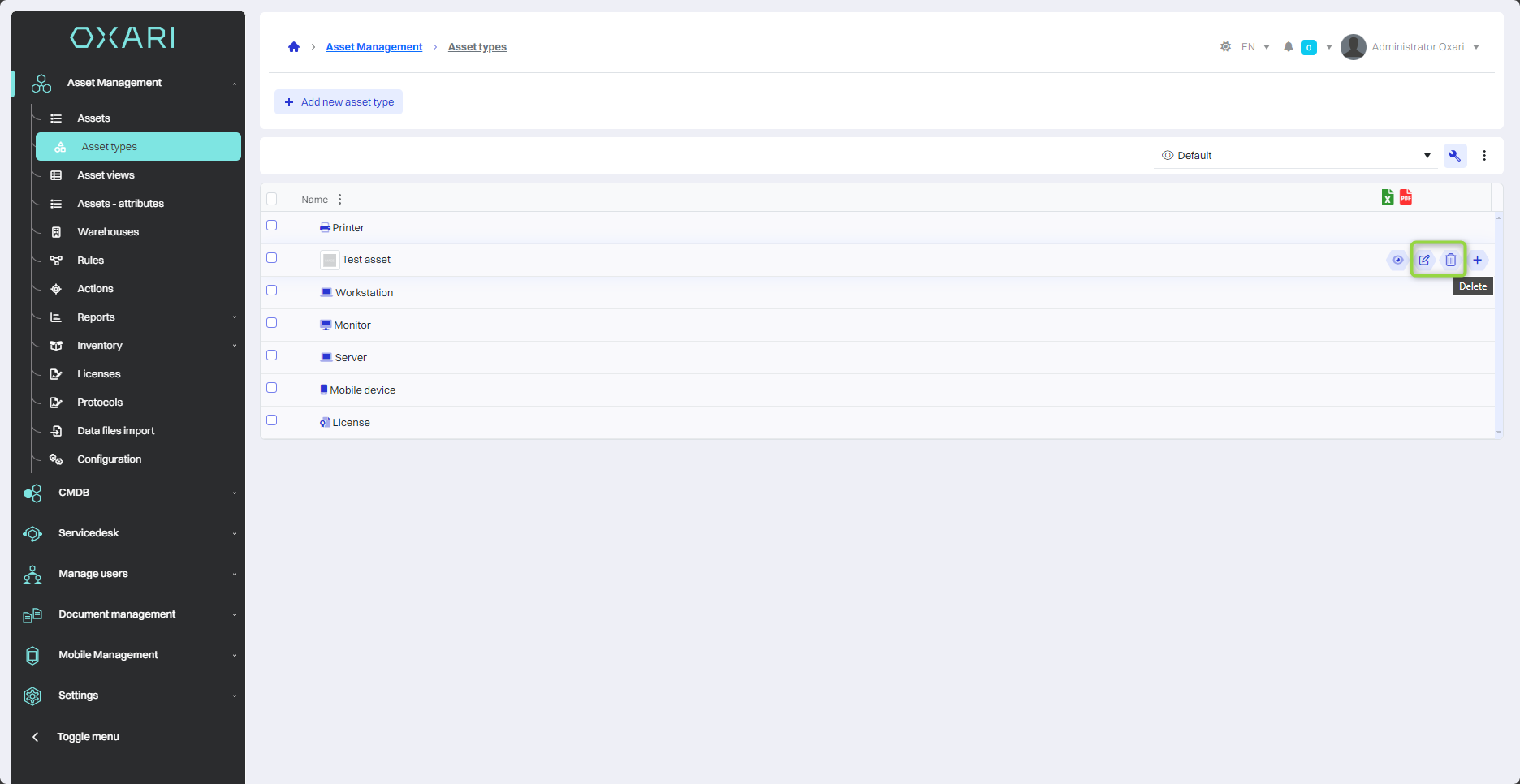Asset types
The “Types of Assets” section is used to classify and organize the company's various assets. It allows you to group assets by their type, such as computer hardware, mobile devices, vehicles or software. This makes it easier to search, report and manage assets within the organization.
New asset type
To add a new asset type, go to Asset Management > Asset Types, and then click the “Add new asset type” button.
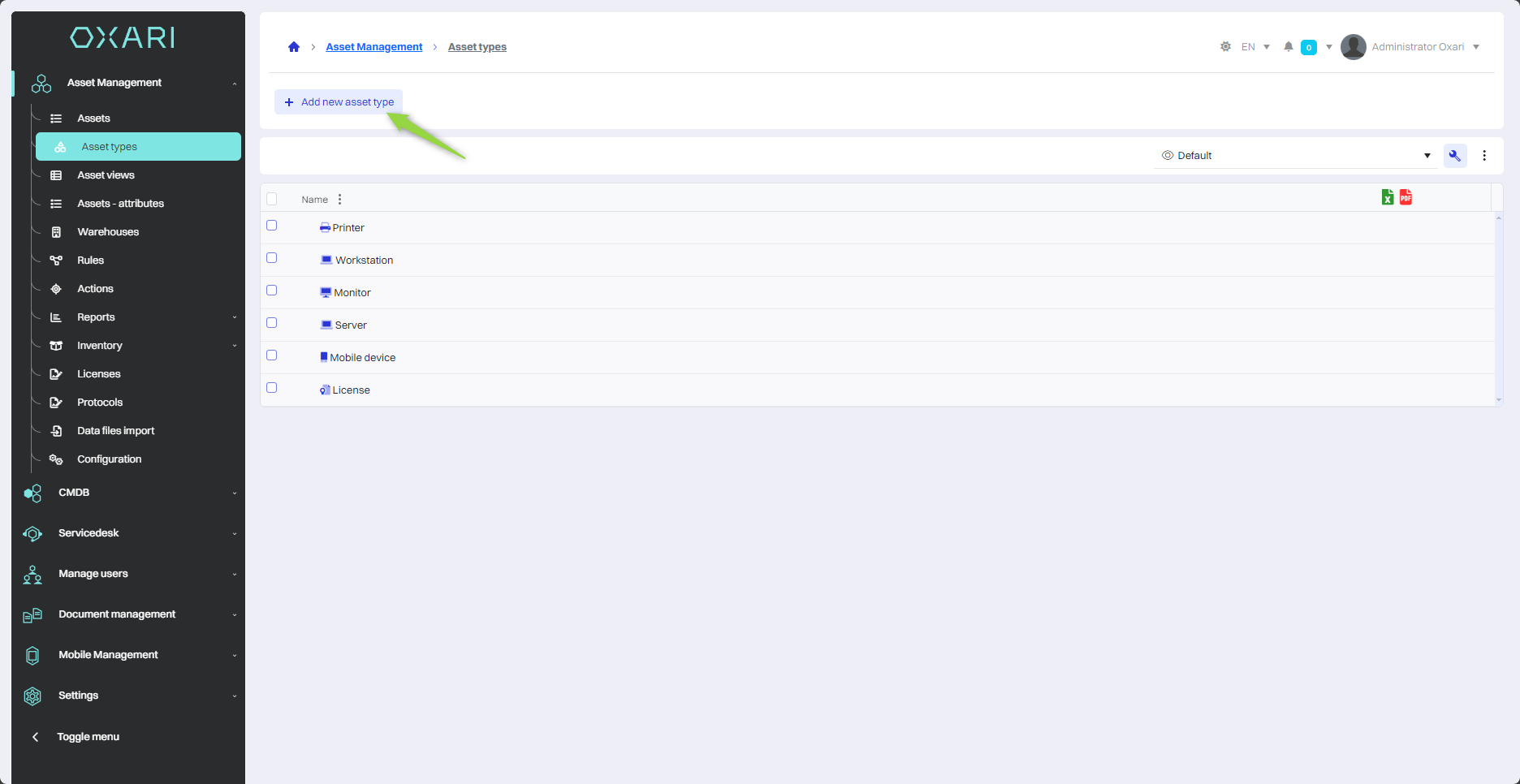
Then in the “New asset type” window there are elements:
| 1 | Name - Field for entering the name of the new asset type. |
| 2 | Icon - The ability to select an icon for a new type of asset. The user can drag and drop the icon file or select it from the available options. |
| 3 | Description - Text field for entering a description of the new asset type. |
| 4 | Parent type - A drop-down menu that allows you to select a parent type if the new asset type is to be a subtype of another asset type. |
| 5 | Mask - Option to specify a mask, for example, auto number for all elements of this asset type. |
| 6 | Validity - Field for entering a validity value that can be used to determine priority. |
| 7 | Asset/Element Configuration: Checkbox that, when checked, “asset” indicates that the new asset type is an element in the asset management context. |
Fill in the desired fields and click the “Save” button.
The asset type has been added to the list.
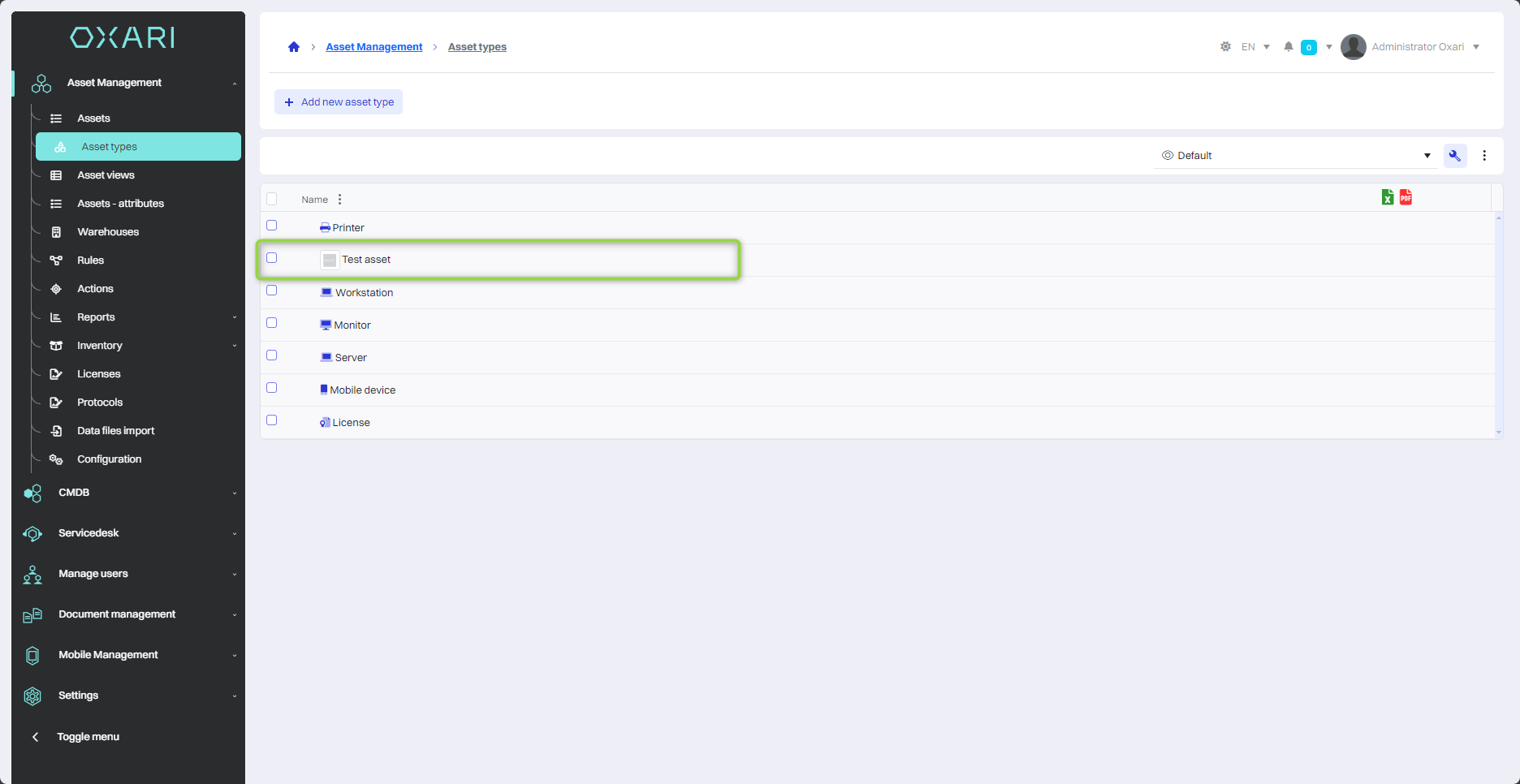
Configure the asset type
To configure a asset type, go to Asset Management > Asset Types, and then click the “Details” button next to the desired asset type.

Then, in the detail view, there is a form to which you can add attributes that reflect the necessary information for the asset type. To add an attribute, click the “+” button.
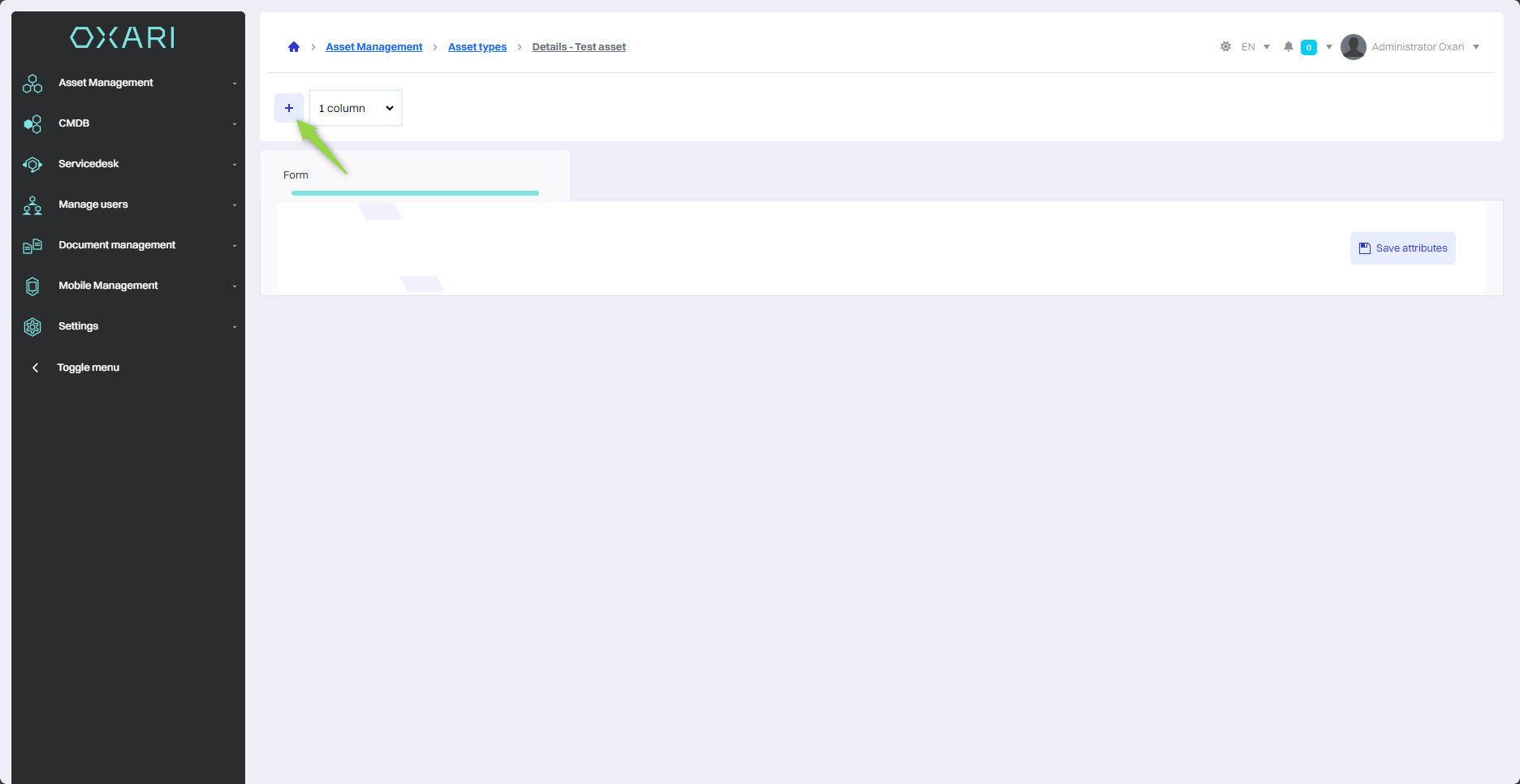
In this step, in the “Select Attribute” window, select the desired attribute from the list and then click the “Save” button.
To configure attributes: Go >
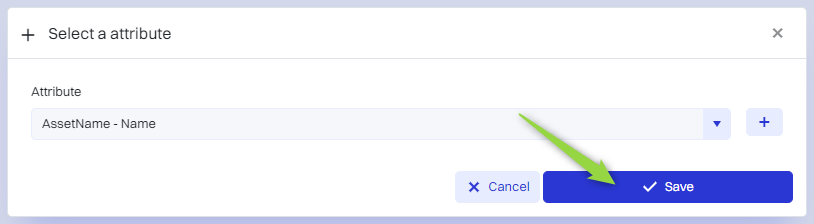
The attribute has been added to the form. Finally, click the “Save Attributes” button.
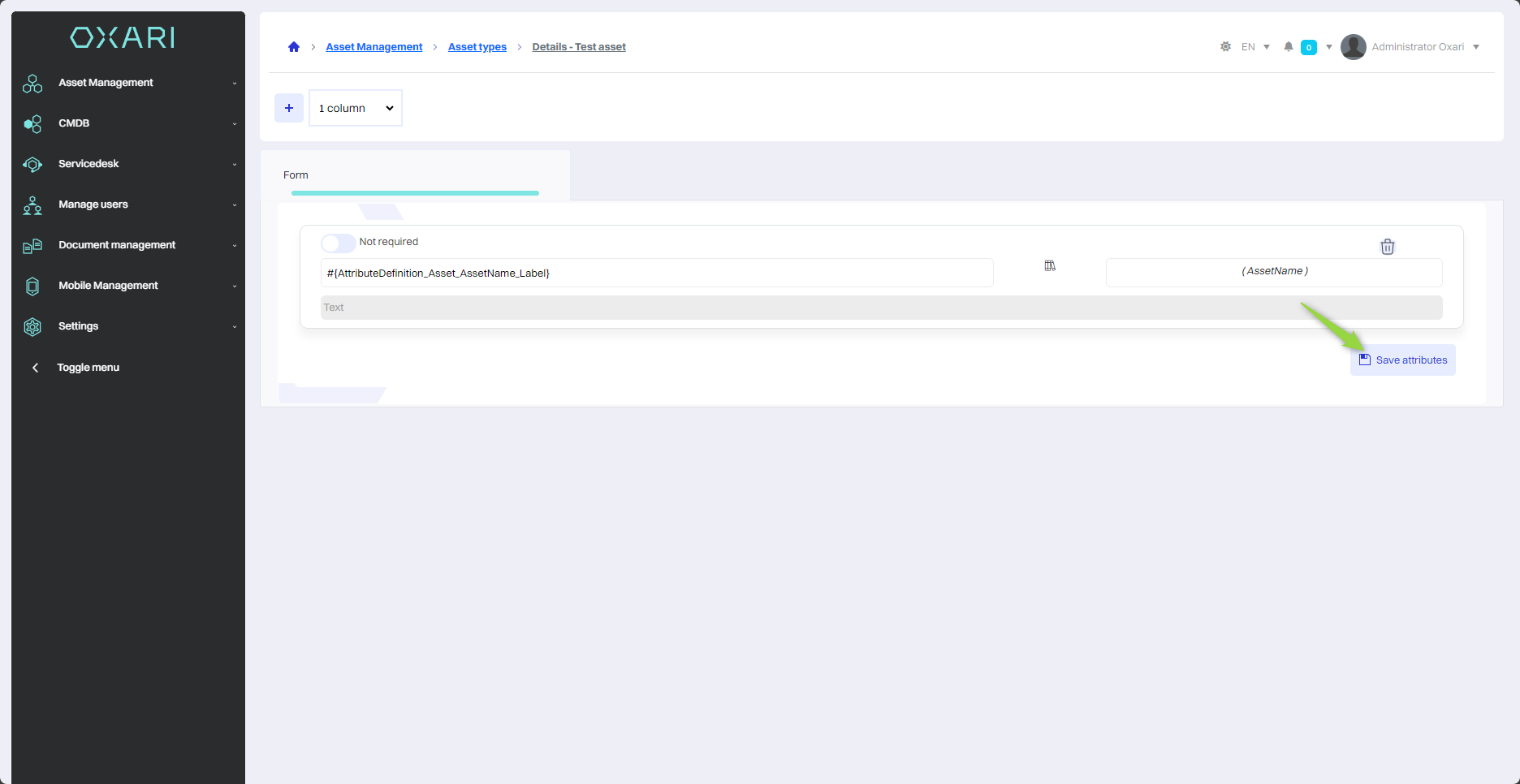
Editing/Deleting a CI Type
To edit or delete a asset type, go to Asset Management > Asset Types. Hover over the desired asset type. The edit/delete buttons will appear.