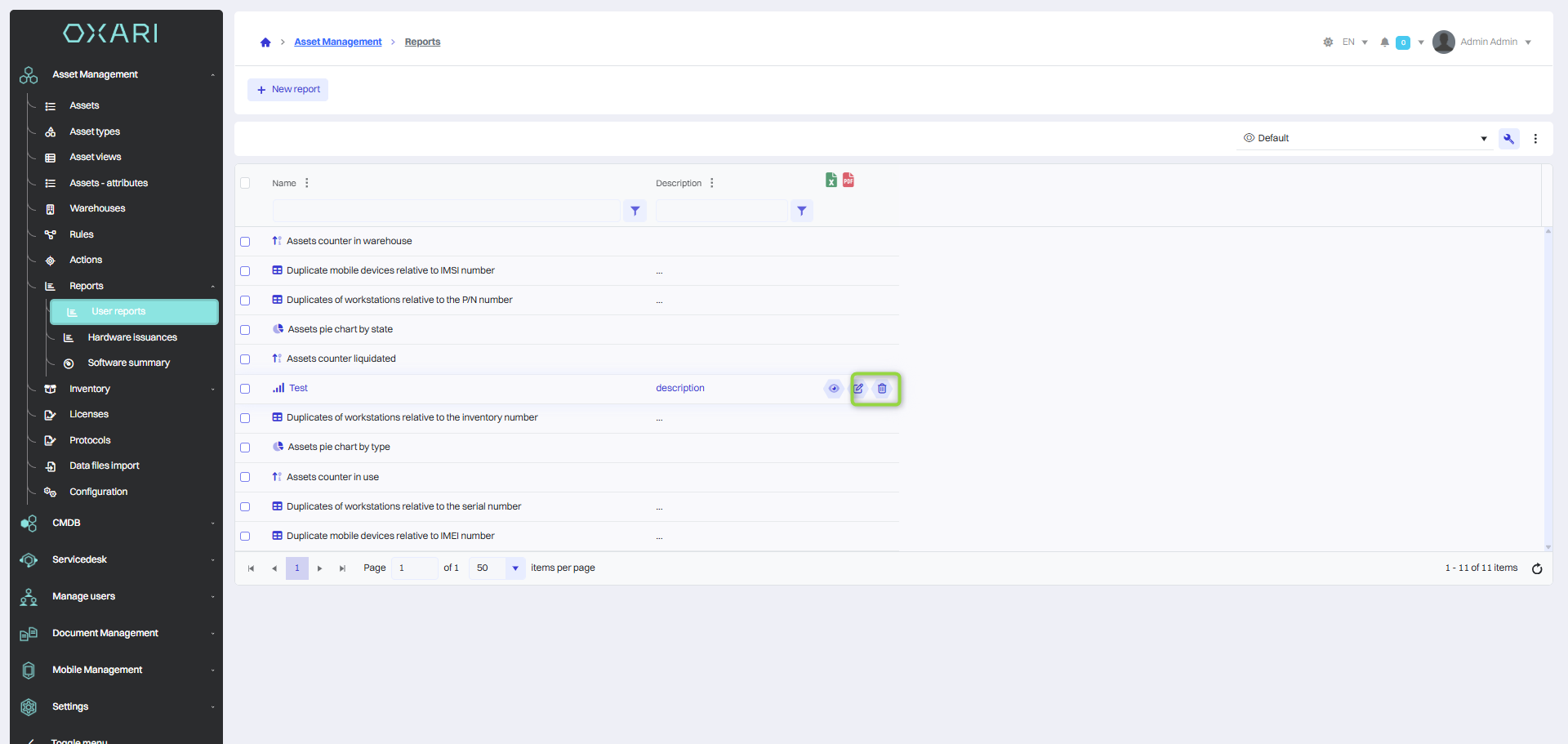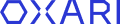User reports
User Reports are a tool for tracking and analyzing data related to Assent Management. They allow you to generate detailed summaries that can be customized to display information according to specific requirements, such as the status of a asset, its location, or its assignment to specific tasks. For example, by creating a report for a asset of a specific type, you can get an accurate picture of all assets in that category. This function allows you to efficiently organize and control assets and optimize management and decision-making processes in your company.
More on assets: Go >
New Report
To add a new report, go to Assent Management > User Reports, and then click the “New Report” button.
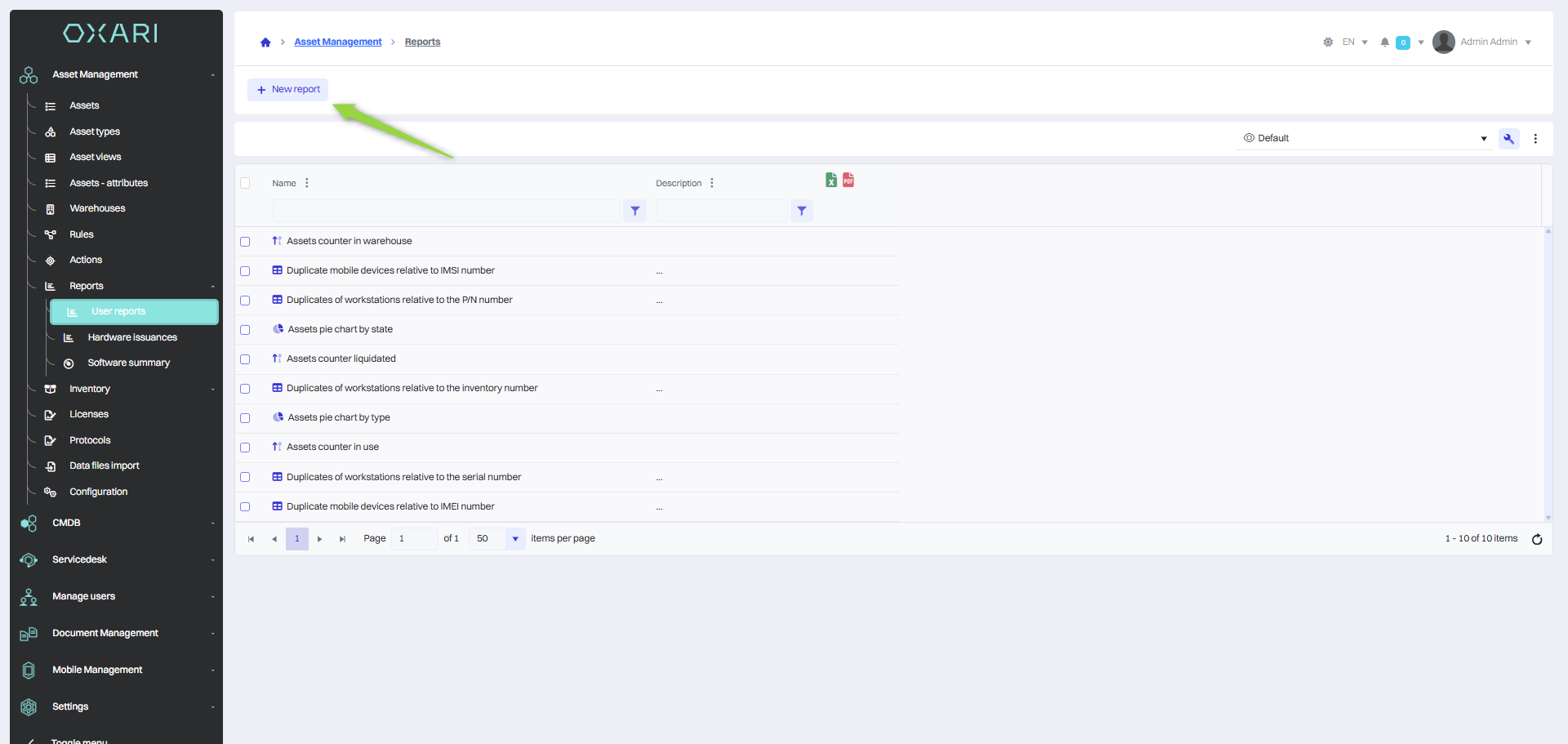
Filling in the basic data
In this step, the basic data are filled in, the Report Type is selected, the report is named and described, then click the “Filters” button.
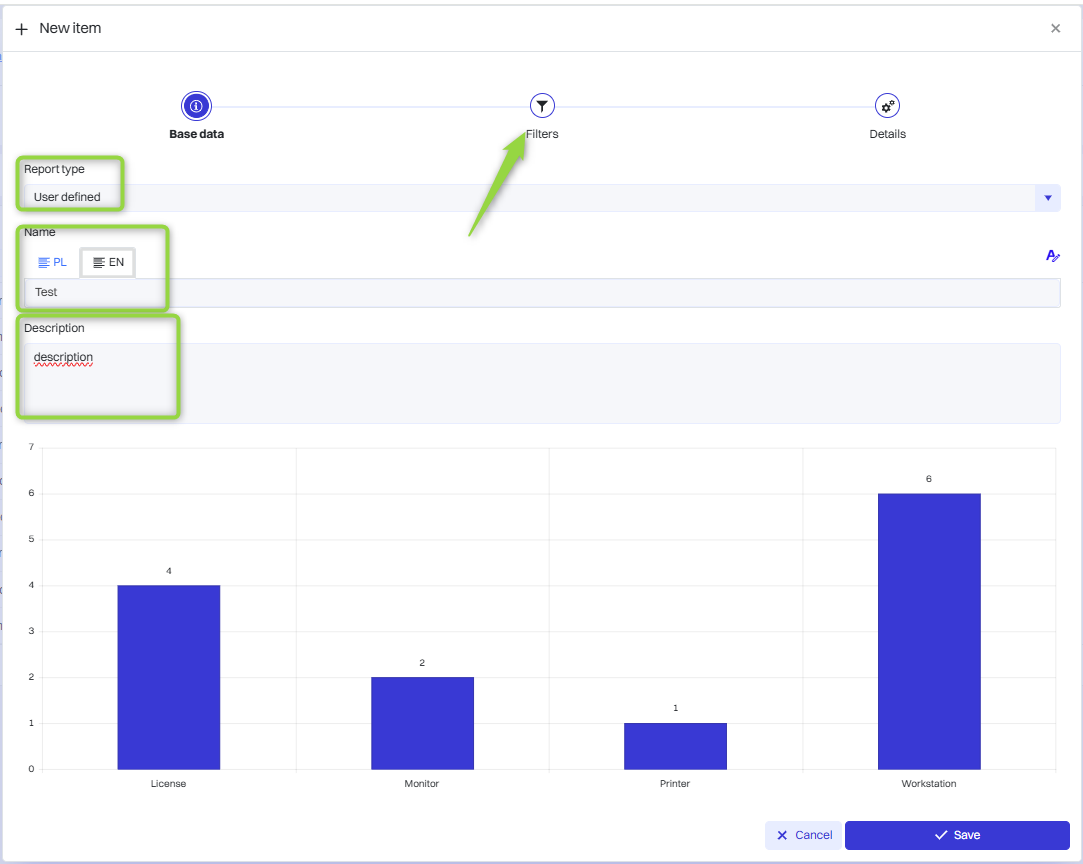
Establish the report filters
In this step, the filters of the report are established.
1. Click the “Add Expression” button
2. Click in the field to set the filter (in this case “Asset type”).
3. The operator is selected (in this case “Is equal to”)
4. The model in question is selected (in this case “Printer”).
5. The “Details” button must be clicked.
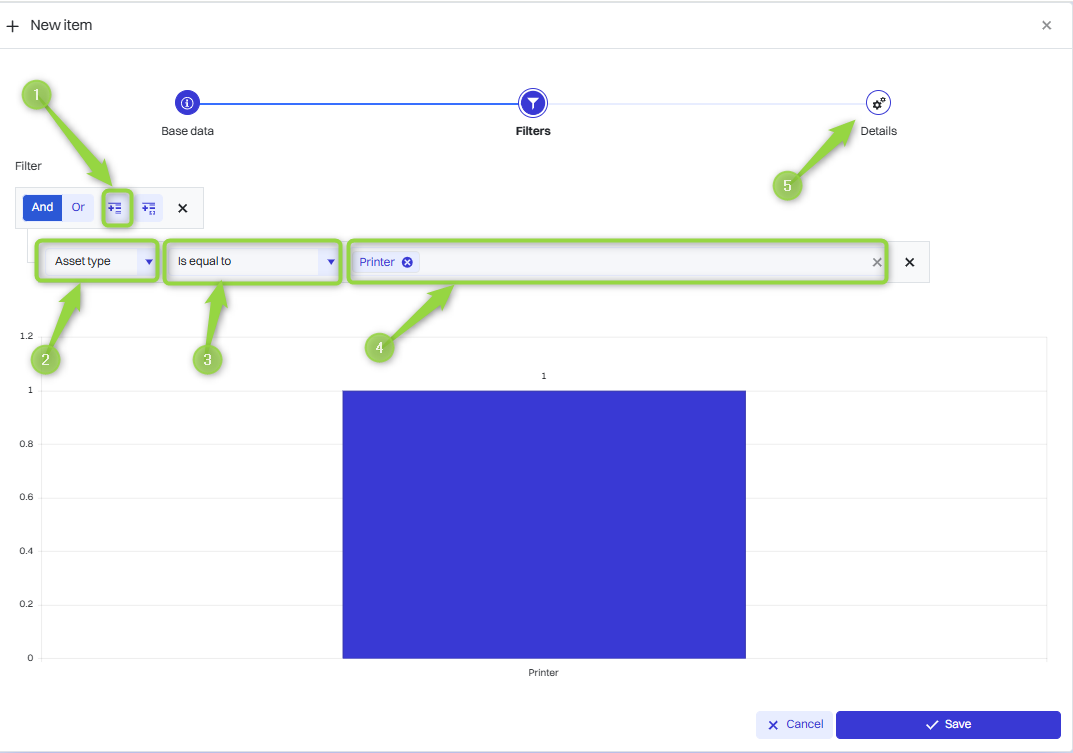
Determining the details of the report
In this section, you can select the data category, metric and chart type. Reports in Oxari can be presented in a variety of data visualization formats, depending on your needs for analyzing and presenting information. The available formats are: Line Chart, Column Chart, Bar Chart, Pie Chart, Count, Tabular. Select the desired data and click the “Save” button.
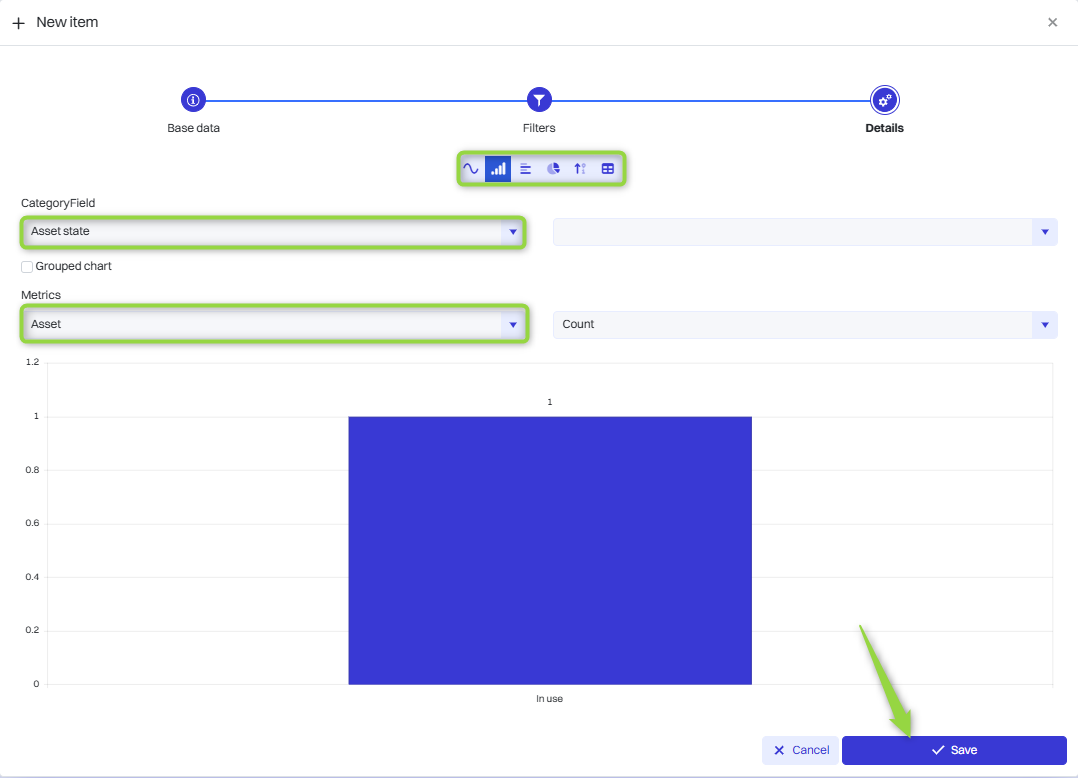
The report has been added to the list of user reports.
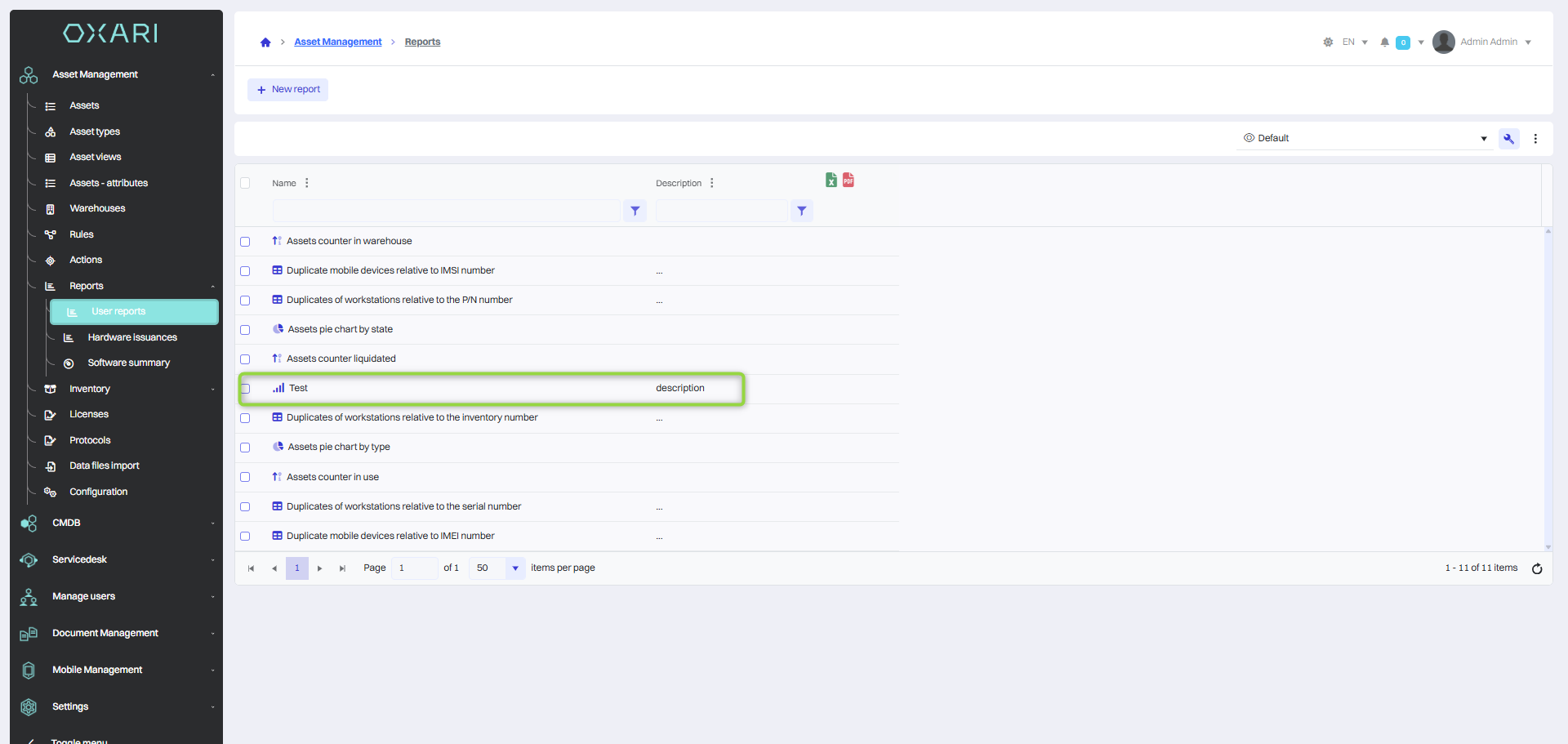
Showing the report
The report can be displayed using the following button.
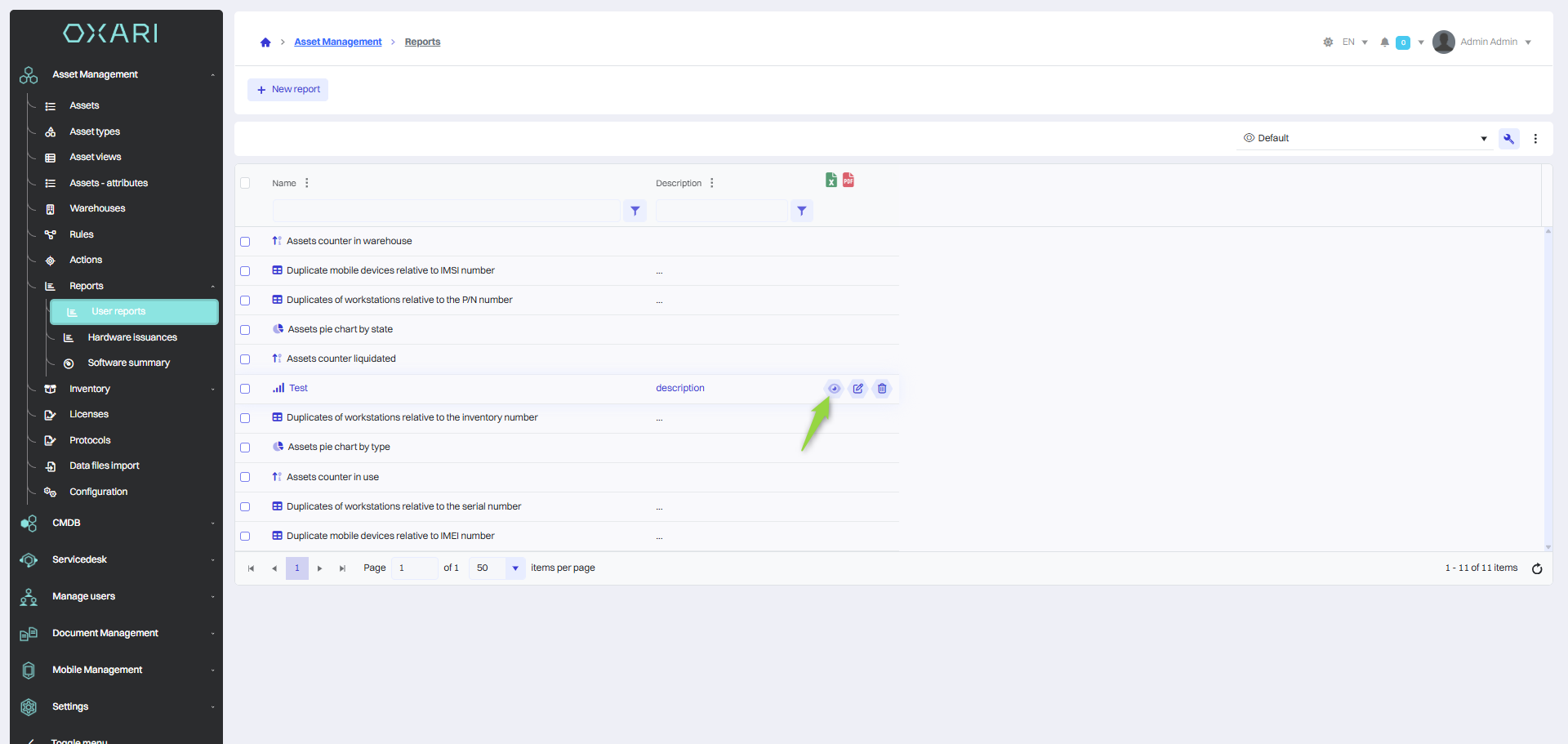
Adding a report to the dashboard
Reports can be displayed on the dashboard.
The process is described here: Go >
Editing/Deleting a Report
To edit/delete a report, go to Assent Management > User Reports, then hover over the desired report. The edit/delete buttons will be displayed.