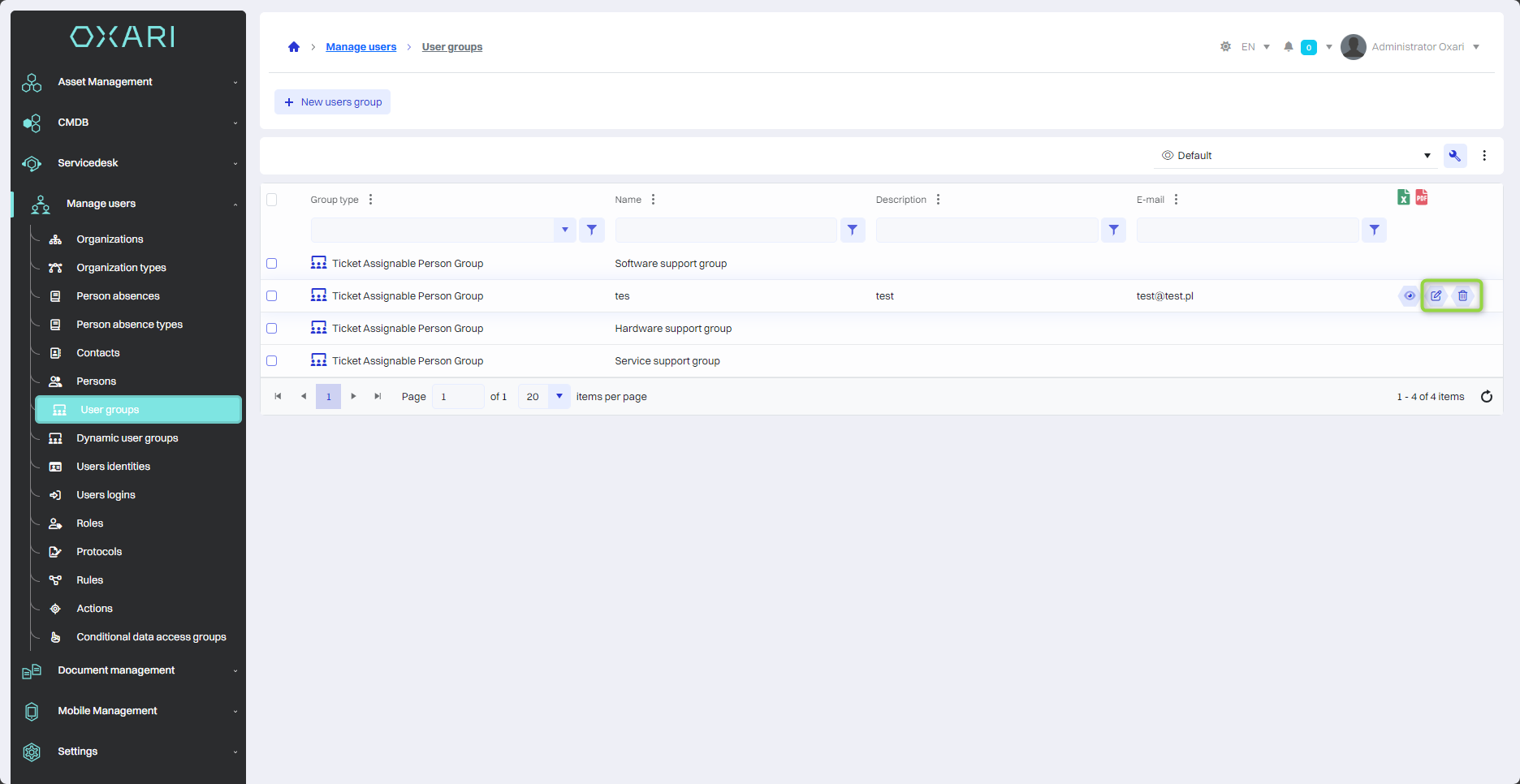User groups
The "User Groups" section is used to create and manage groups of people who can perform specific roles or functions in the organization. You can set the type of group, for example, "Supervisor Group," give it a name, description and assign a default role, such as "Service Request Supervisor." These groups make it easier to organize permissions and accesses, and can be used to efficiently assign tasks and manage teamwork. Individuals can then be directly assigned to these groups.
More about the roles: Go >
New user group
To add a new user group, go to User Management > User Groups, and then click the "New User Group" button.
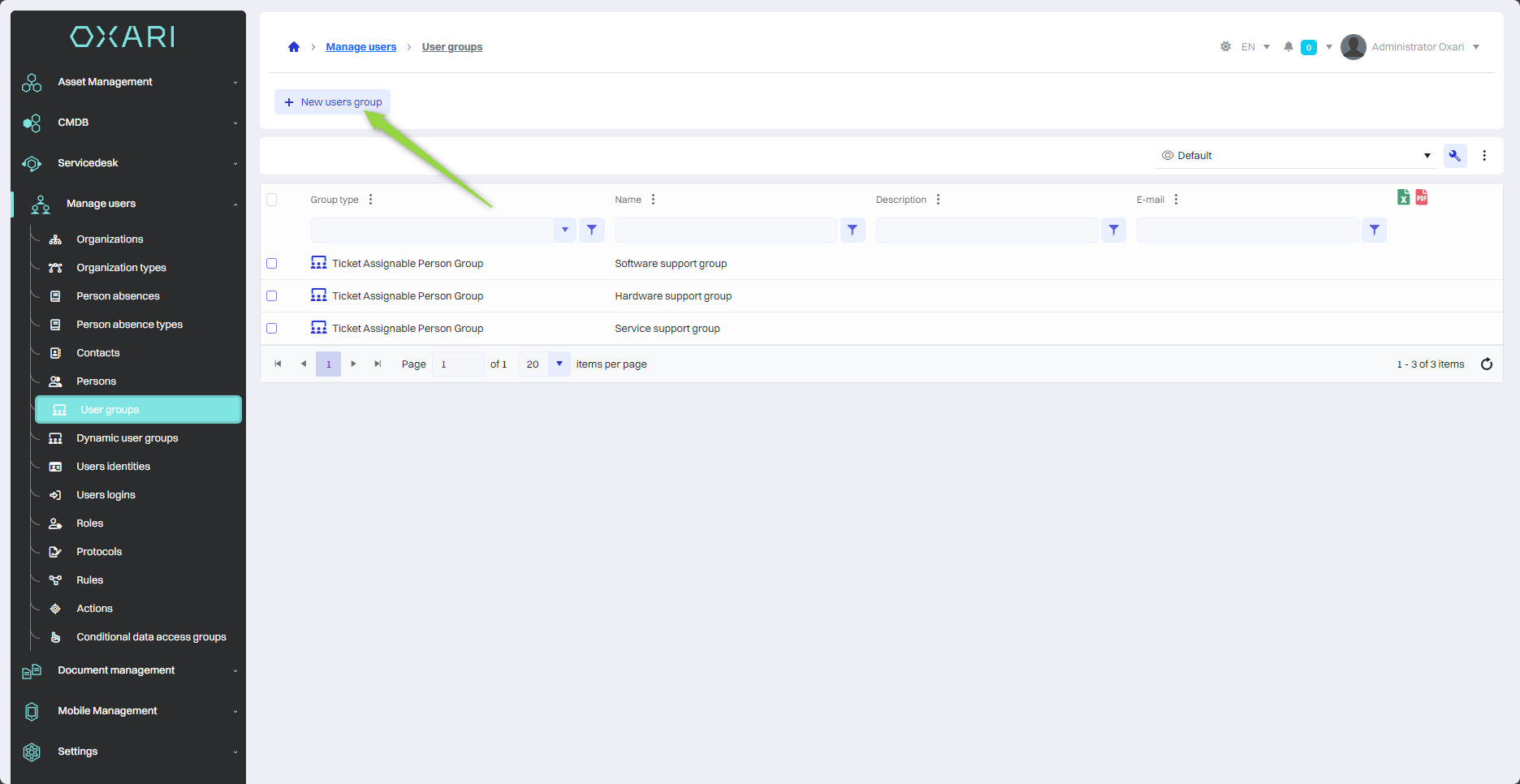
Filling
Next, the "New user group" window contains the following items:
| 1 | Group type - A drop-down menu that allows you to select the type of group ("user group" or "caregiver group"). |
| 2 | Name - A text field for entering the name of the new user group. |
| 3 | Description - A place to enter a description of the group, which can include information about the group's purpose or details about its role. |
| 4 | E-mail - Field for the e-mail address that will be assigned to the user group. It can be used to send group notifications or communications. |
| 5 | Default role - Here you can select the default role for the members of the new group. |
Fill in the desired fields and click the "Save" button.
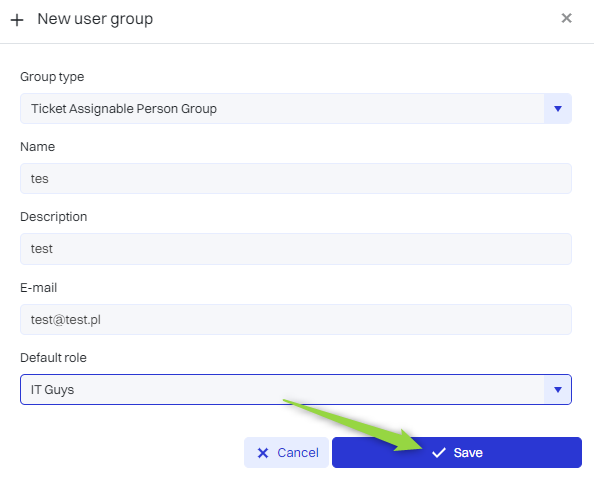
The user group has been added to the list.
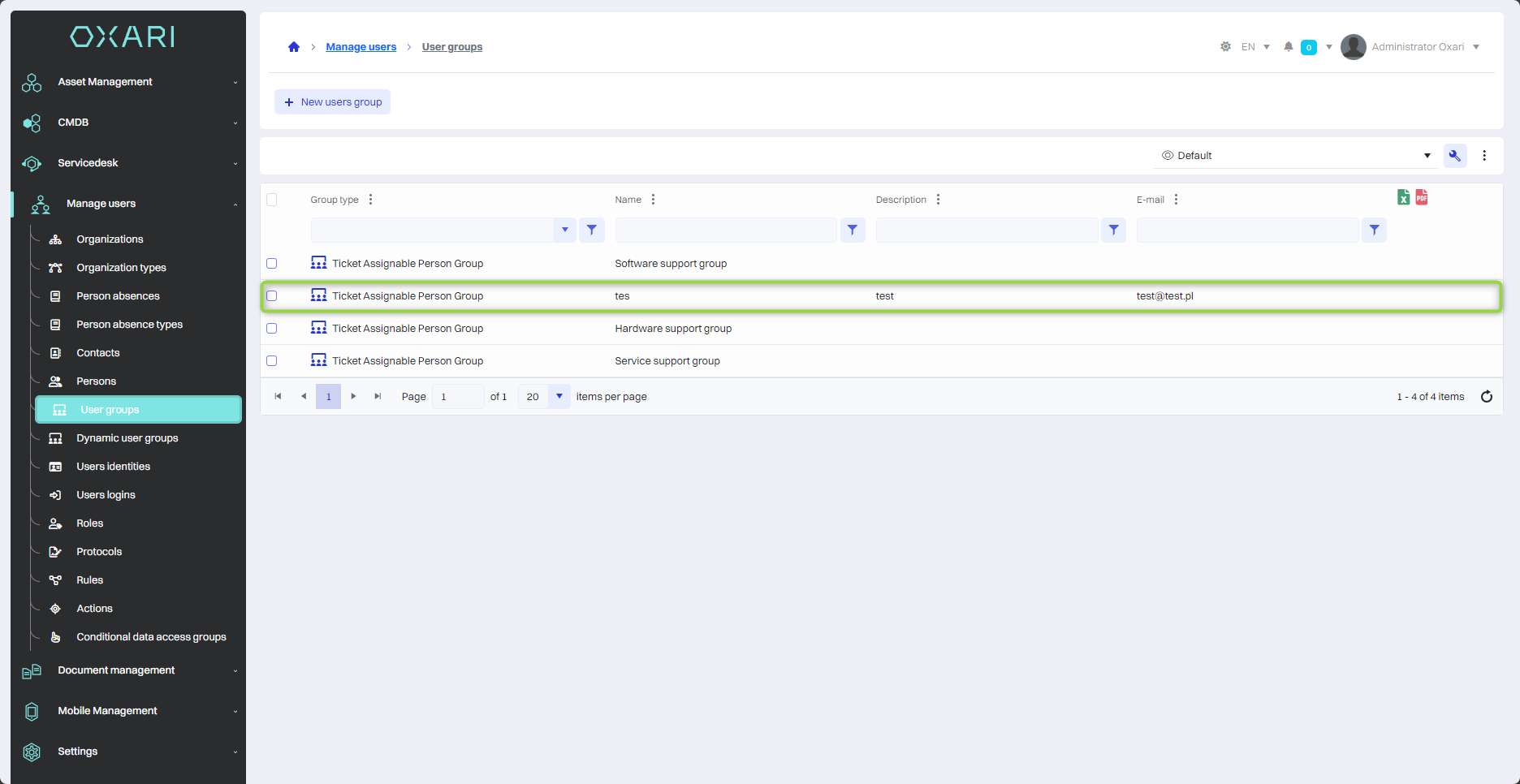
Assigning people to a user group
To assign people to user groups, go to User Management > User Groups, then click the "Details" button next to the desired user group.
More about the persons: Go >
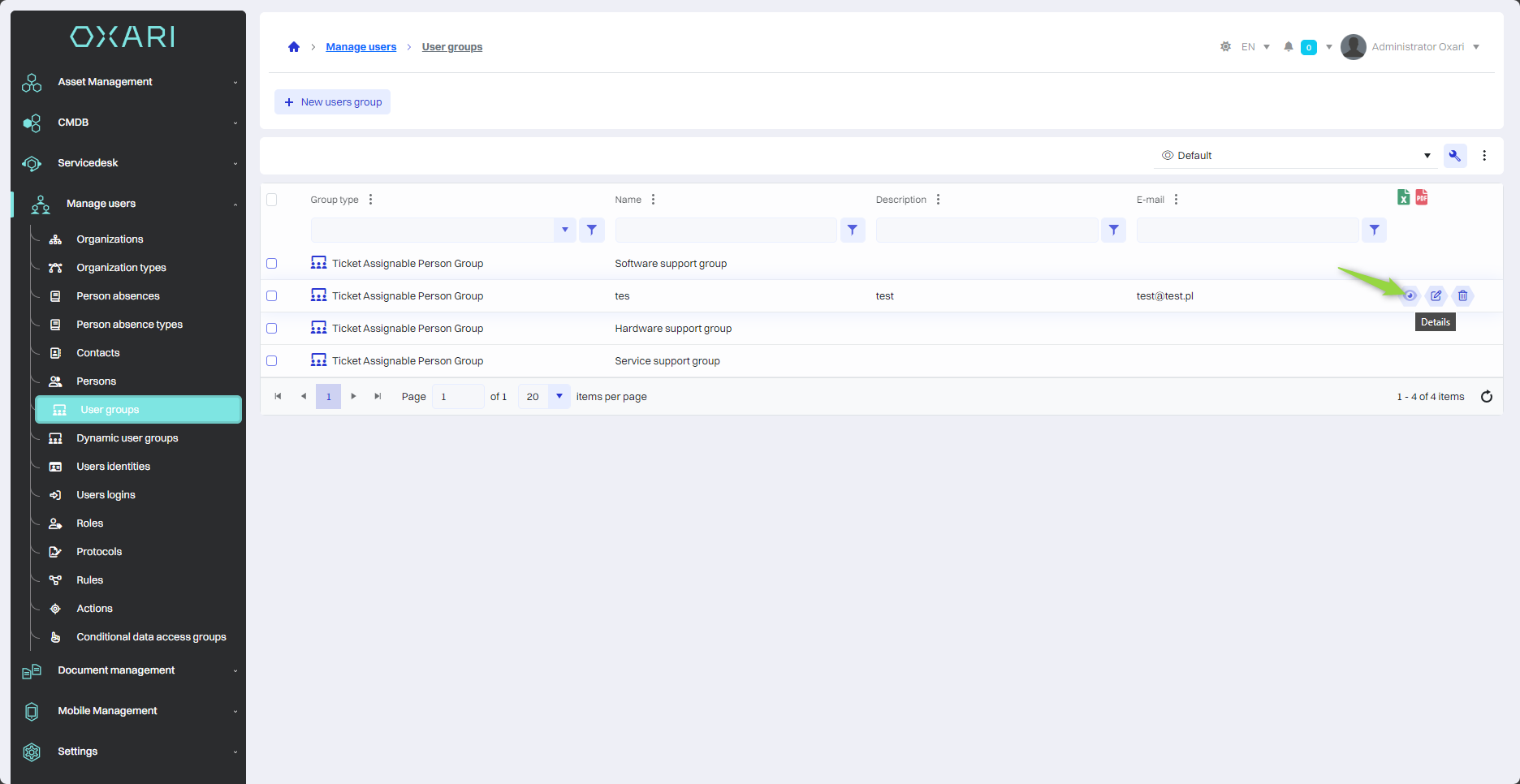
Then in the user group detail view, click the "Add persons" button.
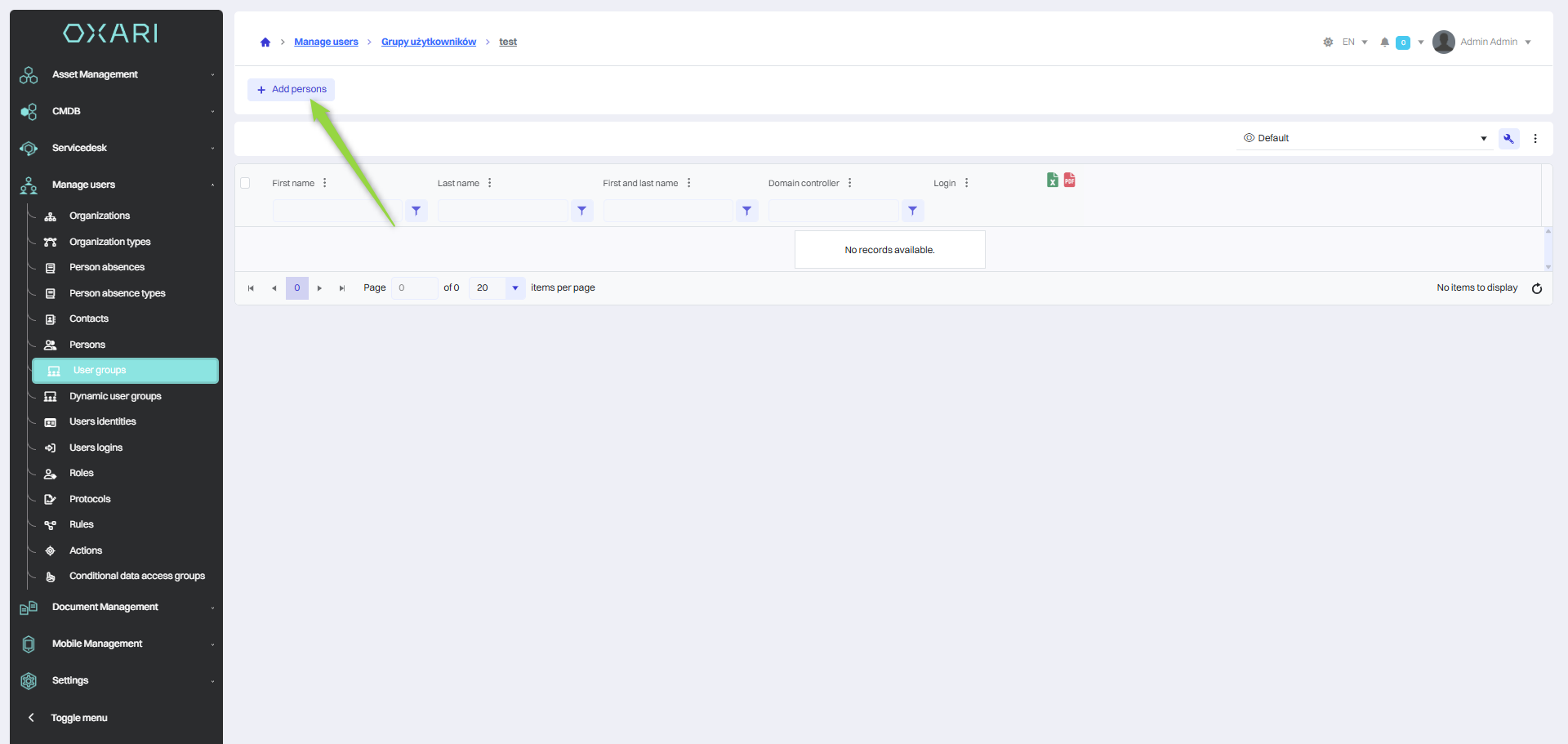
In this step, in the "Select Person" window, select the desired person from the list and click the "Save" button.
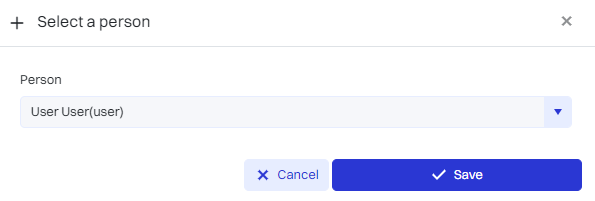
The given person has been added to the user group.
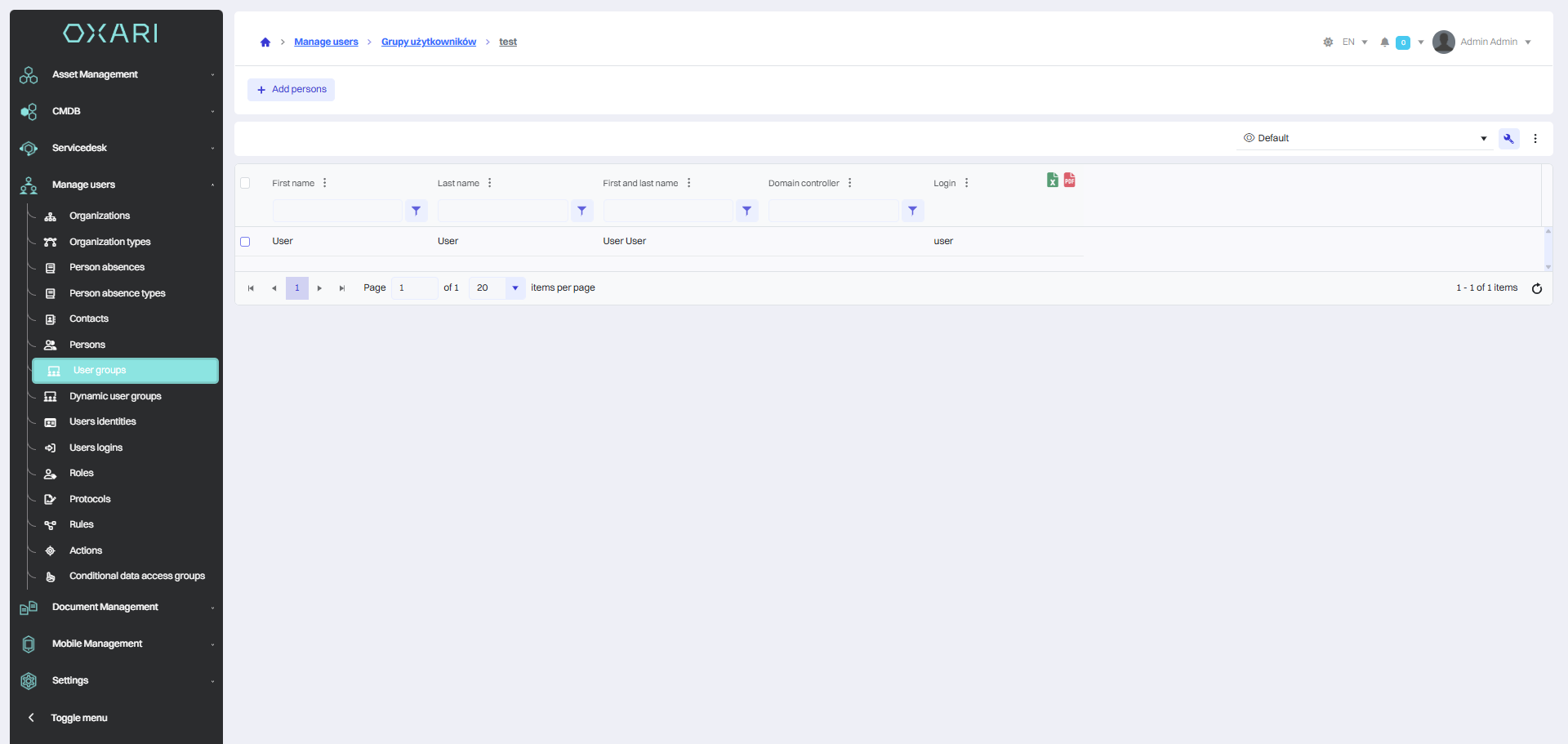
Removing a person from a user group
To remove a person from a user group, hover over the desired person and then click the "Remove" button.
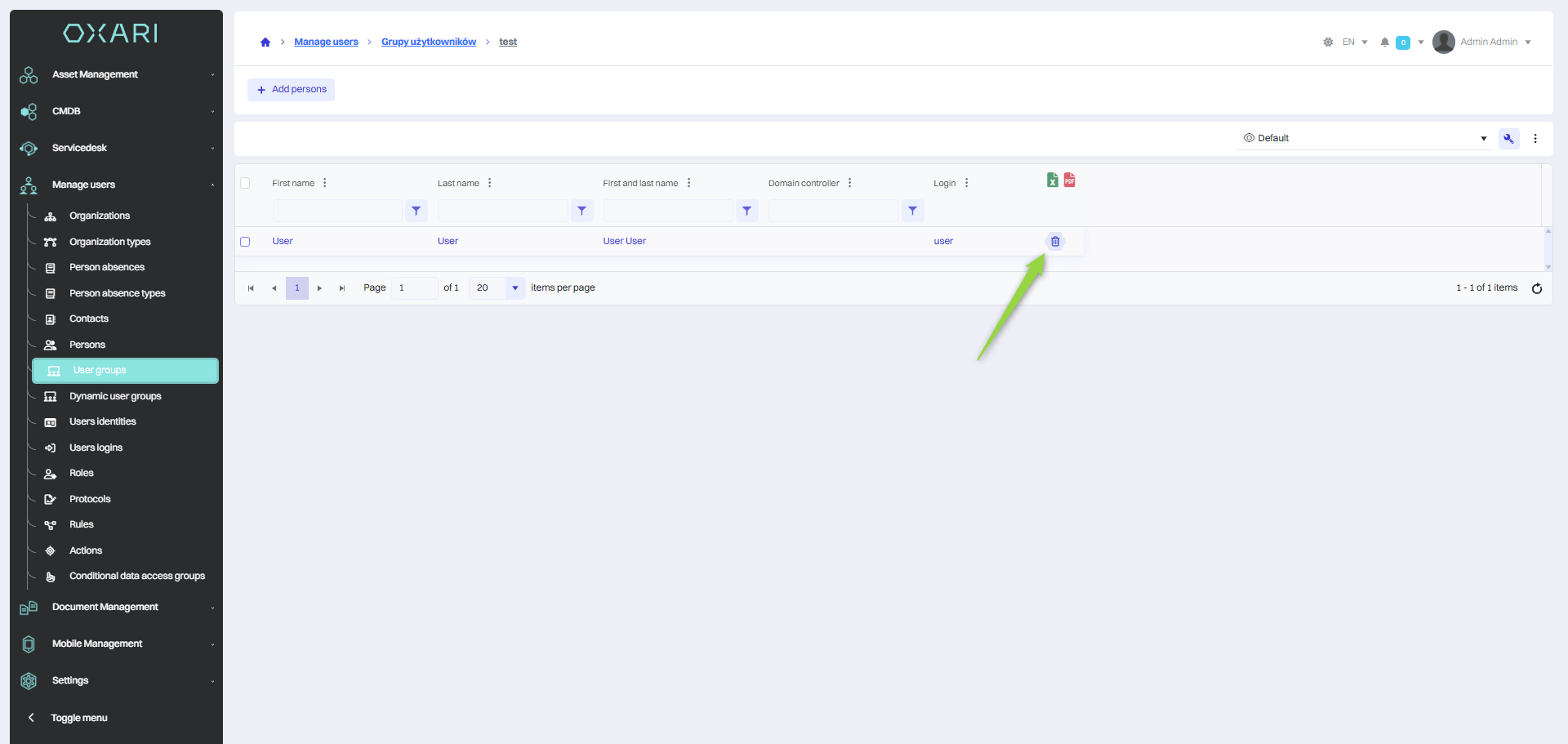
Editing/Deleting a user group
To edit or delete a user group, go to Document Management > User Groups. Hover over the desired group. The edit/delete buttons will appear.