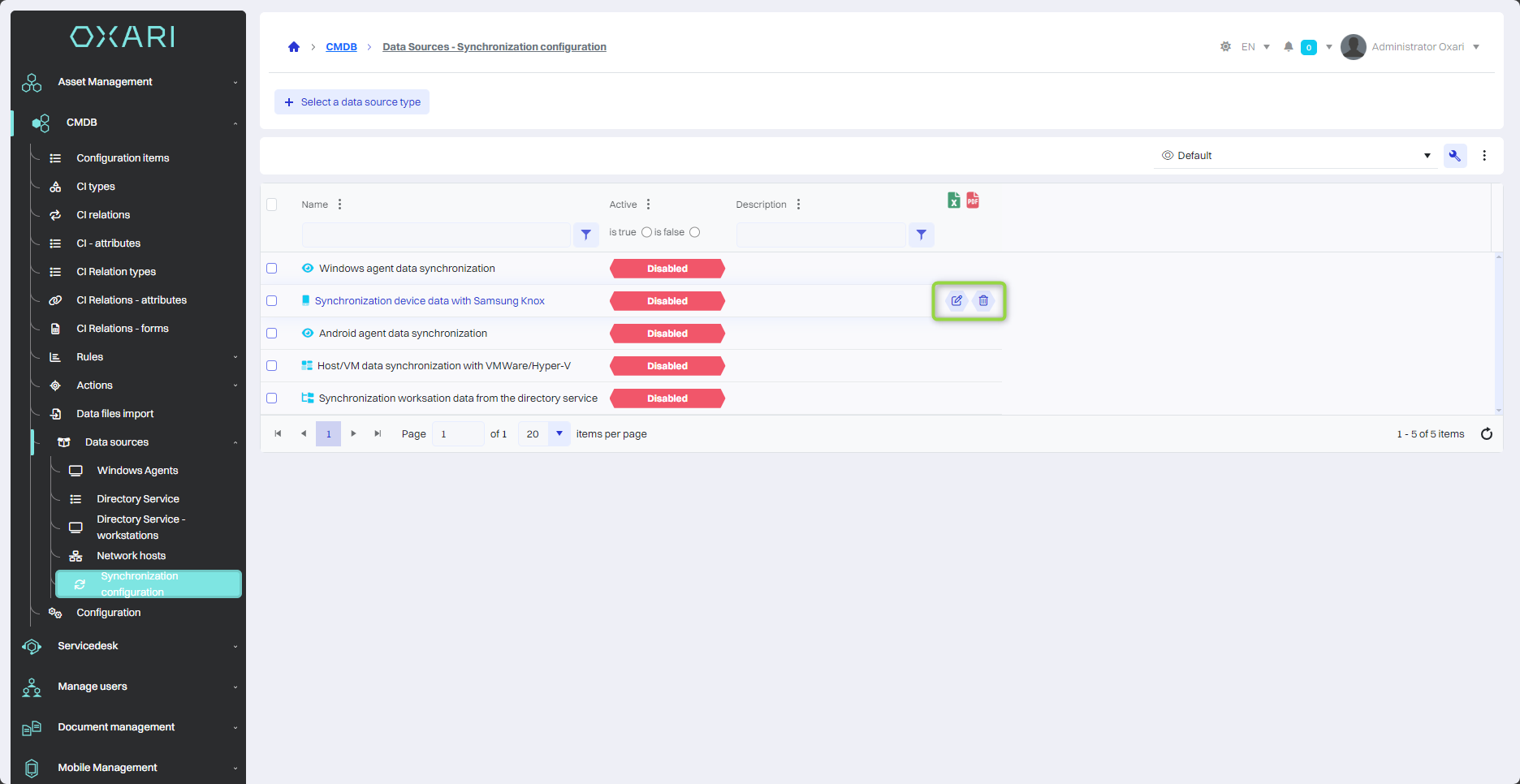Synchronization configuration
The “Synchronization configuration” section is used to manage automatic data synchronization processes. In it, users can configure and view synchronization tasks that integrate external data sources into the system to update or create resources in the database. The statuses of these tasks are displayed in this section, allowing users to quickly identify which tasks are active.
New synchronization configuration
To add a new synchronization configuration, go to CMDB > Data Sources > Synchronization configuration, then click the “Select data source type” button.
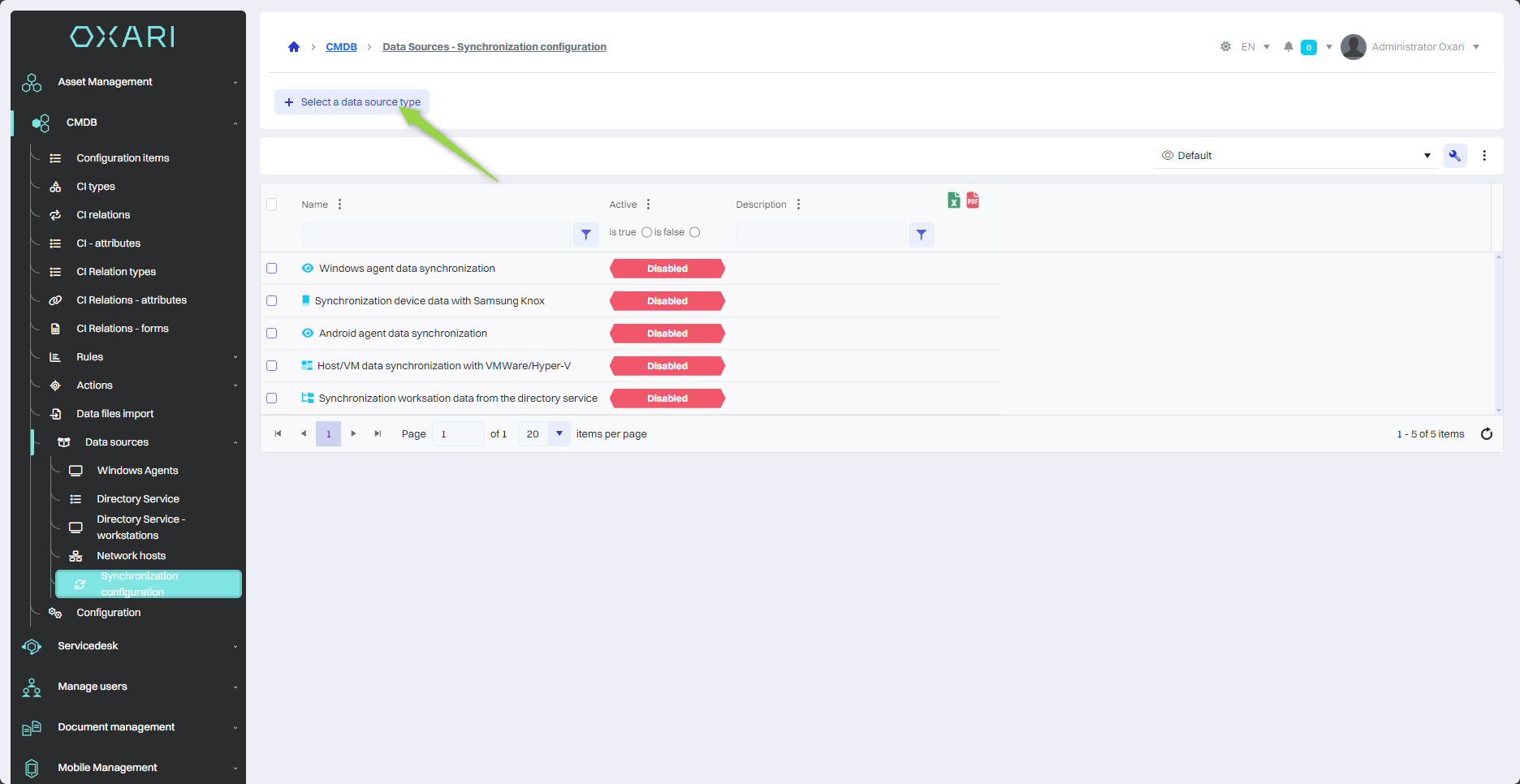
Samsung Knox Configuration
Next, the user can choose from different types of data sources such as Agent, Directory service, Network, Database, Samsung Knox, Virtualization. Select the desired type of data source and click the “Select” button.
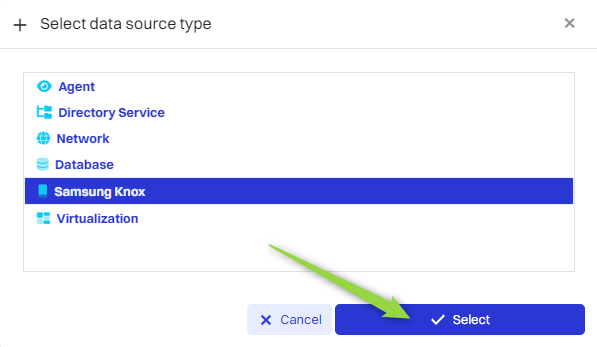
Next, name the source and provide the necessary authorization data with the Samsung Knox platform such as:
| 1 | Url - Individual url to the Samsung EMM console. |
| 2 | Client Id - Client identification number, also from Samsung EMM. |
| 3 | Client Secret - Access key from the Samsung EMM console. |

With this synchronization, any device added to the Samsung EMM console will appear as a resource in the Oxari console.
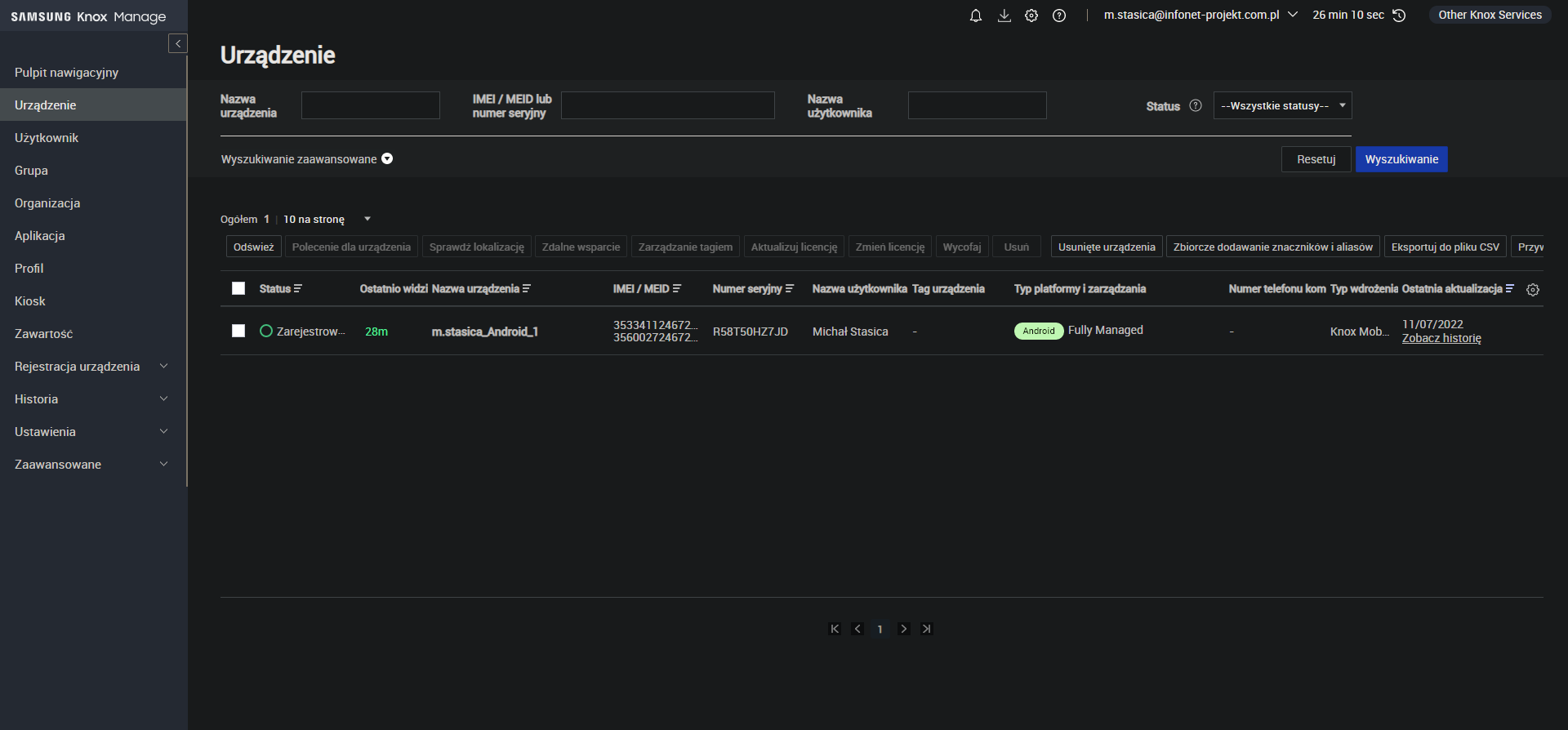
Virtualization Configuration - VMware with VM Host
Fill in the fields with your data. In the source object, select VMware host and in the target object, select VM Host. Then click the “Save” button.
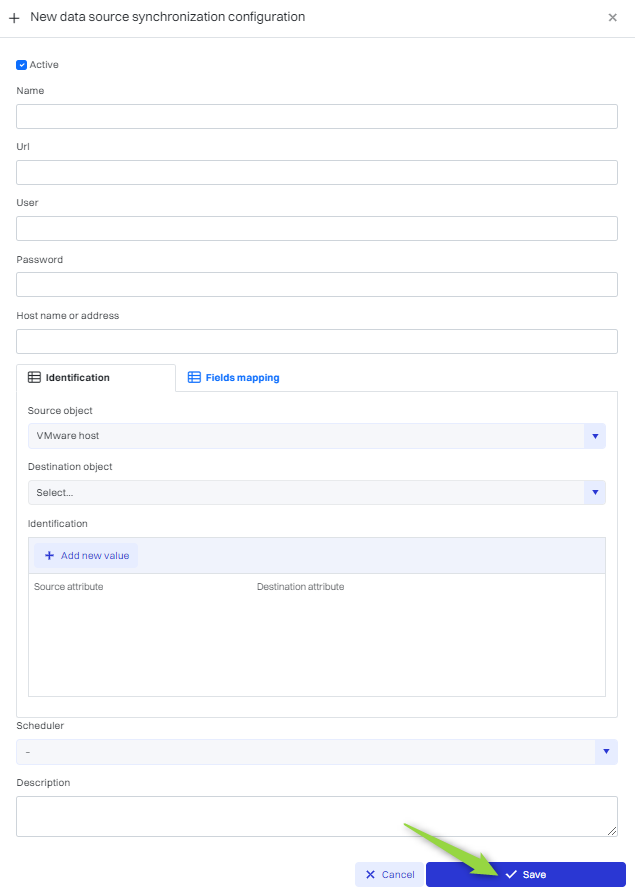
Your configuration will be visible in the list.

To create a VM Host: Go >
Virtualization Configuration - VMware with Virtual Machine
Fill in the fields with your data. In the source object, select VMware virtual machine and in the target object, select Virtual Machine. Then click the “Save” button.
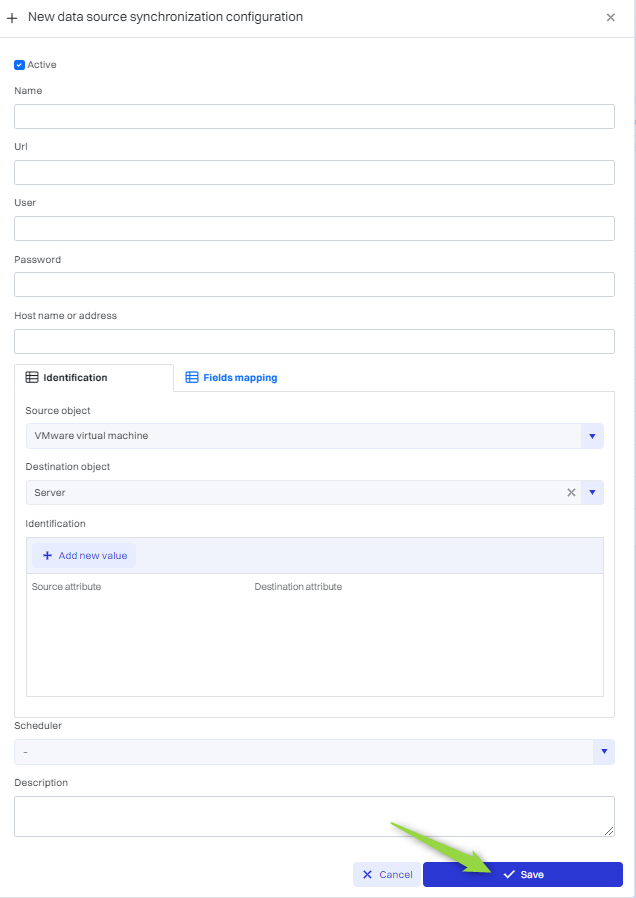
Your configuration will be visible in the list.
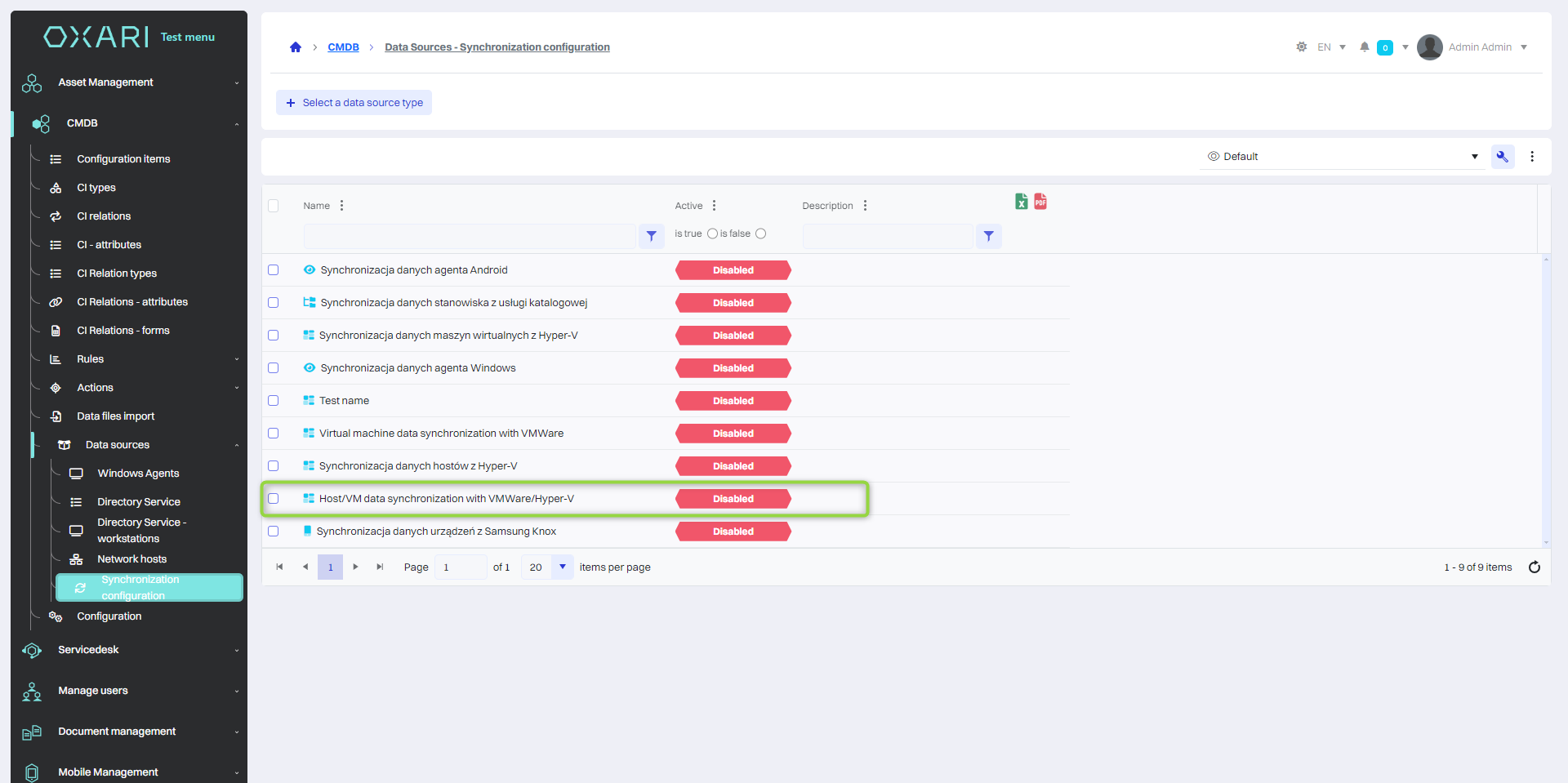
To create a Virtual Machines: Go >
Editing/Removing synchronization configurations
To edit or delete a synchronization configuration, go to CMDB > Data Sources > Synchronization configuration. Hover over the desired synchronization configuration. The edit/delete buttons will be displayed.