Assets attributes
The “Assets - attributes” section presents a list of available attributes that can be assigned to different types of assets. Each attribute represents a specific type of information that can be associated with a asset.
More about asset types: Go >
More on assets: Go >
New asset attribute
To add a new asset attribute, go to Asset Management > Assets - Attributes, and then click the “Add asset attribute” button.

The window then contains the following items:
| 1 | Name - Unique identifier of the attribute in the system. |
| 2 | Label - Set the attribute label in different languages if the system offers multilingualism. |
| 3 | Data Type - Selection of the type of data that will be stored as an attribute, for example, “Boolean value” for yes/no type data. |
| 4 | Checkbox Required - Select the option if the attribute is mandatory in the form. |
| 5 | Attribute also visible outside the form - An option that, when enabled, allows the attribute to be displayed elsewhere in the system as well. |
| 6 | Hint - A place where you can add support text for the user regarding the attribute. |
| 7 | Value Display Template - Determine the format for presenting the attribute value, if required. |
| 8 | Position - Determine where in the form structure the attribute should go. |
Fill in the desired fields and click the “Save” button.
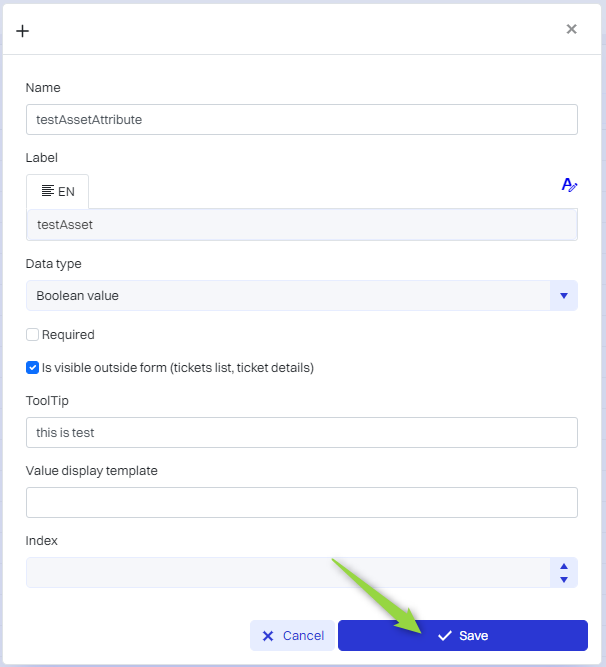
The attribute has been added.
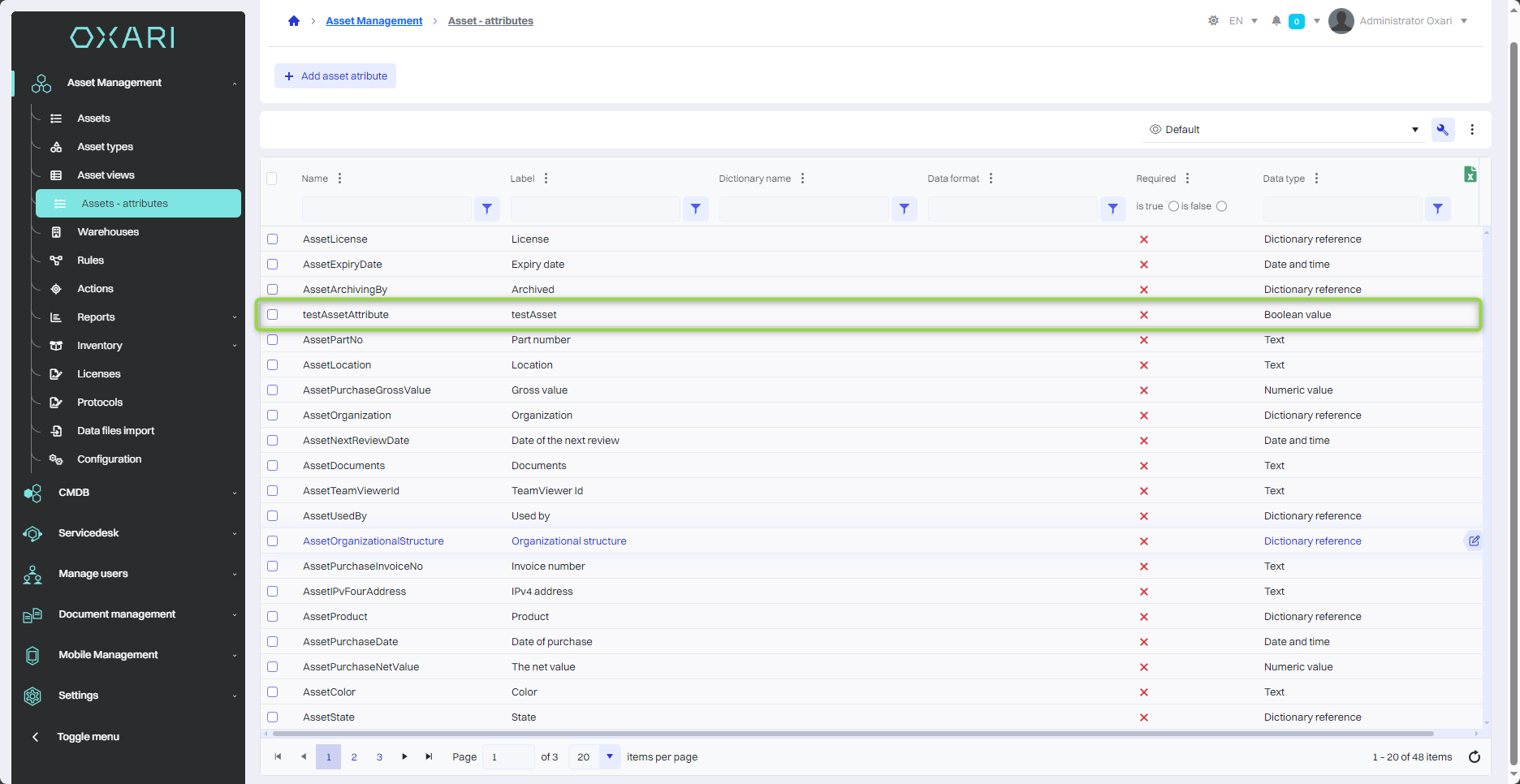
Edit/Delete
An attribute can be edited or deleted using the following buttons.
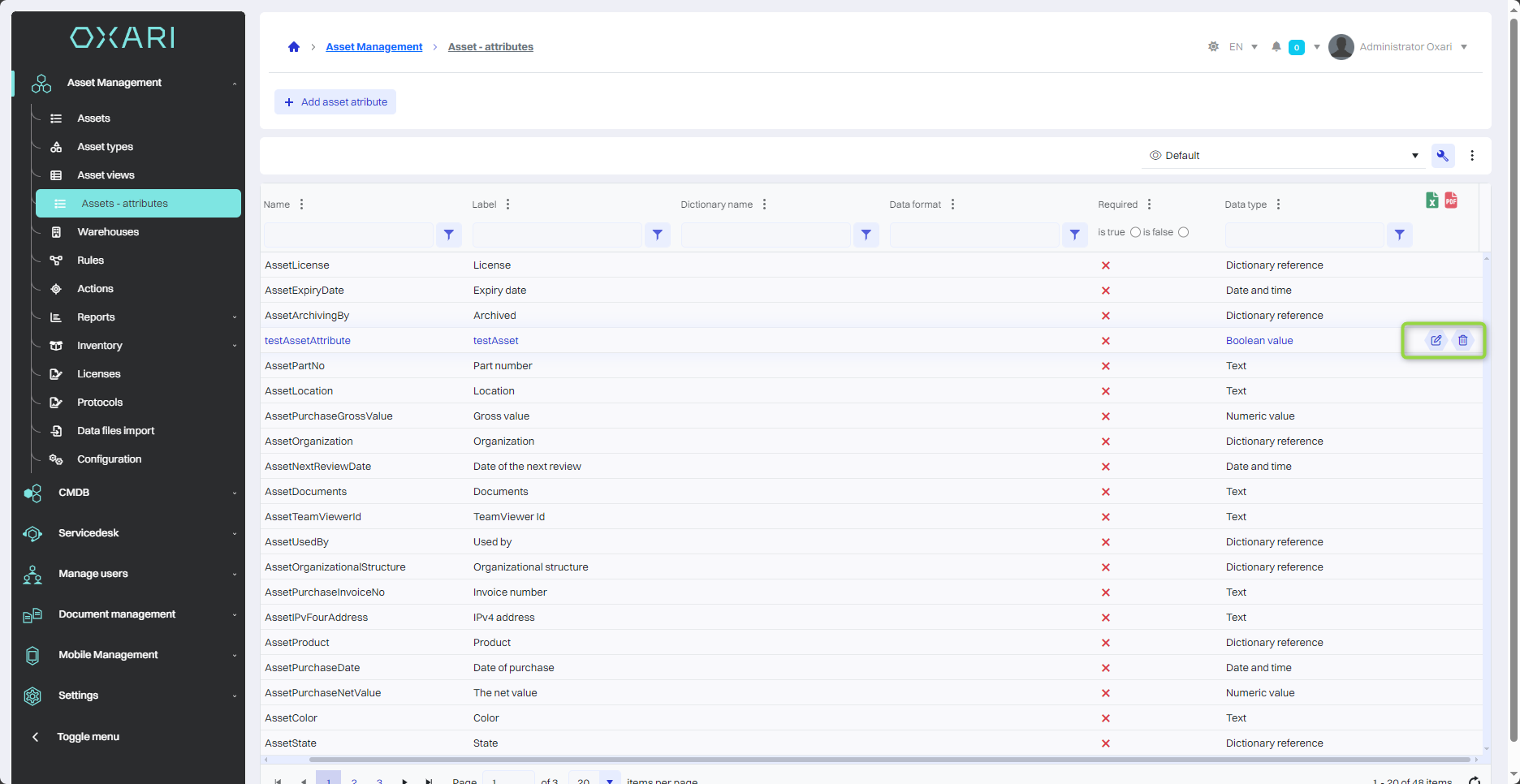
Data types for attributes
| 1 | Boolean value - A data type that allows the user to choose between two options, usually yes/no or true/false. |
| 2 | Date and time - Allows users to enter the date, time or both. |
| 3 | Numeric value - Designed to enter numbers, it can be used to represent quantity, value or other numeric data. |
| 4 | Monetary value - Used to enter monetary amounts and can handle different currencies. |
| 5 | Text - A text field for entering any string of characters. |
| 6 | Dictionary reference - A data type that allows you to select values from a predefined set of data, called a dictionary. |
| 7 | Value from a dictionary - Like a dictionary reference, it allows you to select a specific value from a set of predefined options. |
| 8 | Descriptive - This data type allows you to enter longer text that can be used for a detailed description, comments or other information that requires more space than a standard text field. |
| 9 | Placeholder form for CI relationship type - A data type designed to specify the type of relationship between different Configuration Items (CI) in an IT infrastructure. |
| 10 | Placeholder form for CI relationship type and CI type - A data type that allows the user to select not only the relationship itself, but also the type of CI that is the subject of the relationship. For example, the user can specify that the server (CI type) “supports” the application (CI type). |
| 11 | Placeholder form for CI relationship type and specific CI - A data type that allows the user not only to specify the relationship type and CI type, but also to select a specific CI from the database. This allows you to specify the relationship in great detail, for example, the server “Server001” (specific CI) “supports” the application “ApplicationXYZ” (CI type). |
