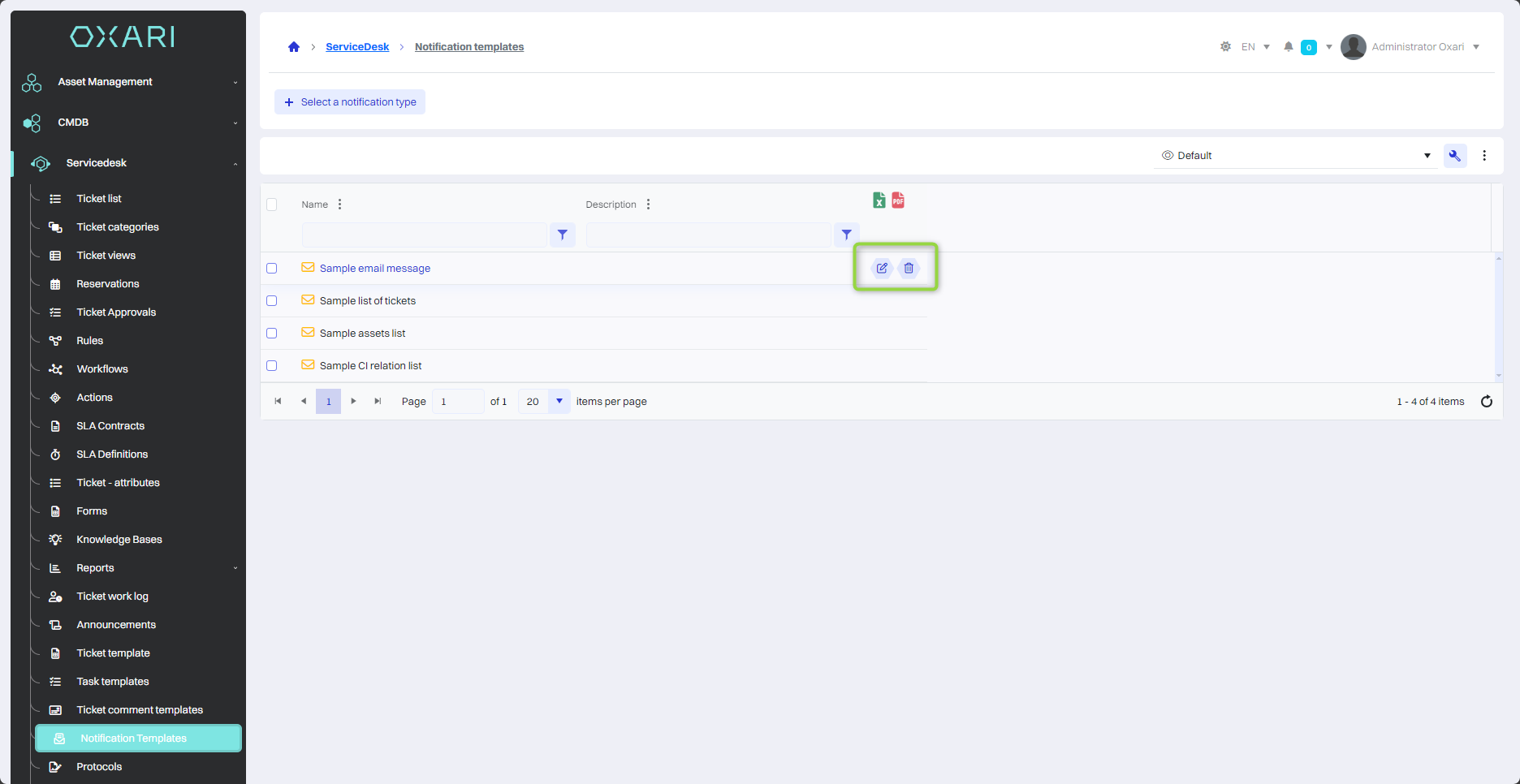Notification templates
Notification templates allow you to predefine the content of email, SMS and web messages that automatically inform users of important events and updates. these templates simplify the process of informing users of events such as ticket status updates, task reminders, or other important messages.
New notification template
To add a new notification template, go to Servicedesk > Notification templates, then click the “Select this notification” button.
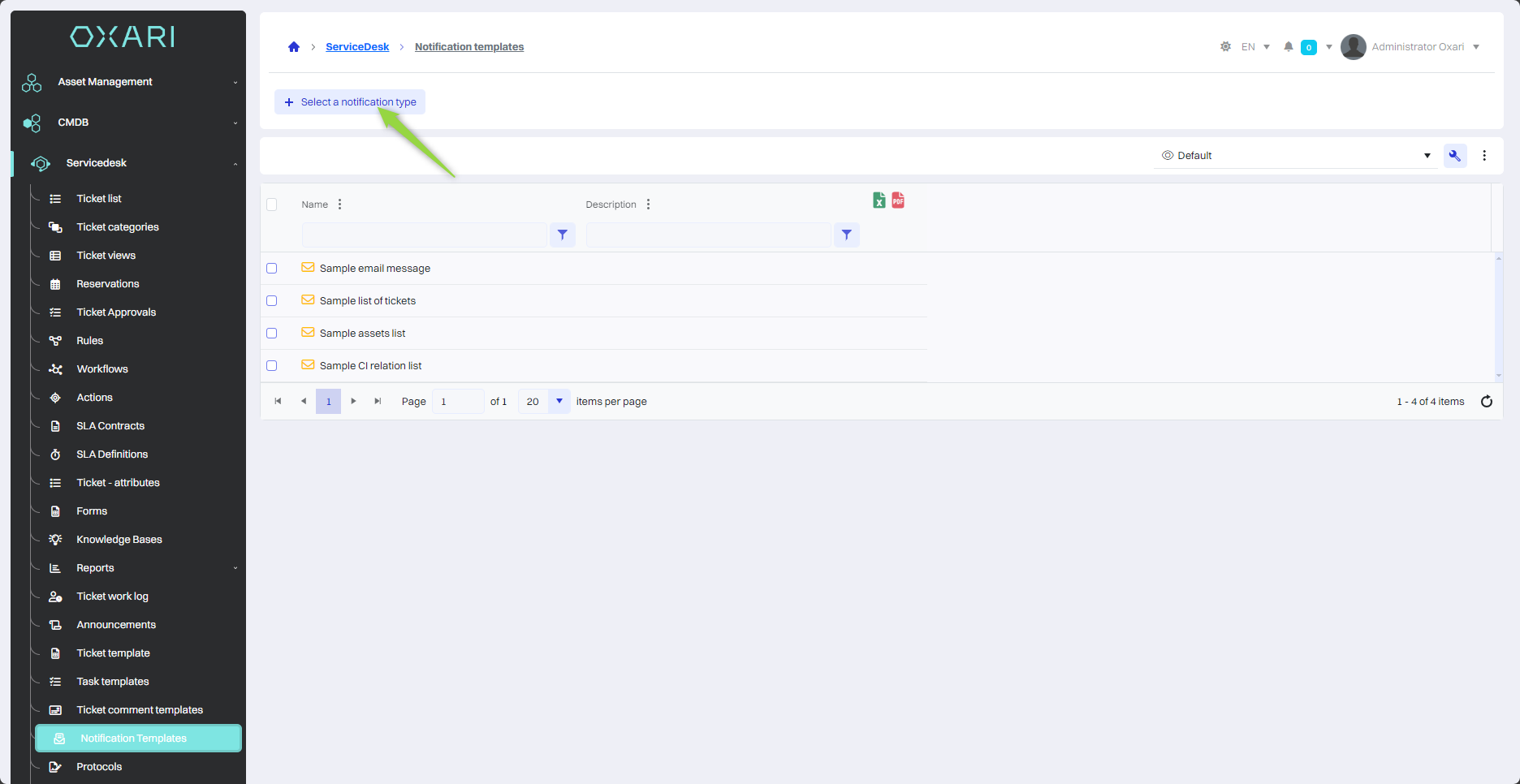
After that, the “Select notification type” window contains the items:
| 1 | Email - An option to send the notification directly to the user's email inbox. To configure email: Go > |
| 2 | SMS - Option to send a short text message (SMS) to the user's cell phone. To configure GSM modems: Go > |
| 3 | WWW - An option that allows you to deliver a notification via a website or web application, accessible via a web browser. |
Select the desired type of notification and click the “Select” button.
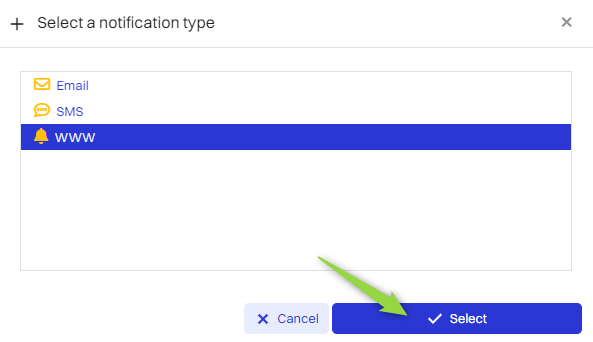
In this step, the “New notification template” window contains the items:
| 1 | Name - A field where you should enter a unique name for the notification template. |
| 2 | To - Section where you need to specify the addressee of the notification, it can be a specific user or a group of users. |
| 3 | Title - A place to enter the subject of the notification. |
| 4 | Content - A text field for the main message of the notification. |
| 5 | Description - An additional place where you can enter a comment or description about the notification template. |
Fill in the desired fields and click the “Save” button.
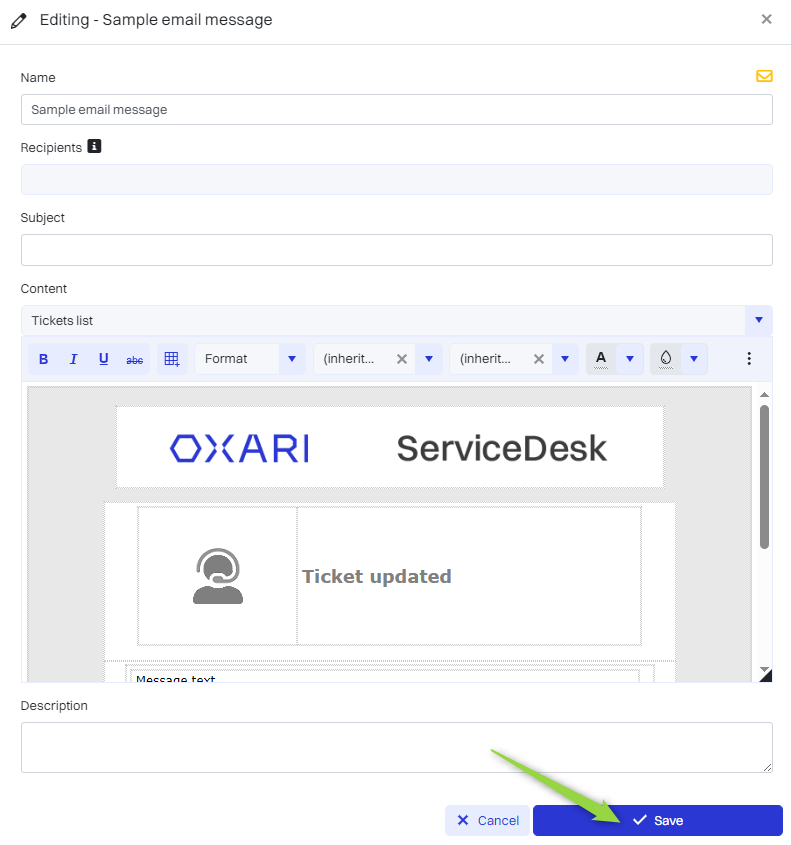
The notification template has been added to the list.
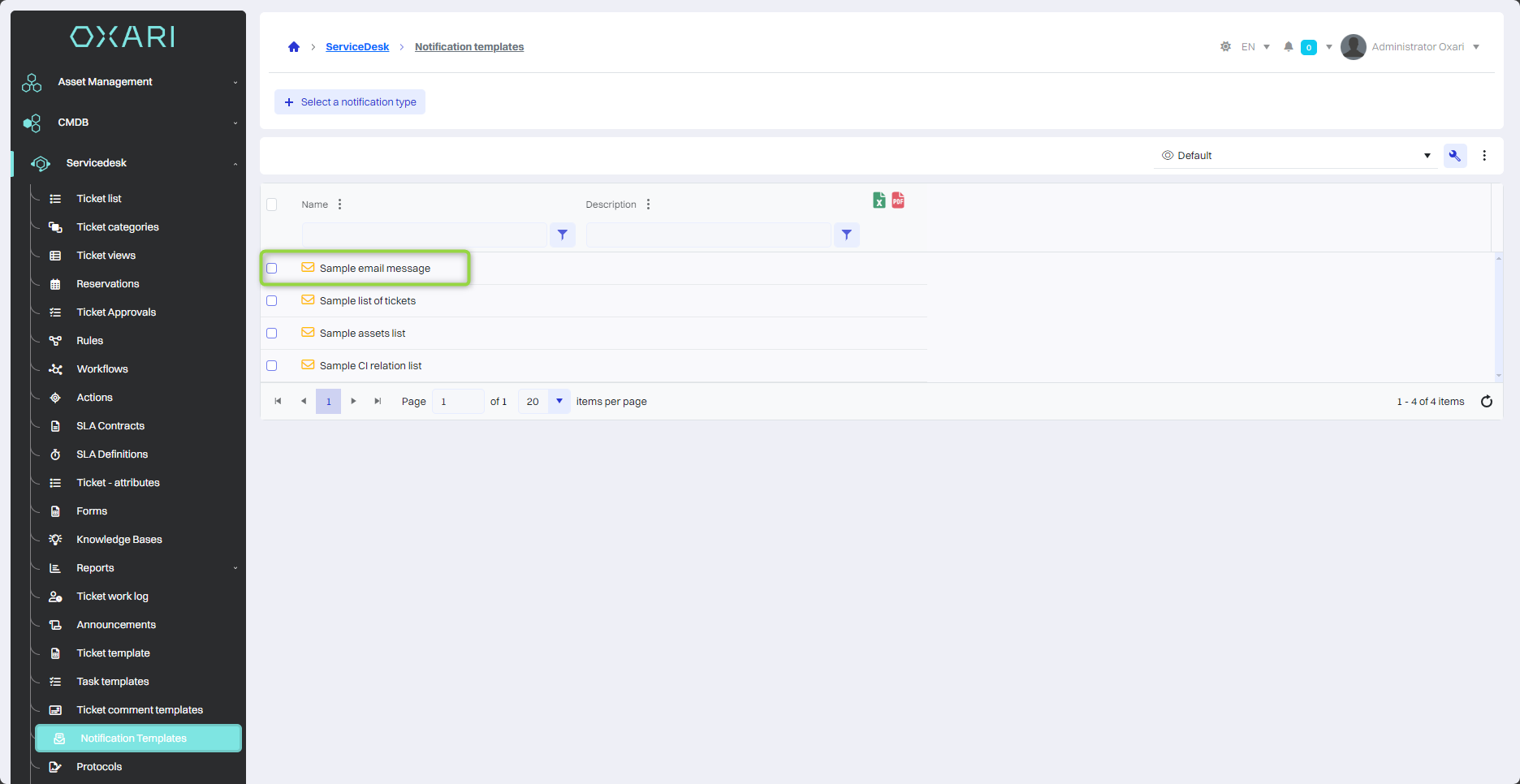
Editing/deleting the notification template
To edit/delete notification templates, go to Servicedesk > Notification templates, then hover over the desired notification template. The edit/delete buttons will be displayed.