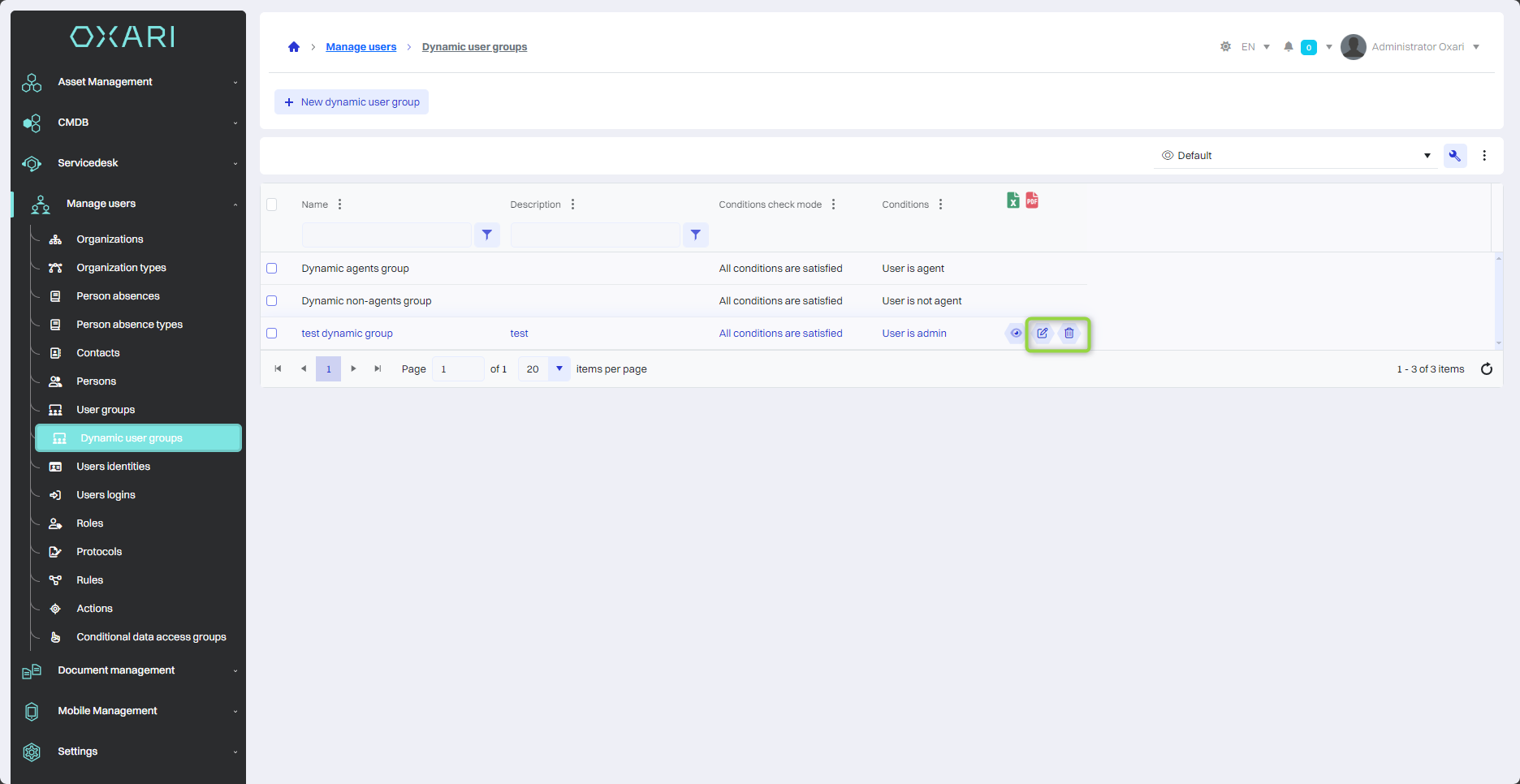Dynamic user groups
Dynamic user groups is a system feature that allows automatic grouping of users based on certain criteria or conditions. As a result, users are assigned to groups dynamically, depending on the fulfillment of defined conditions, which makes group administration more flexible and less time-consuming. The types of conditions in dynamic user groups are, for example, (User Role, User Organization). Two dynamic user groups are predefined in the system (Default dynamic agent group, Default dynamic non-agent group). Dynamic user groups are closely related to "Data Access Levels" under User Management > Data Access Levels, they allow flexible assignment of data access levels, automating the management of permissions within the organization.
Read more about data access levels: Go >
New dynamic user group
To add a new dynamic user group, go to User Management > Dynamic User Groups, and then click the "New Dynamic User Group" button.
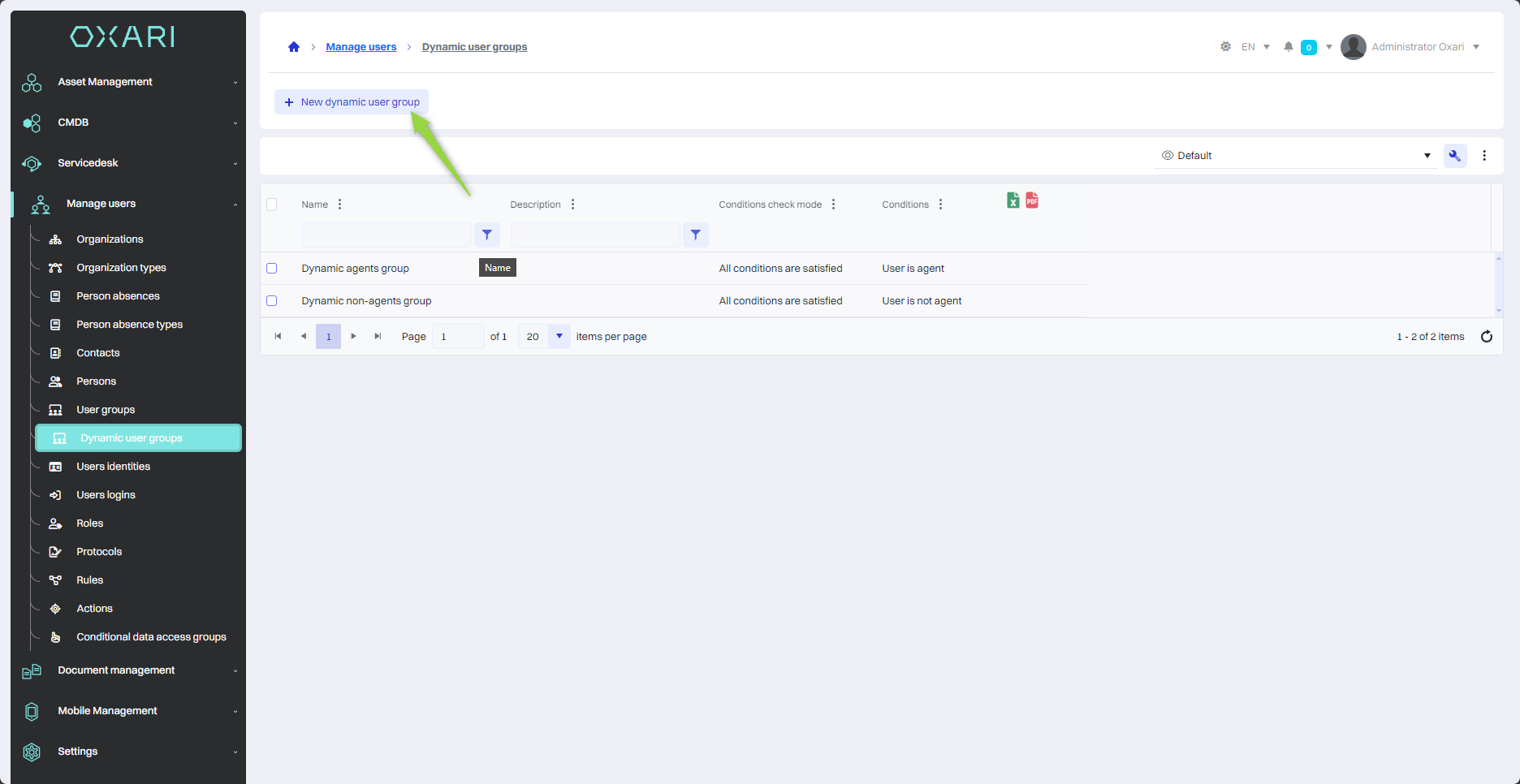
Filling
Next, name the new dynamic user group in the window and select the condition checking mode ("All conditions satisfied" or "Any condition satisfied"), and then click the "Save" button.
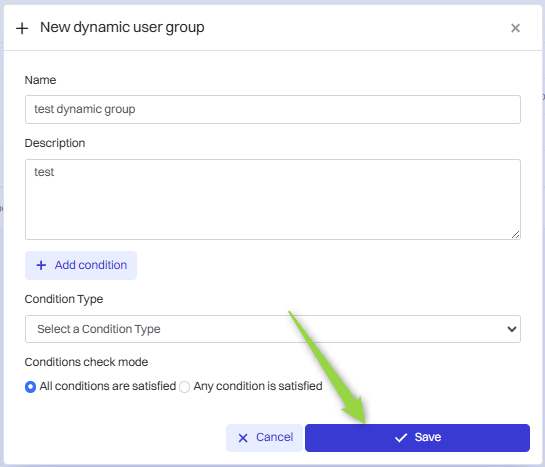
In addition, we can add a condition by selecting a condition type.
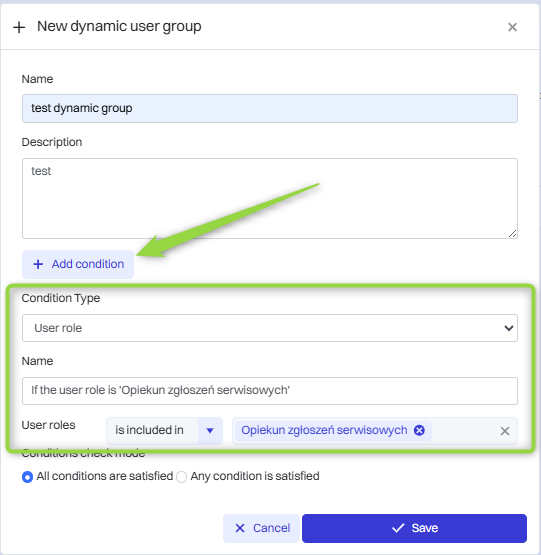
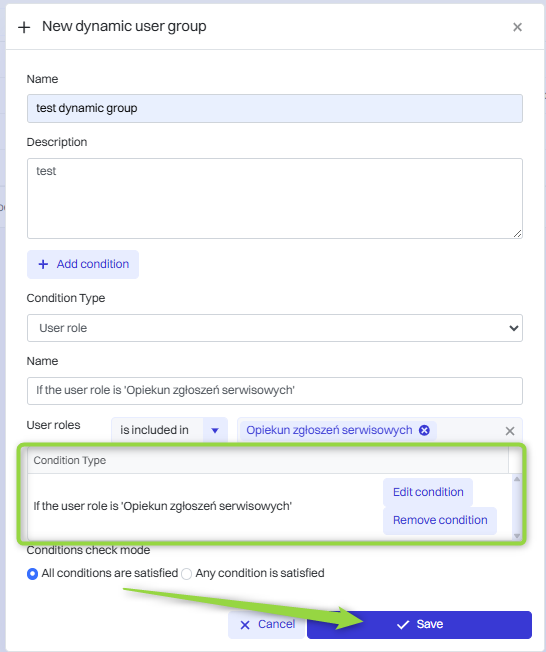
After adding the condition, we click the “Save” button.
Assigning conditions to a dynamic user group
To assign conditions to dynamic user groups, go to User Management > Dynamic User Groups, then click the "Details" button next to the desired dynamic user group.
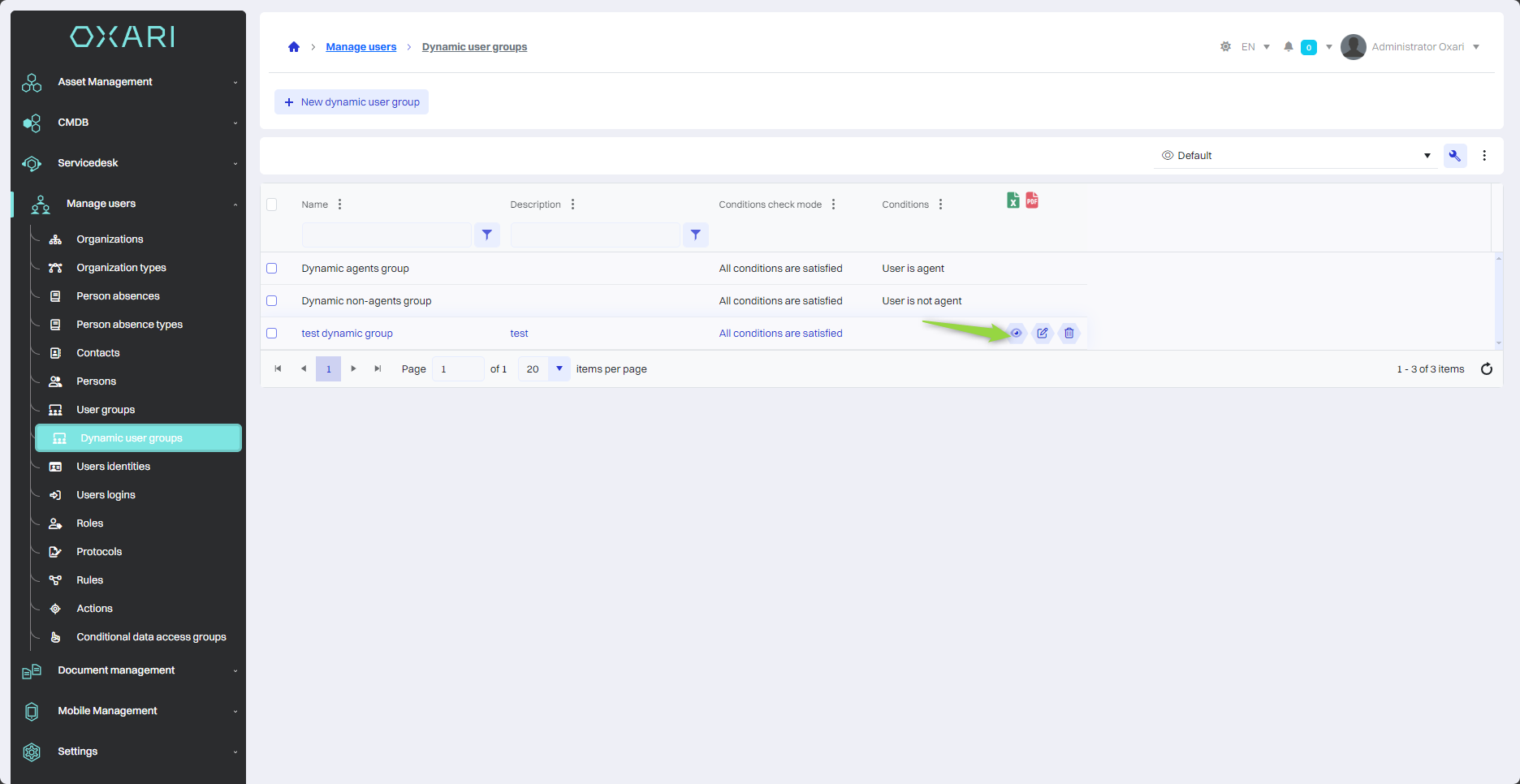
Then, in the detail view of the dynamic user group, click the "Assign condition" button.
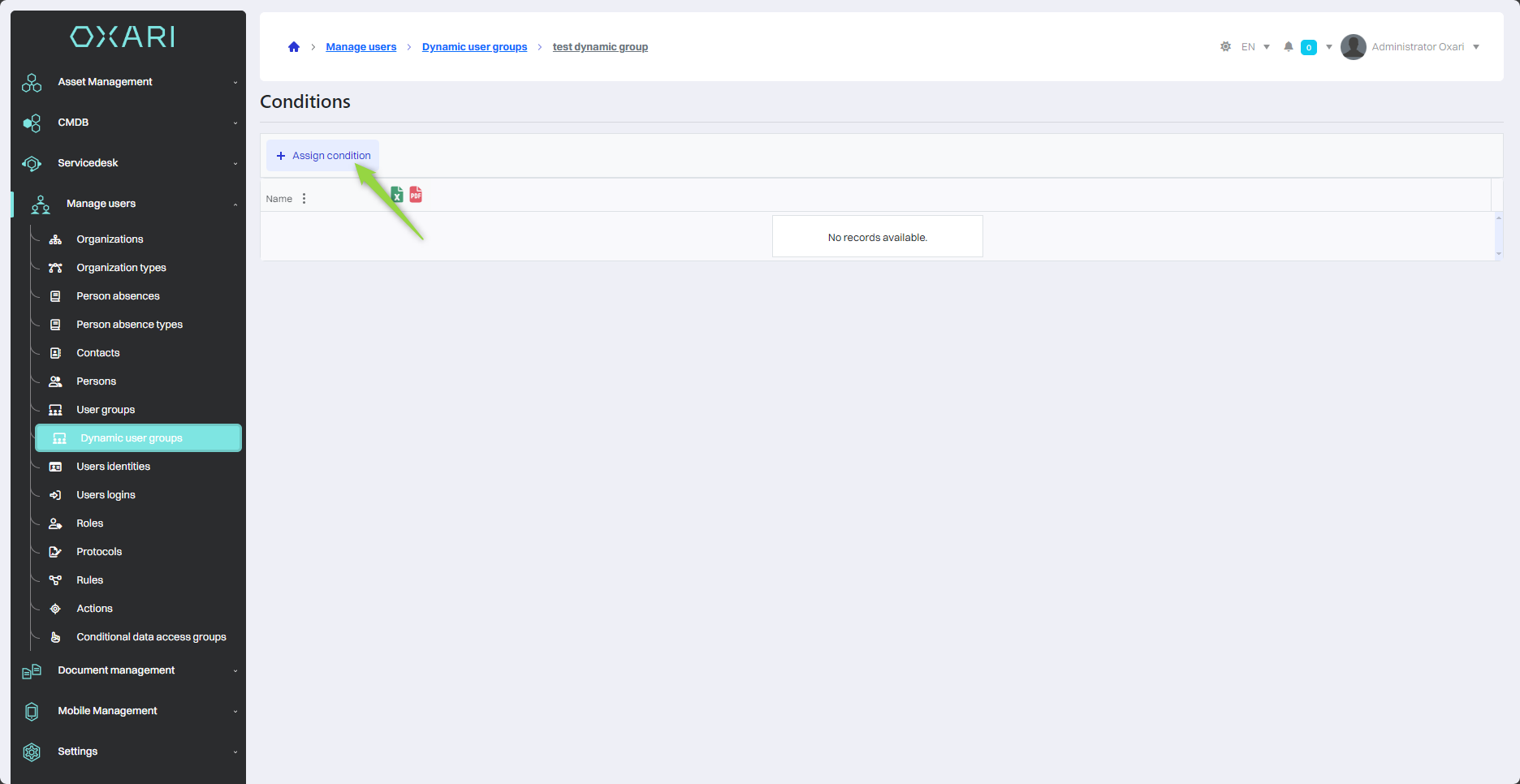
In this step, in the "Select condition type" window, select the condition type from the list and click the "Save" button.
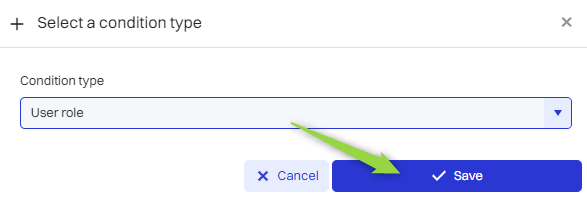
Then in the "New condition" window you will find:
| 1 | Field for entering the name of the new condition. |
| 2 | "User role" drop-down menu with "contained in" option, so that a condition can be assigned to a role. More about the roles: Go > |
| 3 | A field to enter a condition (User role is contained in Administrator) which means that the condition will work when the person has the role "Administrator". |
You should, fill in the fields, and then click the "Save" button.
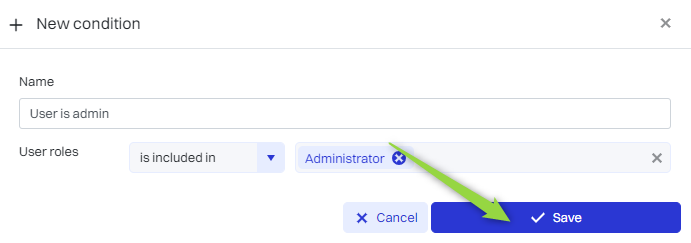
The condition was assigned to a dynamic group of users.
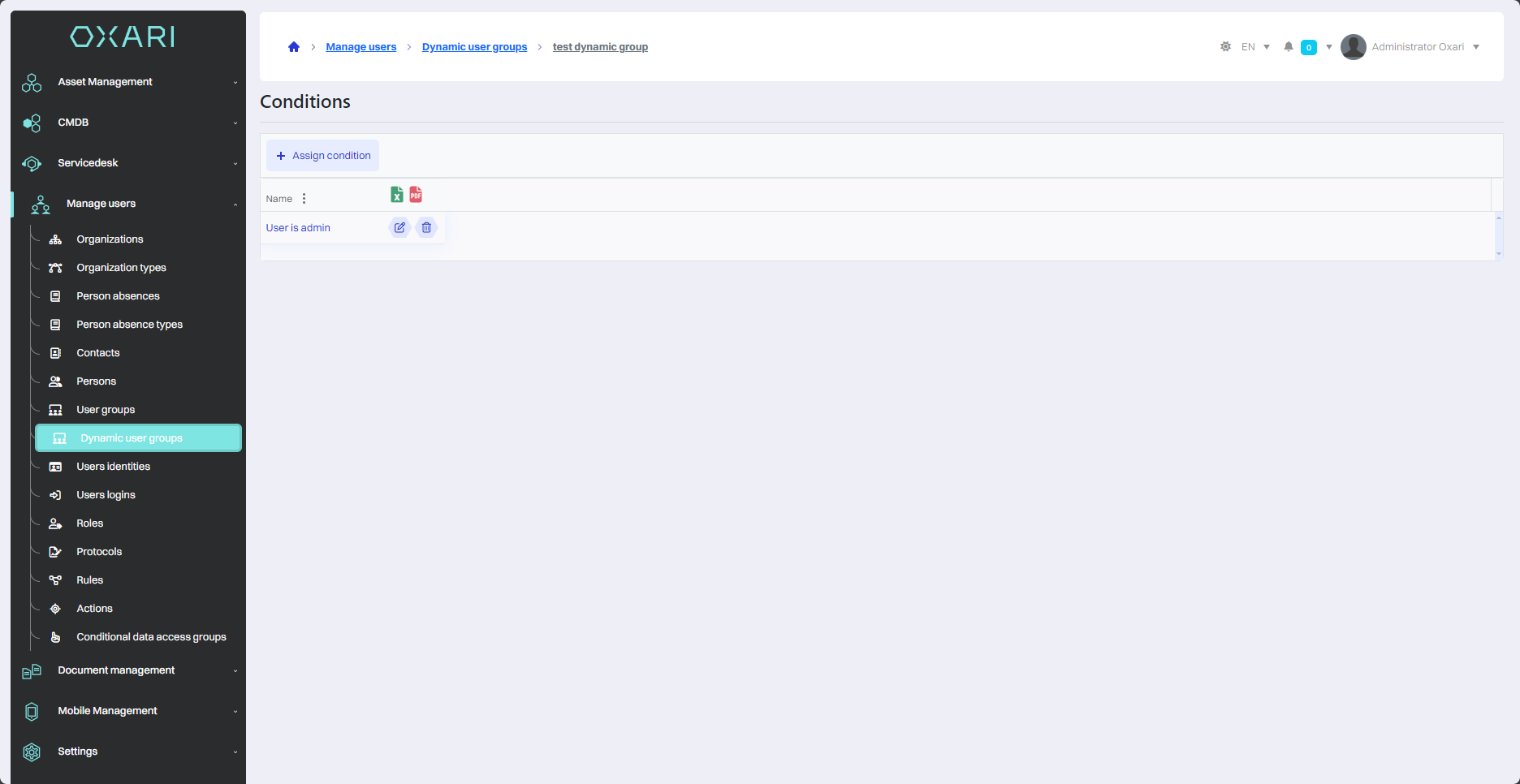
Condition types
The table below shows the available condition types for dynamic user groups:
| 1 | User Role - Allows you to group users based on their role in the system. For example, "User role includes Administrator" would mean that all users with the Administrator role would be automatically assigned to this group. |
| 2 | User group - Allows you to create groups based on membership in other user groups. |
| 3 | User organization - Allows you to group users based on the organization they belong to, which can reflect a corporate or departmental structure. |
| 4 | User - Allows you to create conditions based on specific users. |
| 5 | Position - Allows you to group users based on their workstation. |
| 6 | User is an agent - The group contains users who act as agents. |
| 7 | Department user - Allows grouping users based on their affiliation with a specific department of the company. |
| 8 | User from location - Allows grouping of users based on their physical location, such as office or city. |
| 9 | User from an organizational unit - Allows you to group people based on their affiliation with a specific organizational unit within the company. |
| 10 | User from a company - The group can contain all users associated with a specific company or corporation. |
Editing/Removing Conditions
To edit or delete a condition from a dynamic user group, hover over the desired condition. The edit/delete buttons will be displayed.
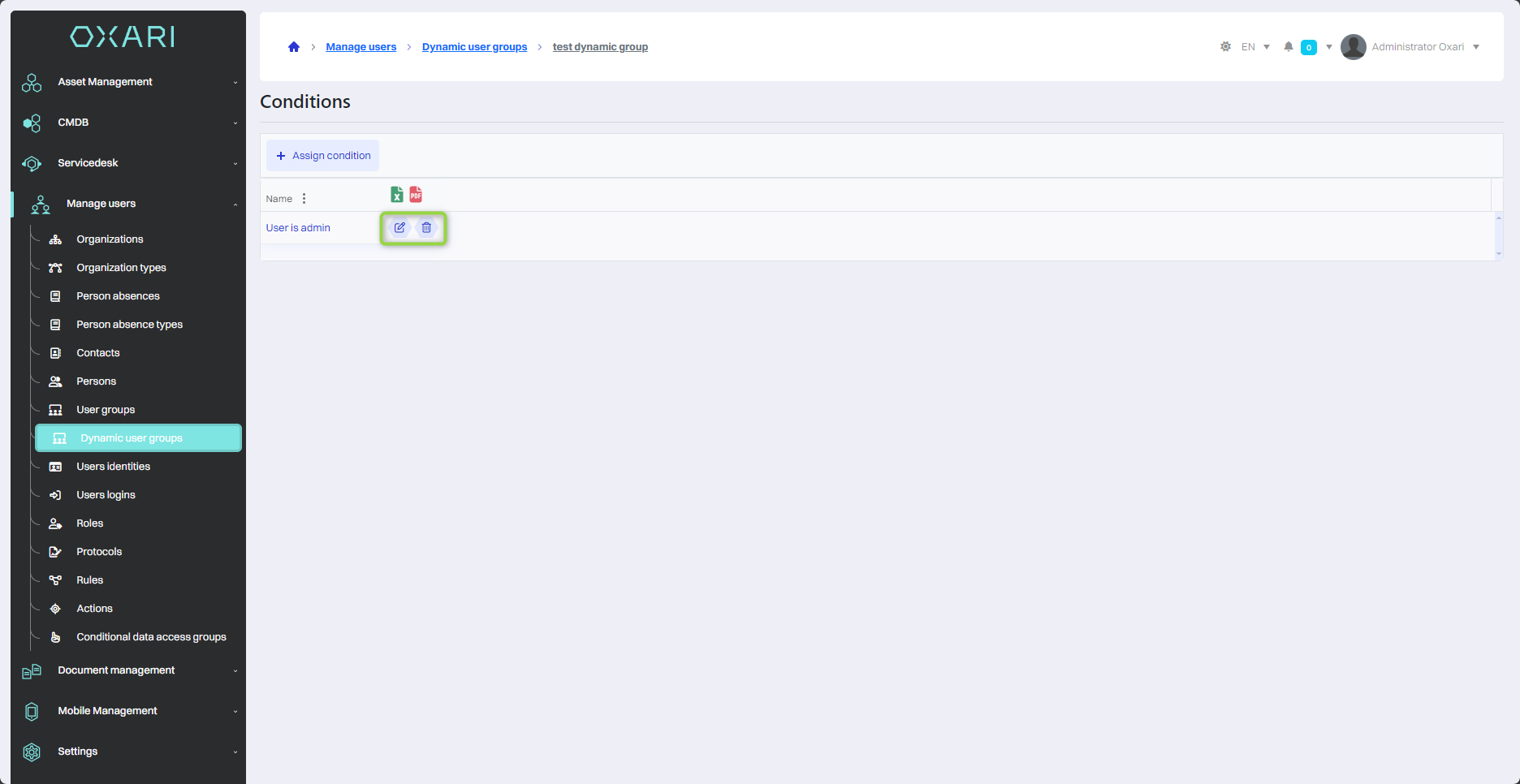
Editing/deleting dynamic user groups
To edit or delete a dynamic user group, go to Document Management > Dynamic User Groups. Hover over the desired group. The edit/delete buttons will be displayed.