Attributes
Attributes in forms are elements that define the information or data to be collected from the user. They are basic form components that can be customized depending on the needs of a particular process or activity.
Learn more about attributes in forms: Go >
List of attributes
Attributes are located in the Settings > Attributes section, they relate directly to forms from the Settings > Forms section. Attributes are separated into: Cost Centers, Organizations, Contacts, Persons. These refer directly to the form data, for example: Cost centers to the default cost center form.

Adding a new attribute
In order to add a new attribute, go to a section, then click “+” button.
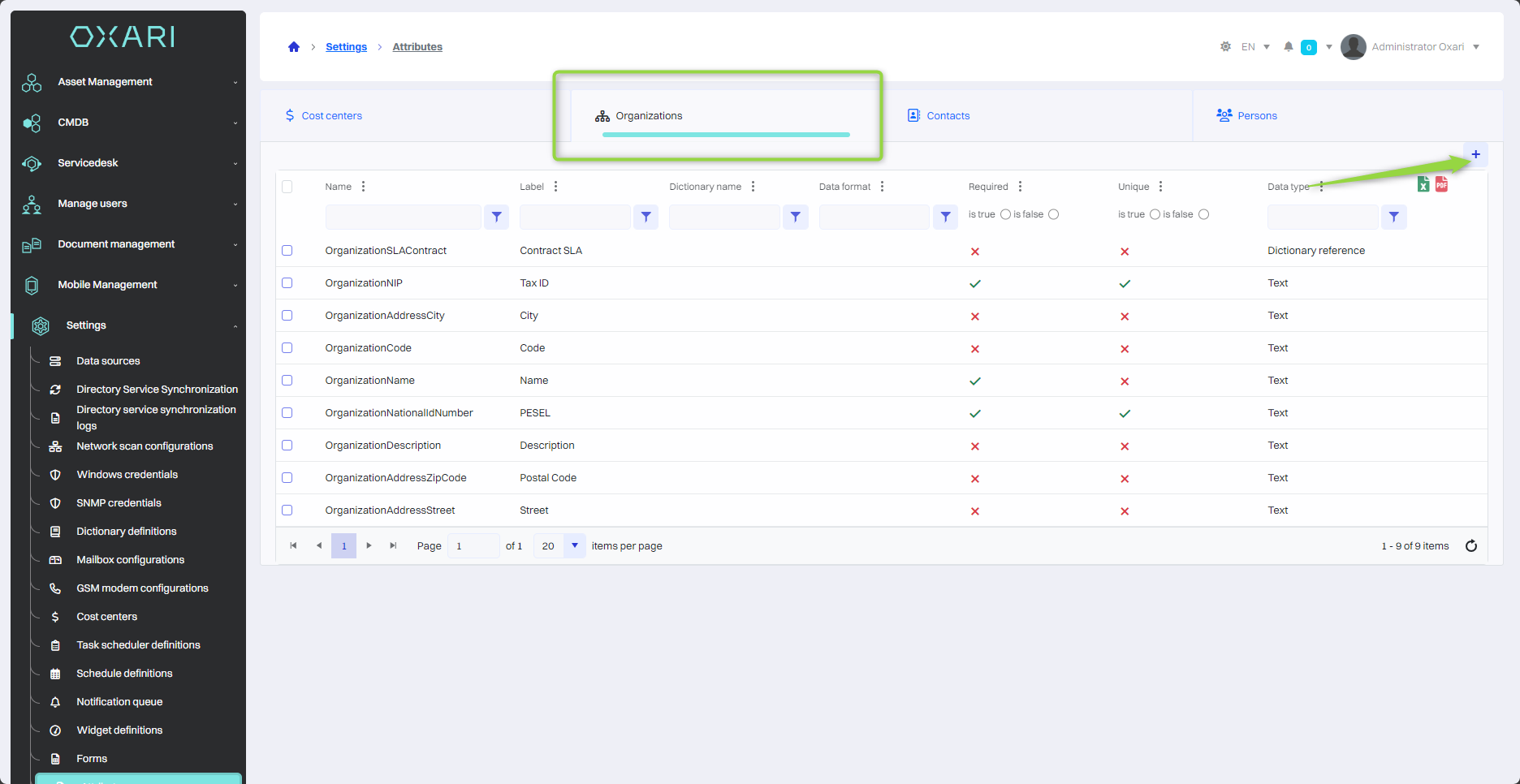
Next, in the New Attribute view, configure the attribute, and then click on the “Save” button.
| 1 | Name - A unique name for identifying the attribute in the system. |
| 2 | Label - Set the attribute label in different languages if the system offers multilingualism. |
| 3 | Data Type - Selection of the type of data that will be stored as an attribute, for example, “Boolean value” for yes/no type data. |
| 4 | Checkbox Required - Select the option if the attribute is mandatory in the form. |
| 5 | Visibility of the Attribute Outside the Form - Activate the option if the attribute is to be presented also in other places in the system, such as in the request lists. |
| 6 | Hint - Add a textual hint explaining what the user should enter in the field. |
| 7 | Value Display Template - Determine the format for presenting the attribute value, if required. |
| 8 | Position - Determine where in the form structure the attribute should go. |
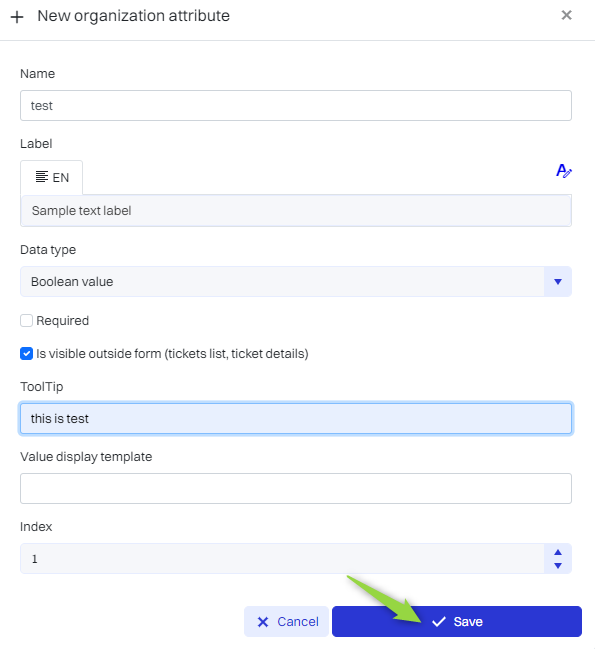
The attribute appears in the attribute section in the list.
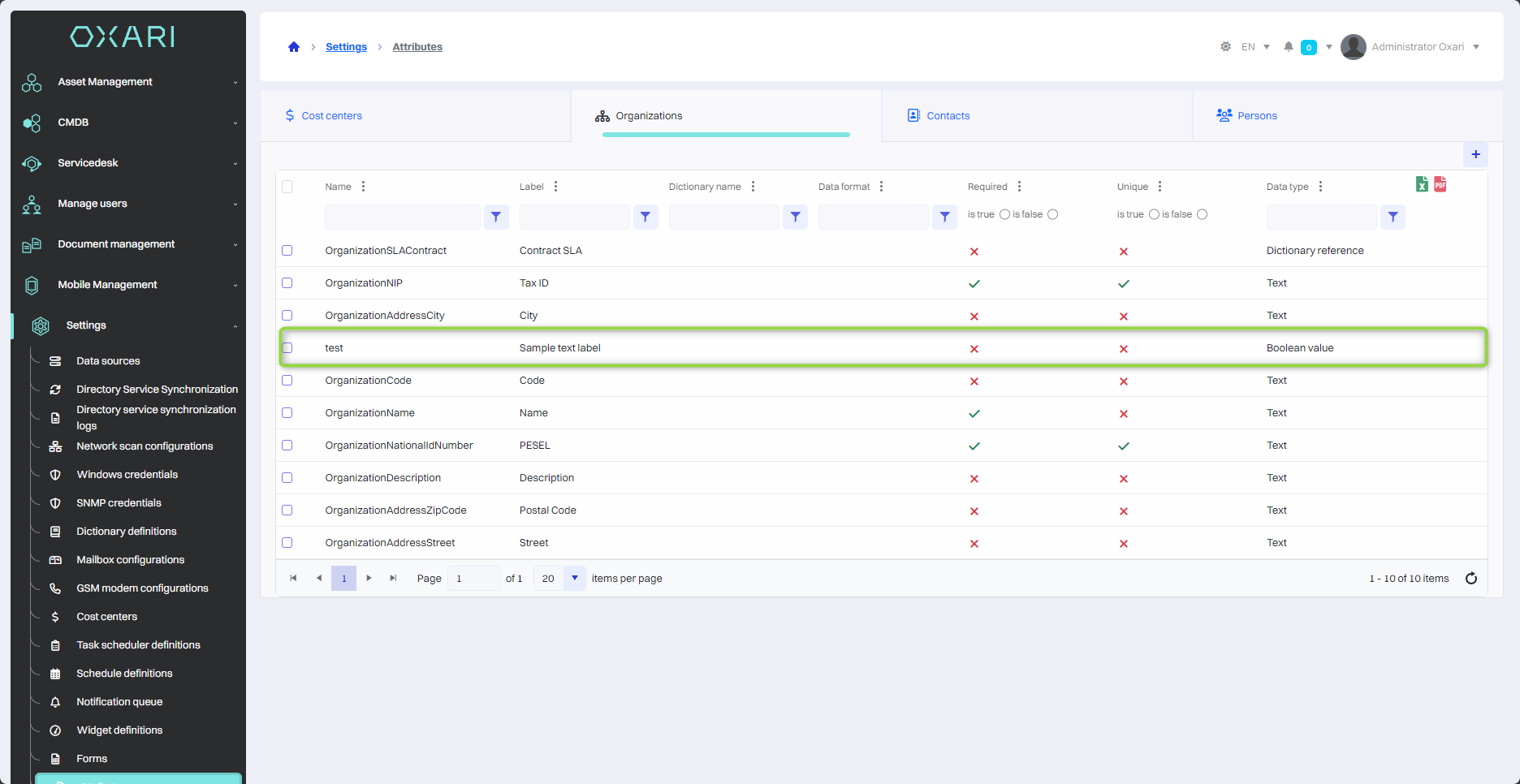
Edit/Delete
An attribute can be edited or deleted using the following buttons.
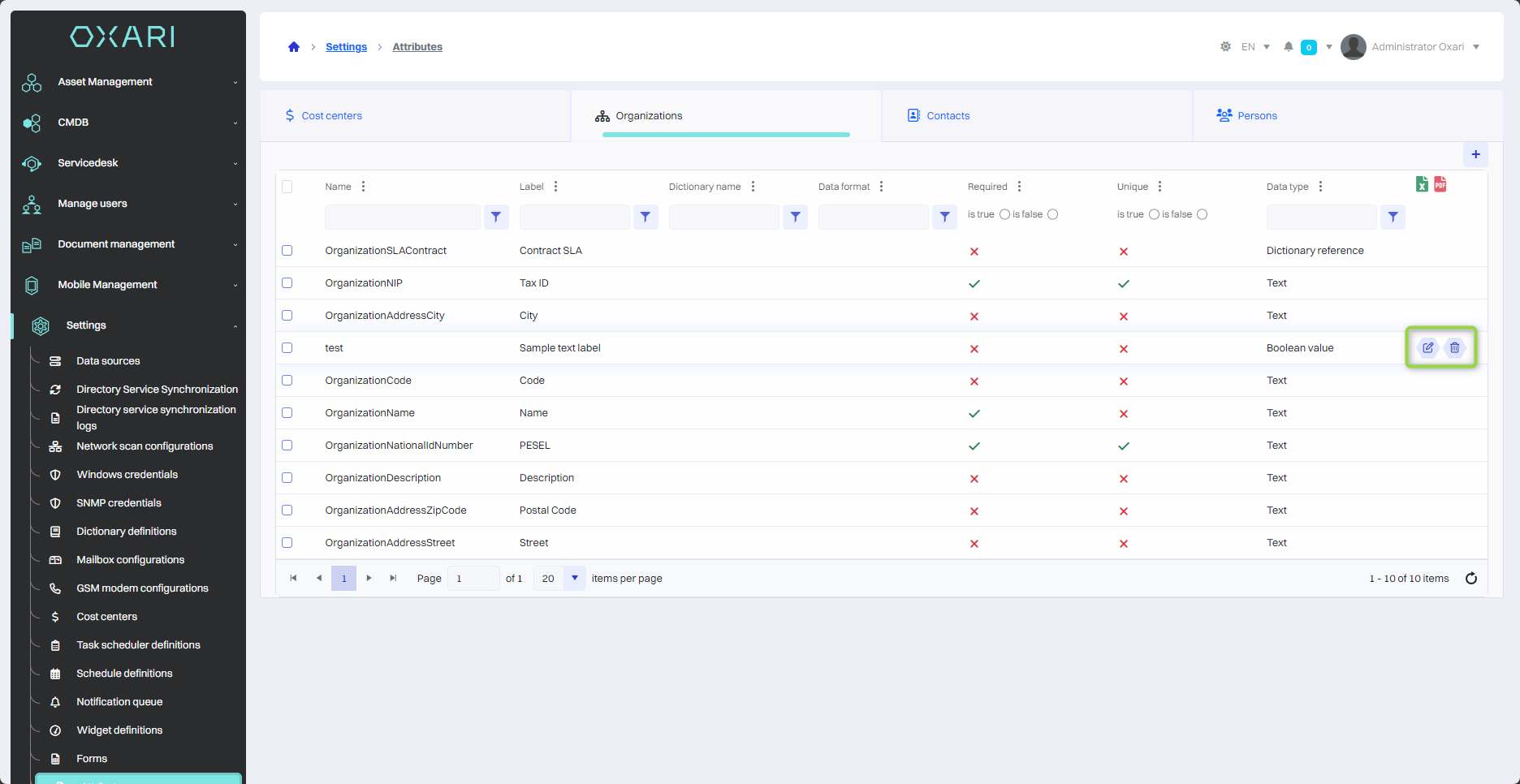
Data types for attributes
| 1 | Boolean value - A data type that allows the user to choose between two options, usually yes/no or true/false. |
| 2 | Date and time - Allows users to enter the date, time or both. |
| 3 | Numeric value - Designed to enter numbers, it can be used to represent quantity, value or other numeric data. |
| 4 | Monetary value - Used to enter monetary amounts and can handle different currencies. |
| 5 | Text - A text field for entering any string of characters. |
| 6 | Dictionary reference - A data type that allows you to select values from a predefined set of data, called a dictionary. |
| 7 | Value from a dictionary - Like a dictionary reference, it allows you to select a specific value from a set of predefined options. |
| 8 | Descriptive - This data type allows you to enter longer text that can be used for a detailed description, comments or other information that requires more space than a standard text field. |
