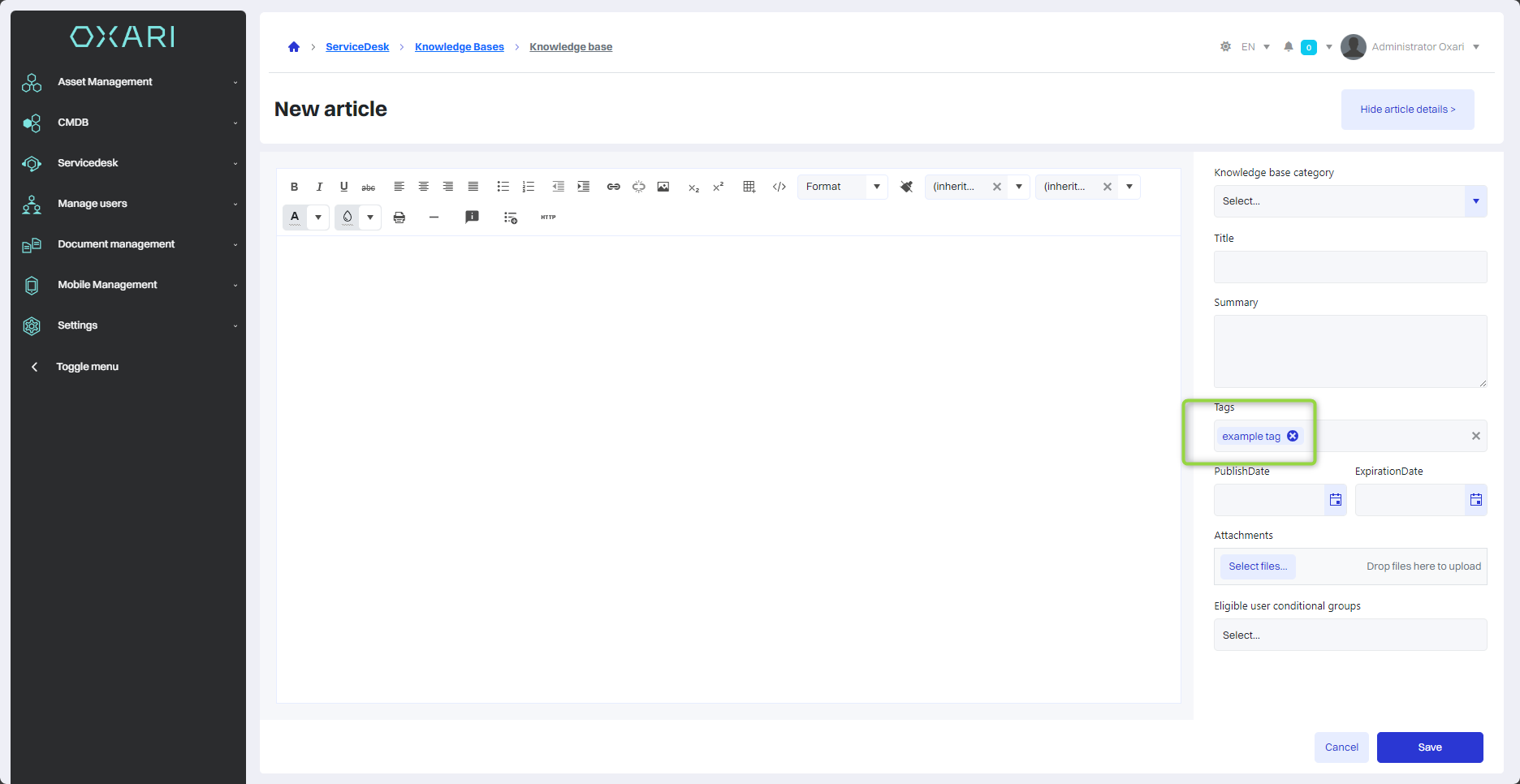Tags
In the Oxari system, tags are used to categorize and organize content within the knowledge base. They serve as keywords or labels that can be assigned to articles to more easily manage information and improve the search process. When creating a new article in the knowledge base, users can add tags in a dedicated field.
New tag
To add a new tag, go to the section in question and then click the “New Tag” button.
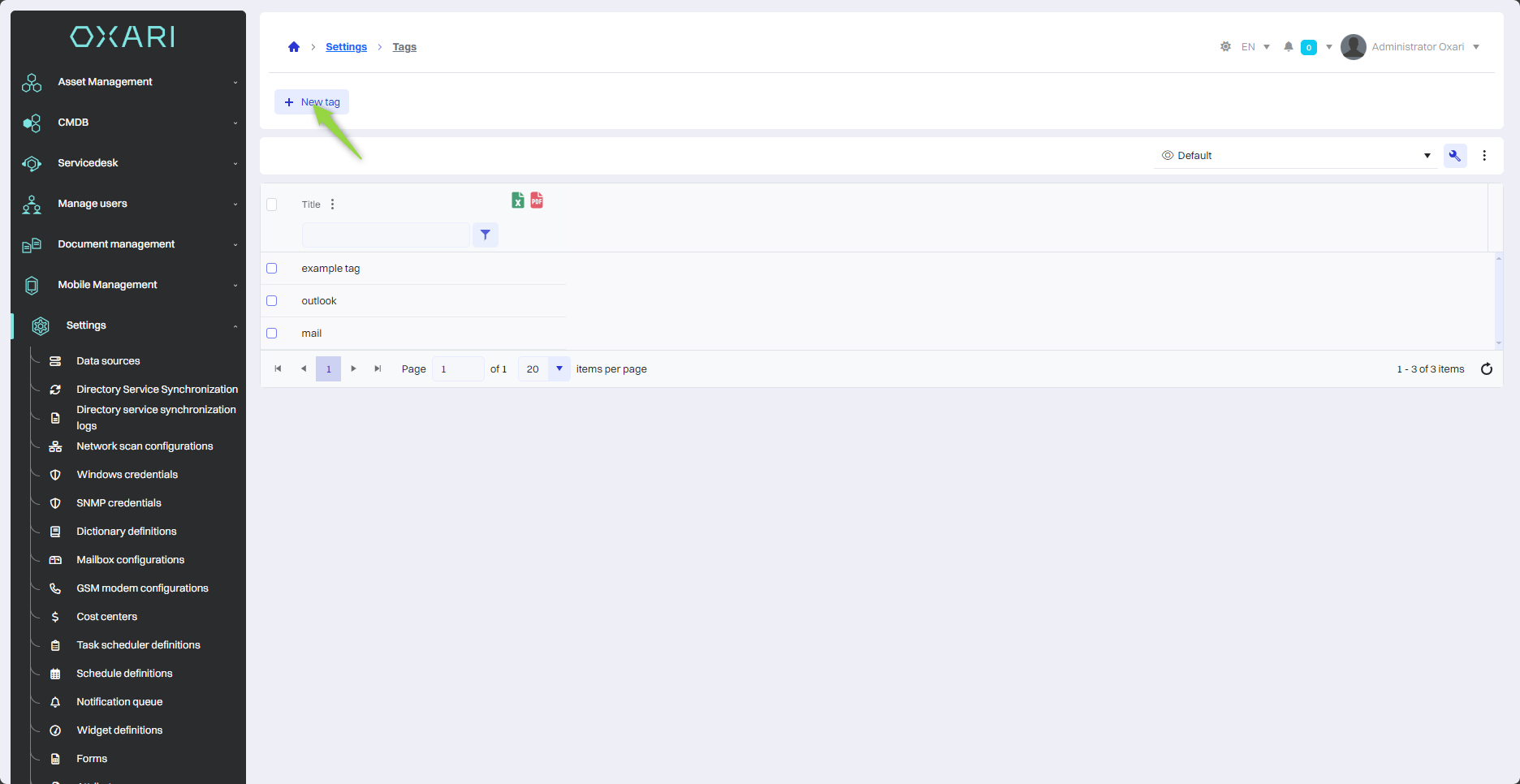
Then, in the “New Tag” window, specify the title of the tag and click the “Save” button.
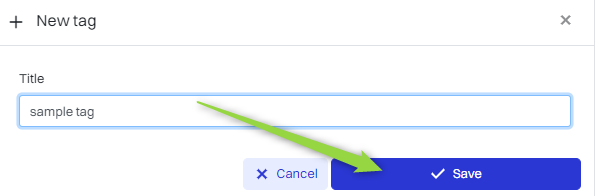
Edit/Delete
The tag can be edited or deleted using the following buttons.
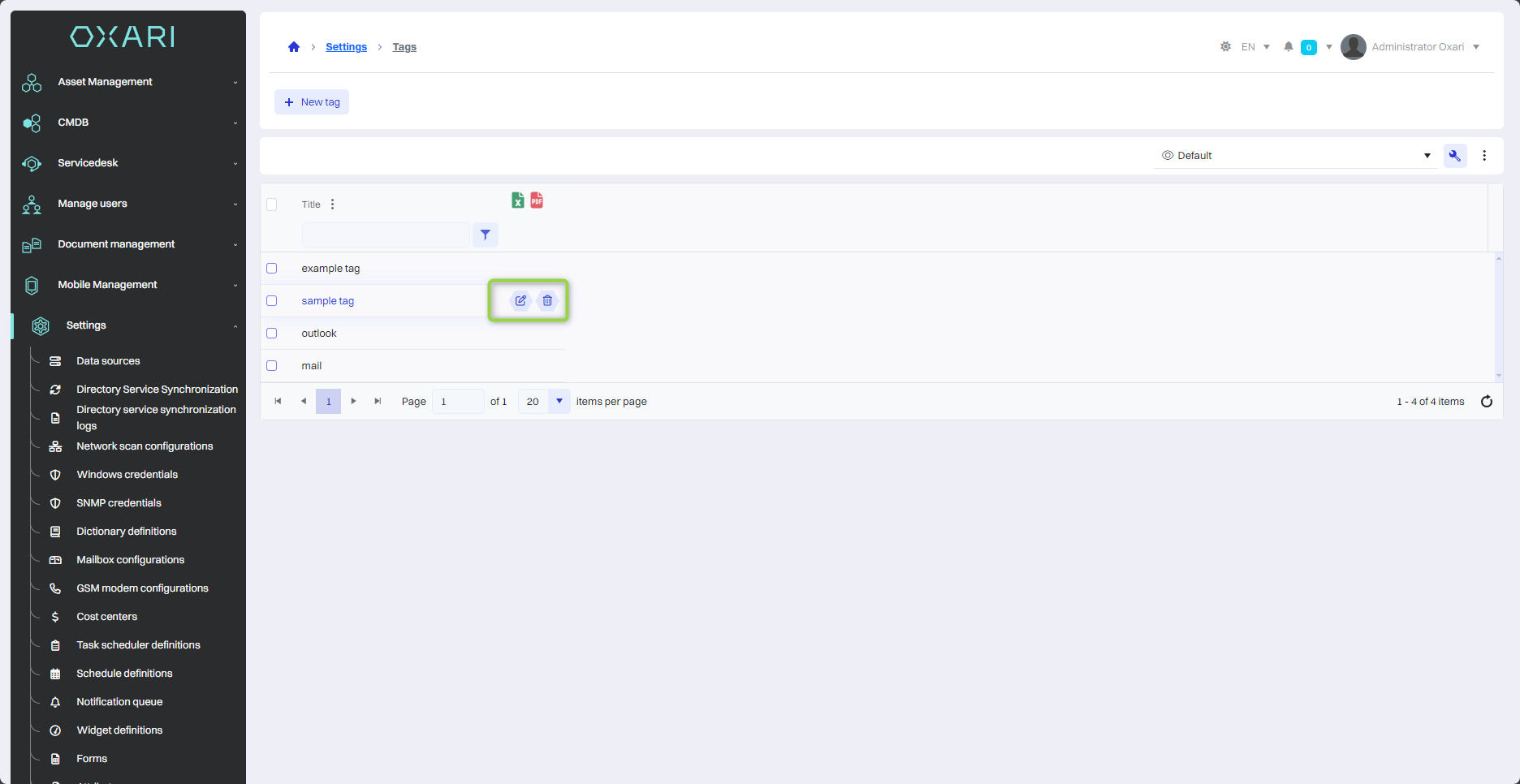
Example of adding a tag in an article
After adding the tag, we can use it in the Servicedesk > Knowledge bases section. Go to the appropriate section and click the “Show articles” button next to the desired knowledge base.
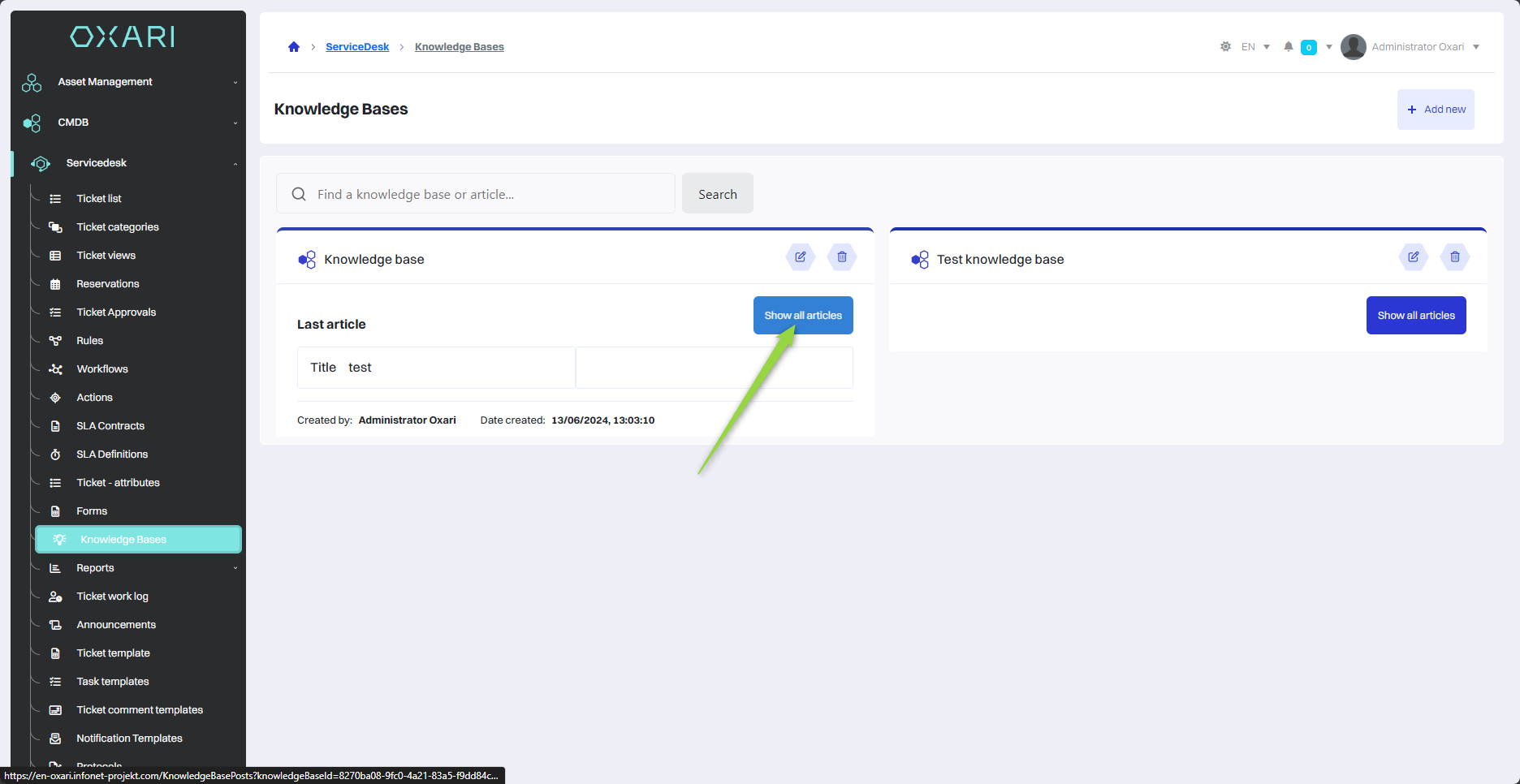
Then click the “New Article” button.
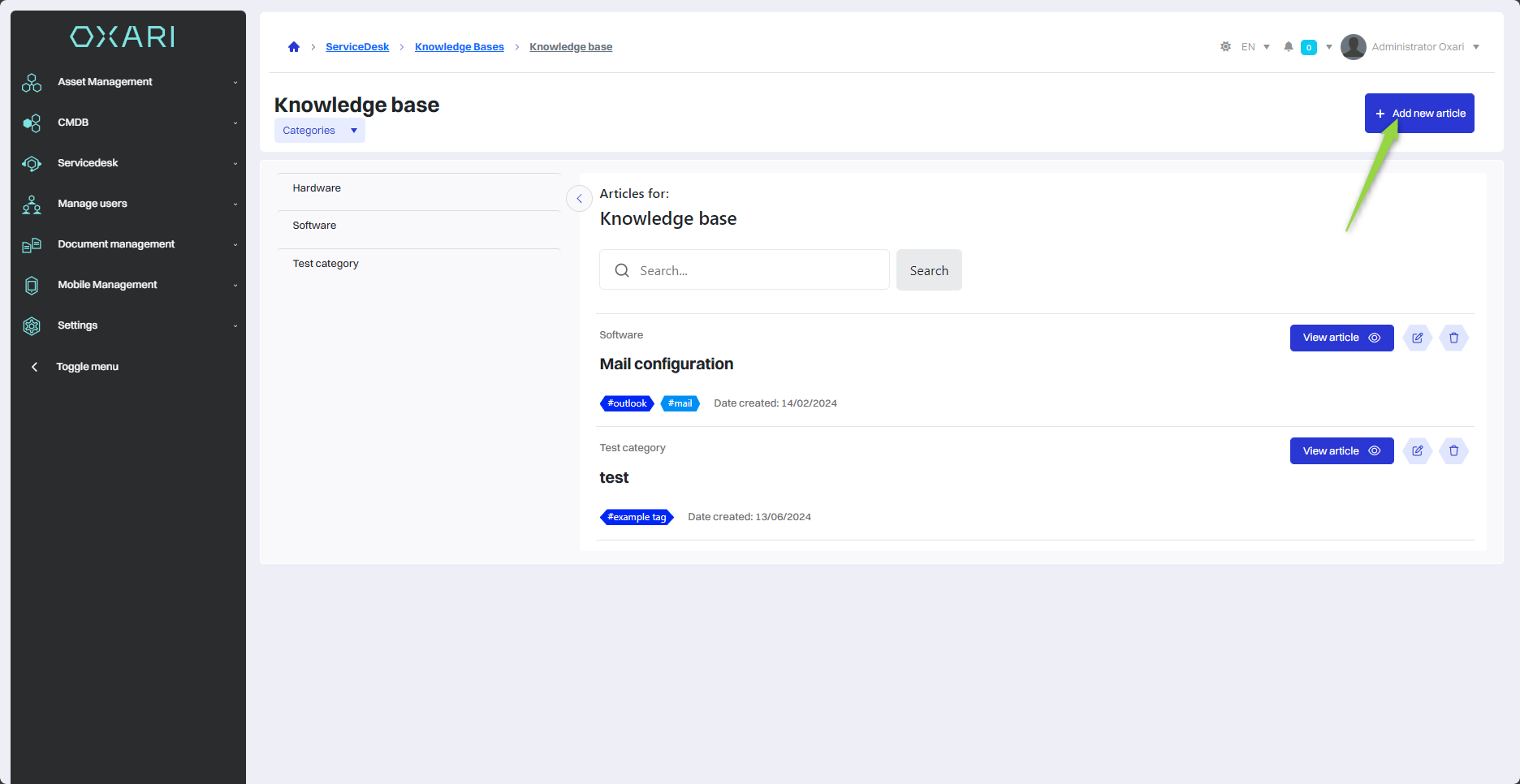
In the “New knowledge base article” window, there is a corresponding “Tags” field in which you can use tags. Click on the “Tags” field and select the desired tags.