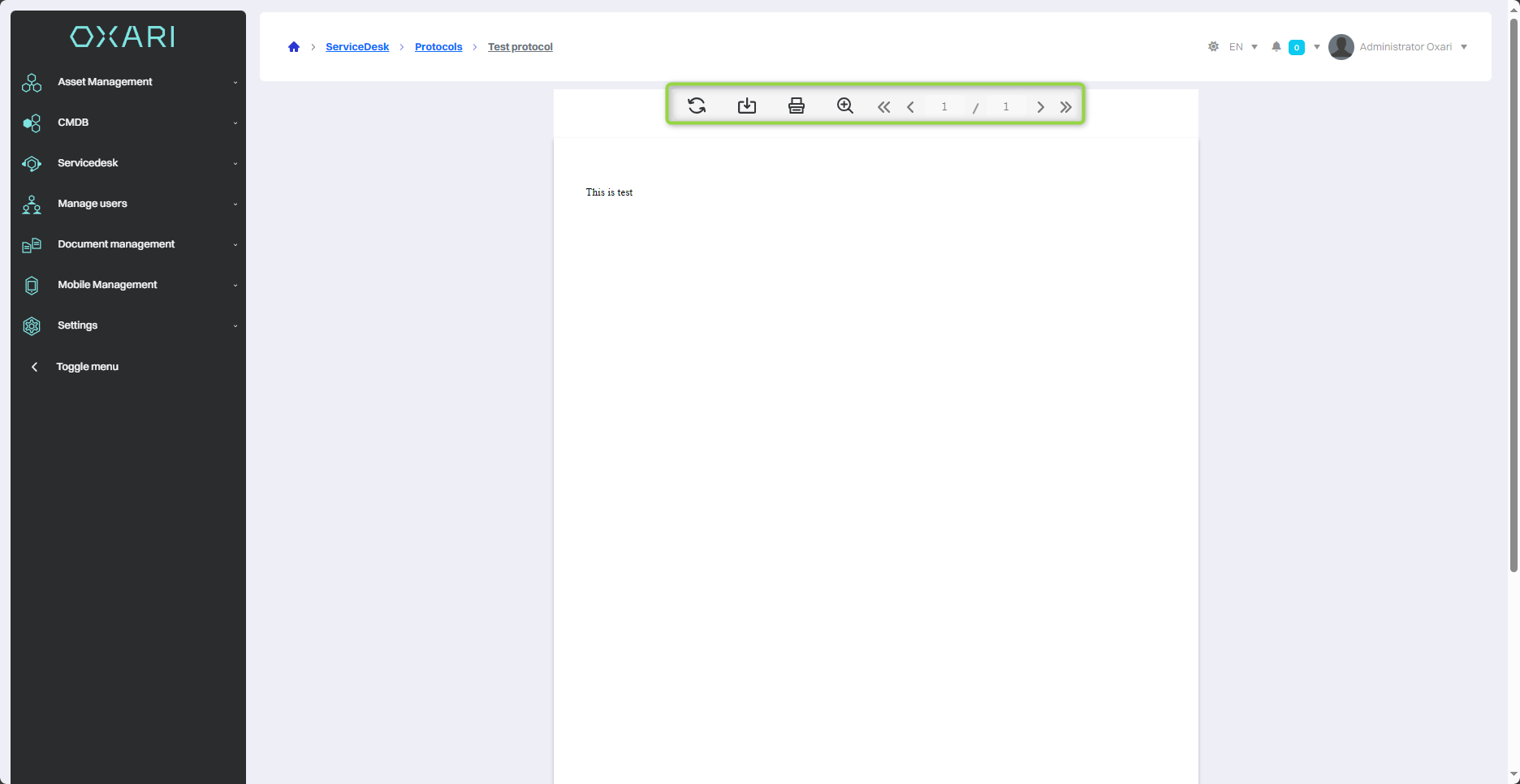Protocols - DM
In Oxari's document management system, the print function allows the creation of various types of output documents, such as minutes or reports, based on data from forms assigned to specific document types. The "FastReport Online Designer" tool allows the user to design print templates, which can include a variety of attributes from the Document Management > Attributes section. This allows users to generate personalized printouts that reflect specific information contained in documents.
New printout
To add a new printout, go to Document Management > Printouts and then click the "New Minutes" button.
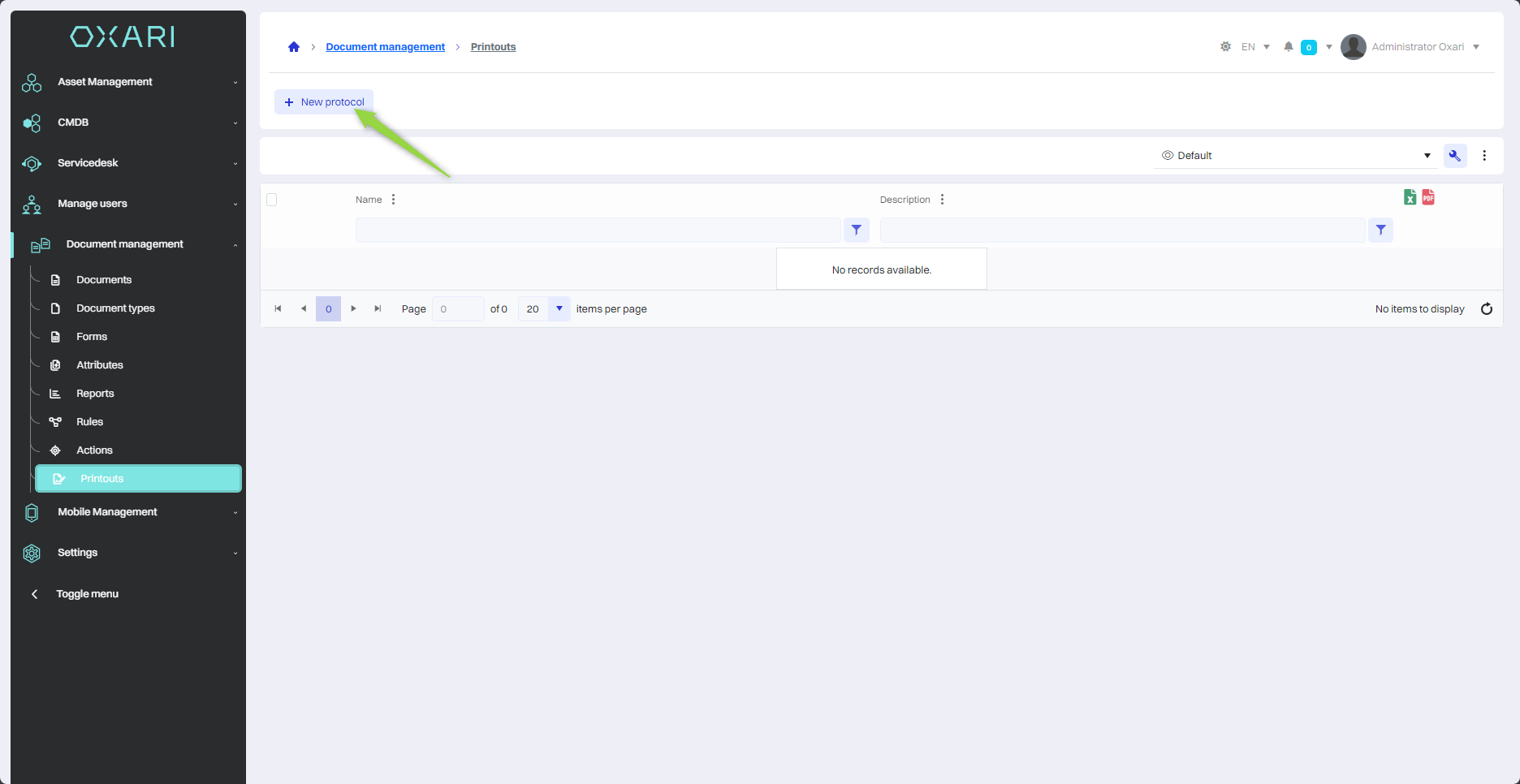
Filling
Then, in the "New Protocol" window, fill in the fields and click the "Save" button.
Name - The place where the user enters the name of the print protocol. |
Description - In this field, the user can enter a description of the printout protocol, which helps to later identify the purpose or context of the printout. |
Type - Selecting "Documents" indicates that the print protocol is intended for use with documents in a general sense, without specifying the type of document in detail. |
Mask -Lets you define the pattern or format of the print ID. |
Configuring a printout
To configure a printout, click the "Details" button next to the printout in question.
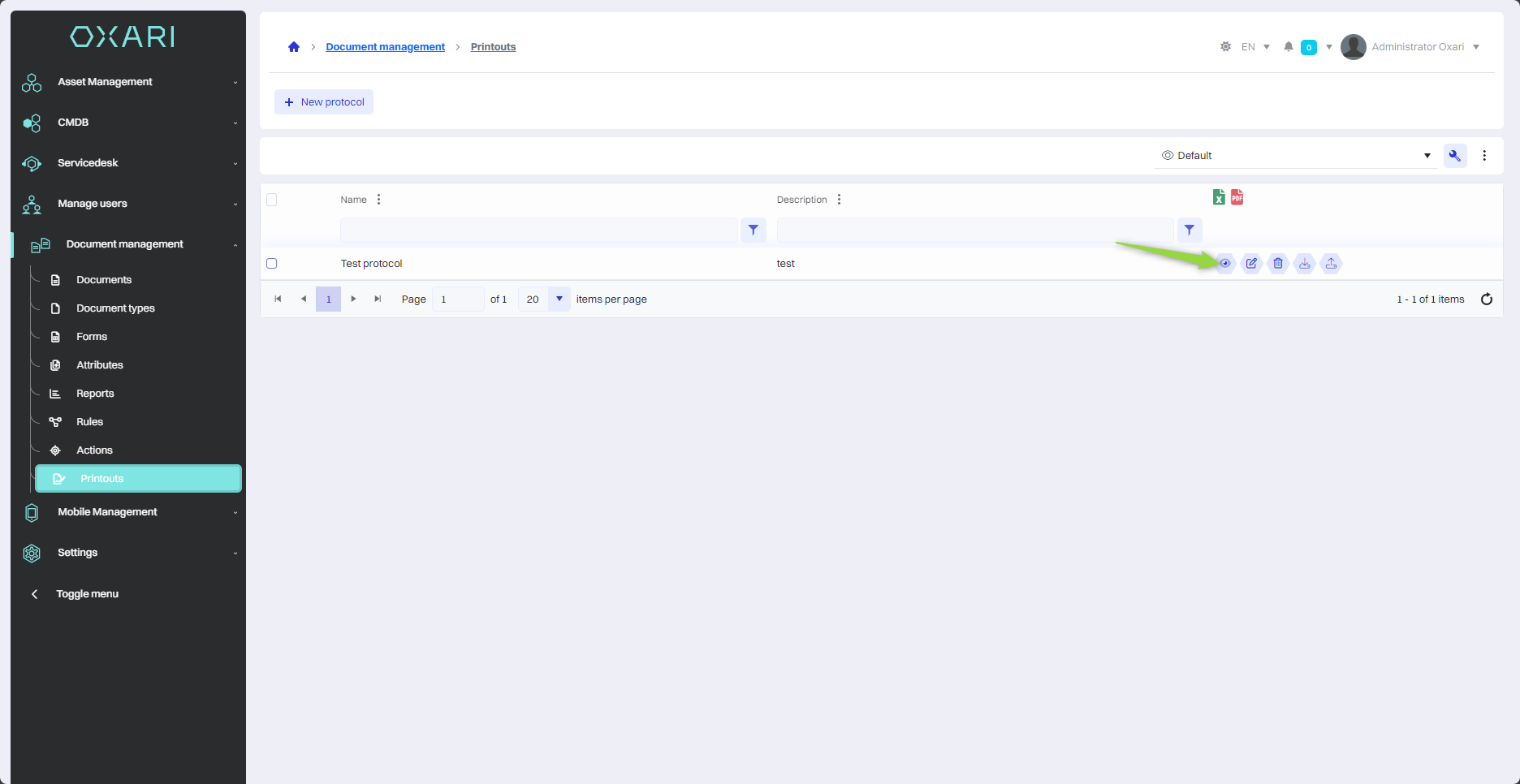
In this step, the user is taken to the "FastReport Online Designer" configurator, has the ability to add components, add attributes from the Document Management > Attributes section. It allows to design print templates that can contain various attributes collected in forms.
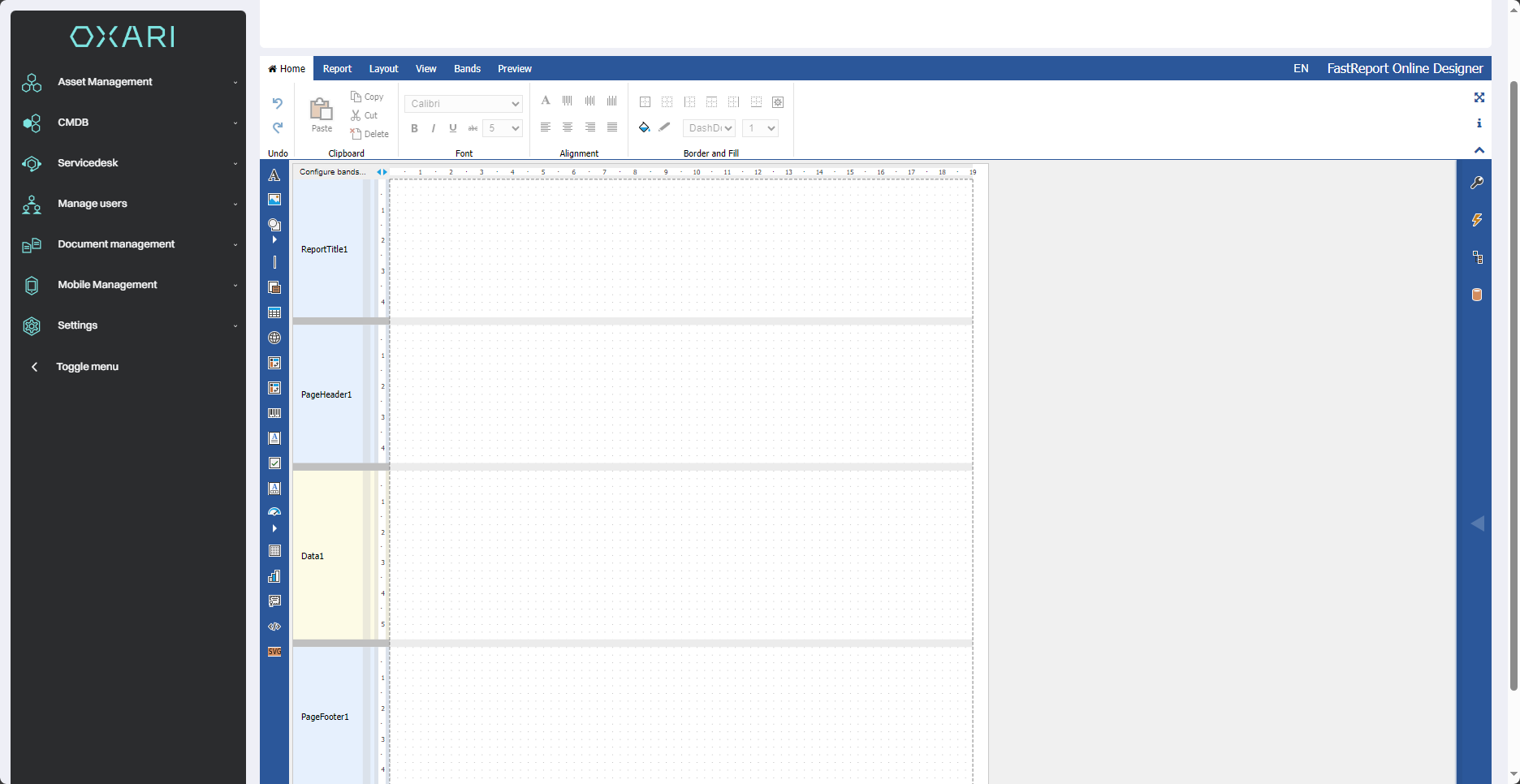
To add a component to the printout, click on the "Components" tab.
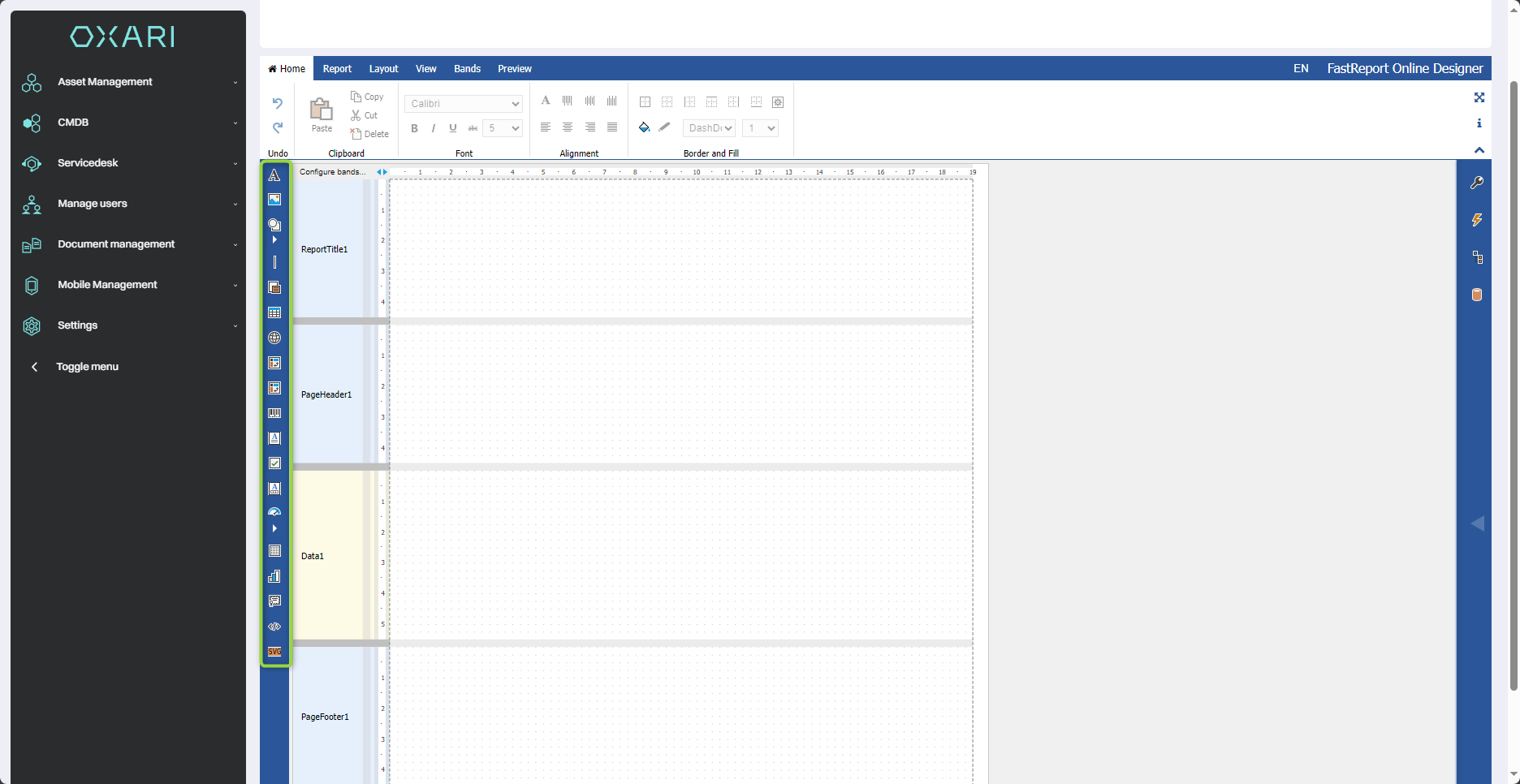
Adding a component
Next, select the desired component, for example, "Text".
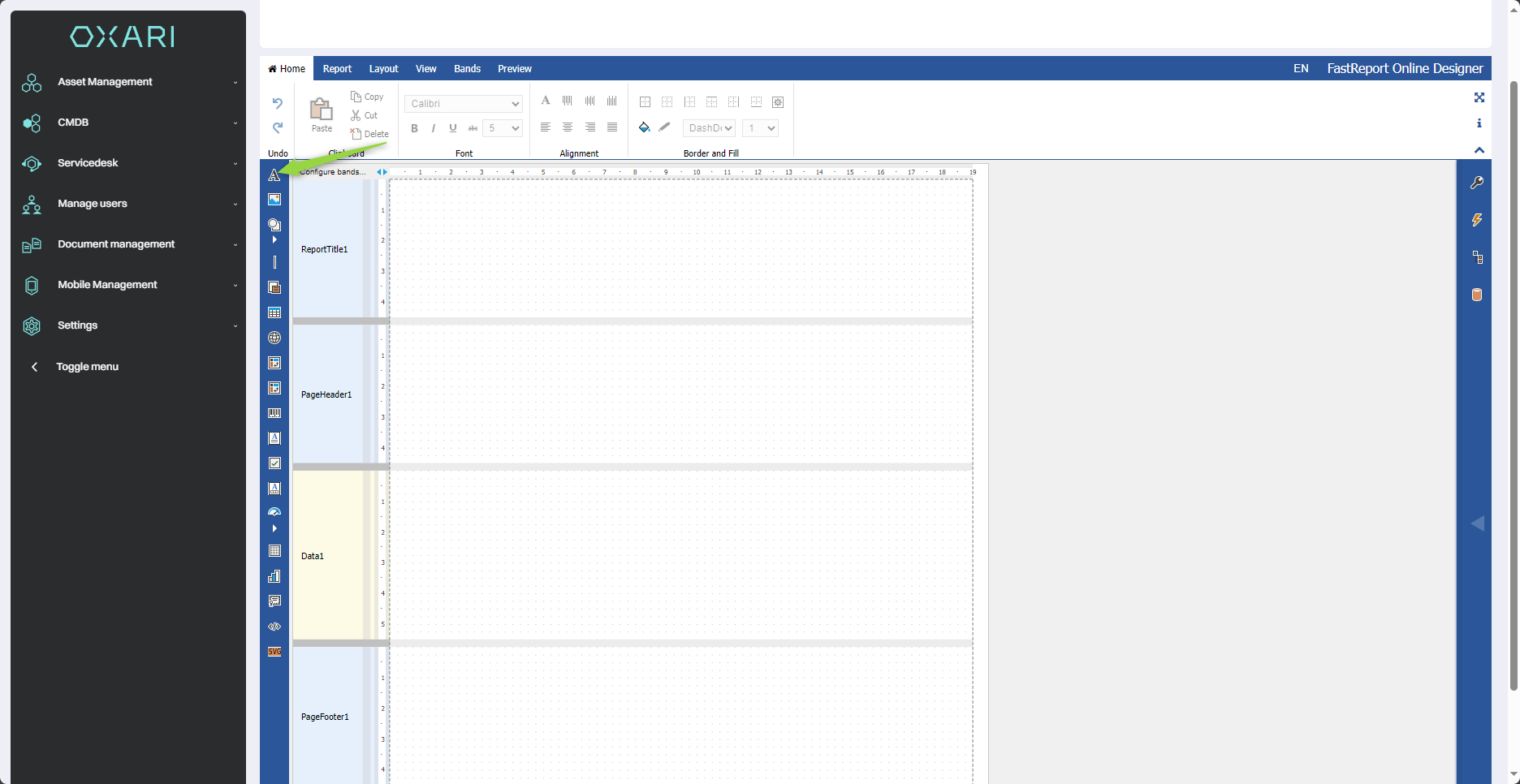
In this step, a component is added, by clicking on the component you can move it, enlarge it, etc.
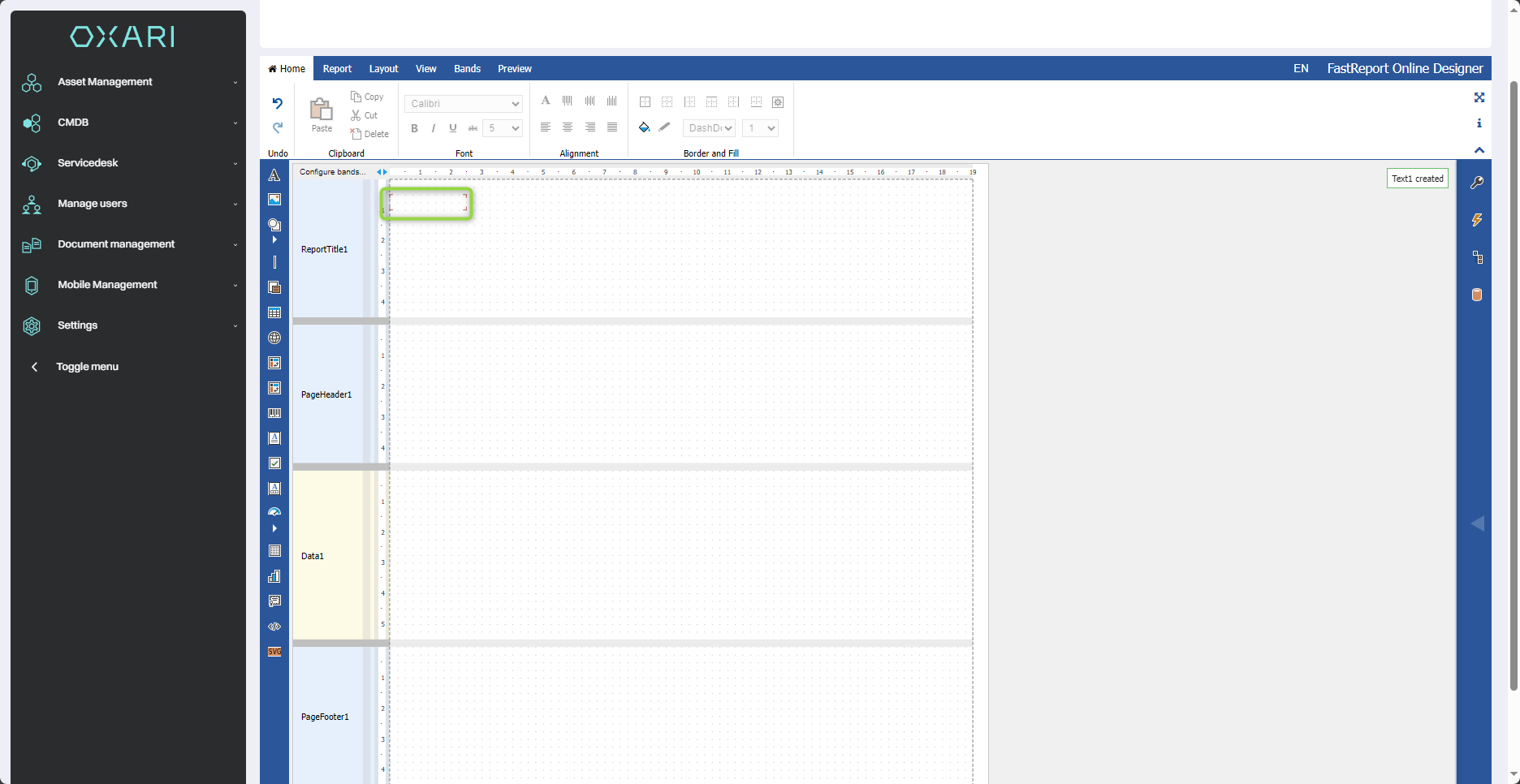
Adding text to a component
To add text to a component, select the desired component, double click the selected component, and then enter the desired text in the text field.
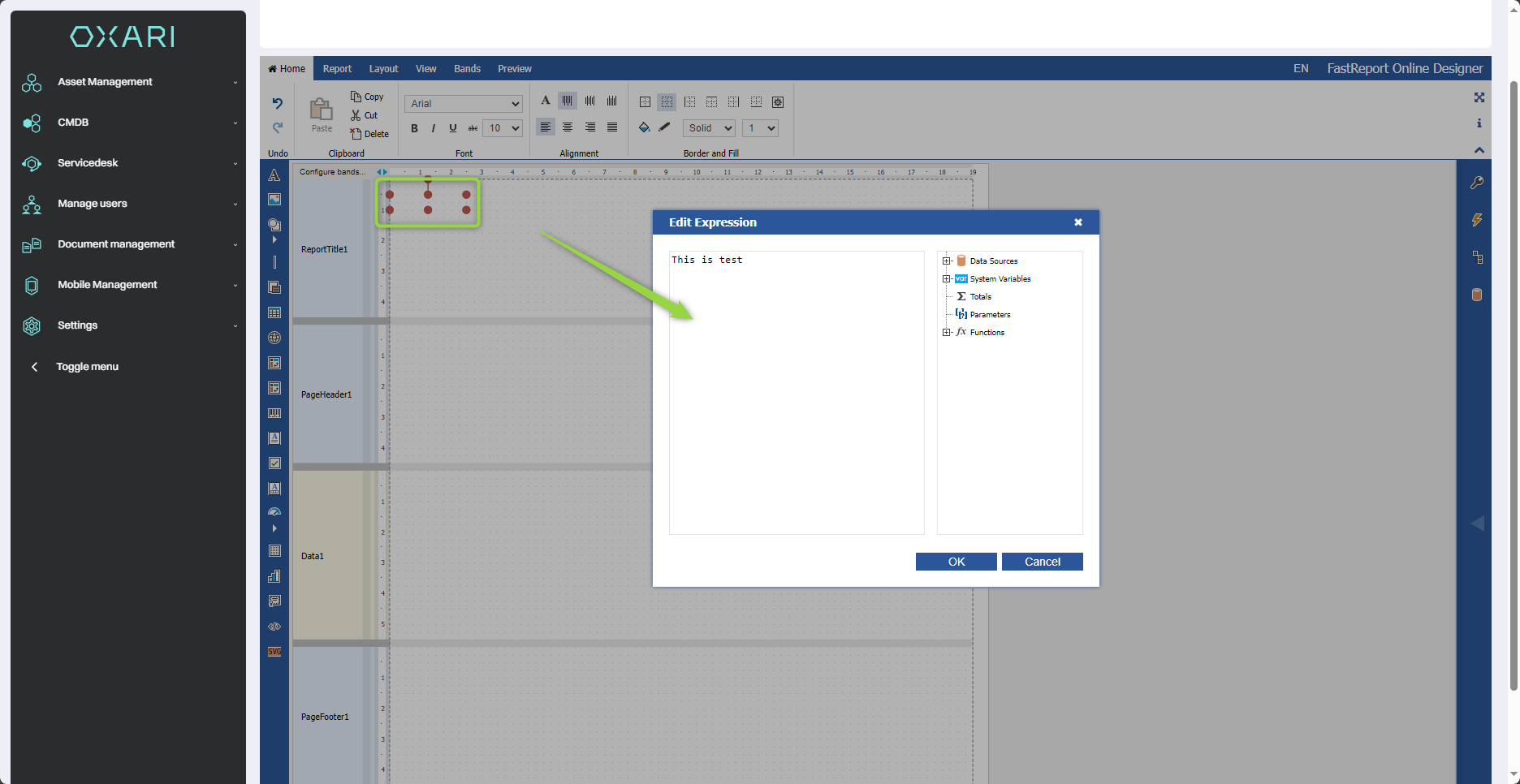
Adding an attribute to a component
To add text to a component, select the desired component, click on the "Home" tab, and then click on the "..." button.
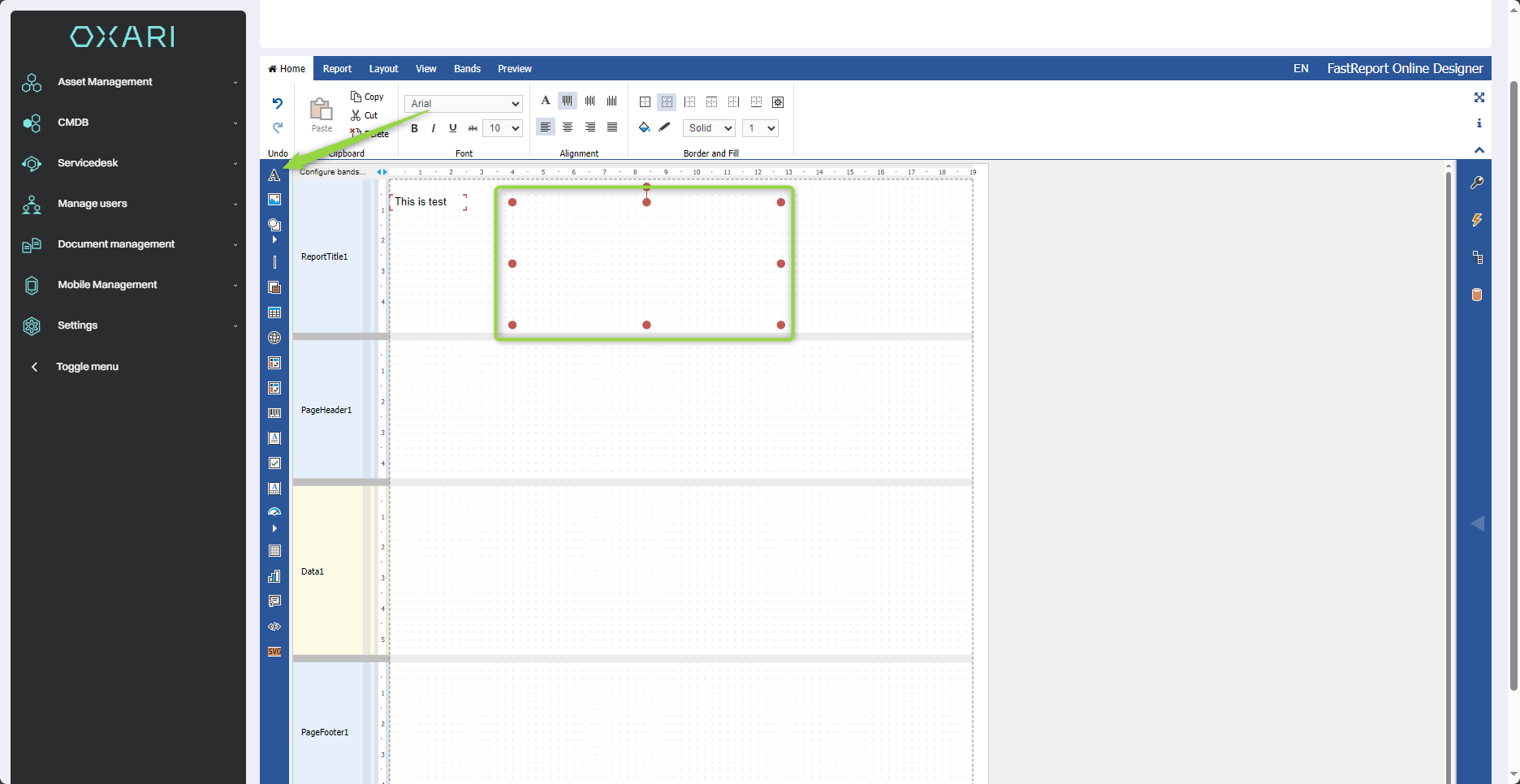
In the window "Edit Expression "1.Click on the "+" next to "Data Sources". 2.Then "+" next to "Document". 3.Drag and drop the desired attribute, for example, "Number". 4. Click the "Ok" button.
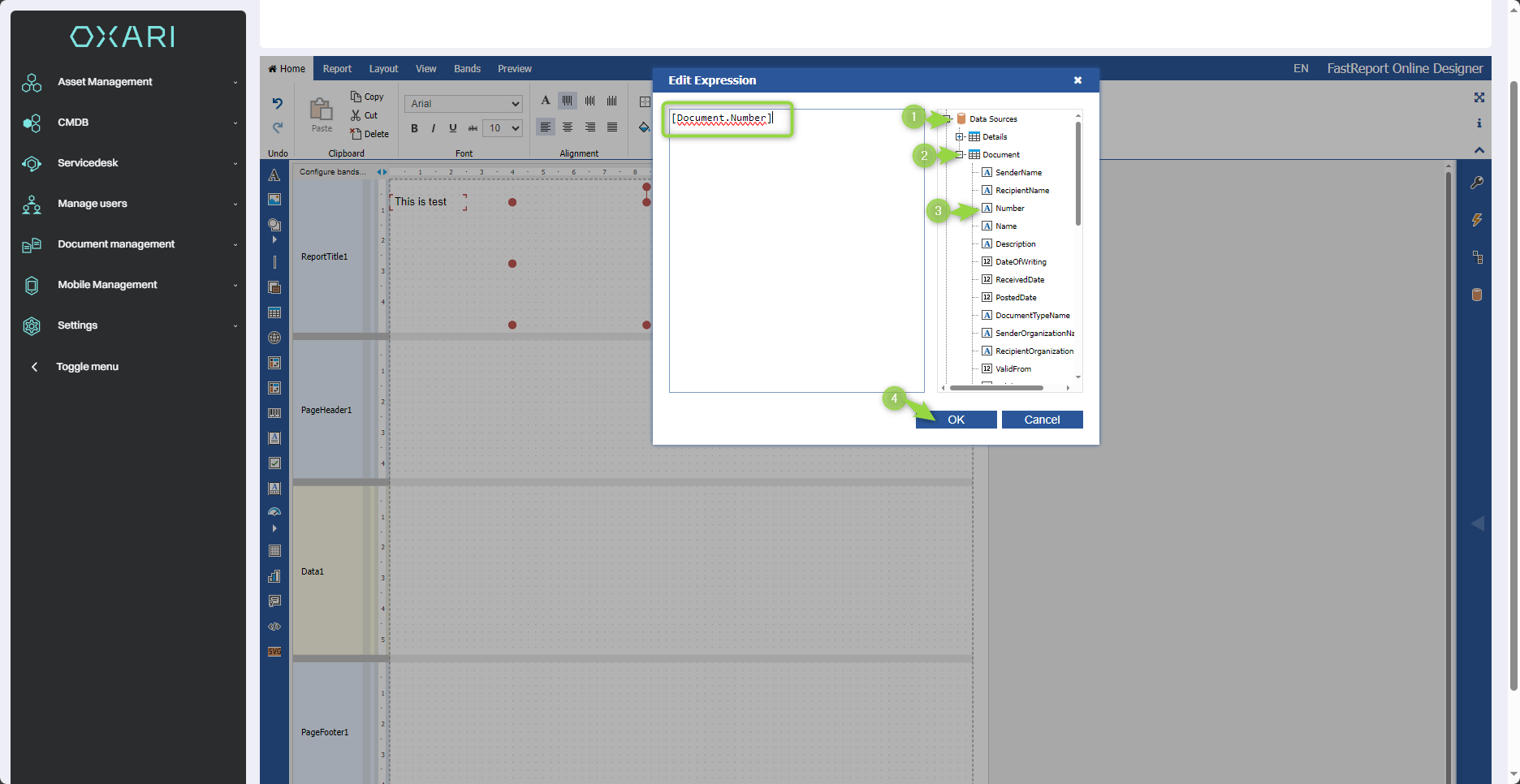
The component is added:
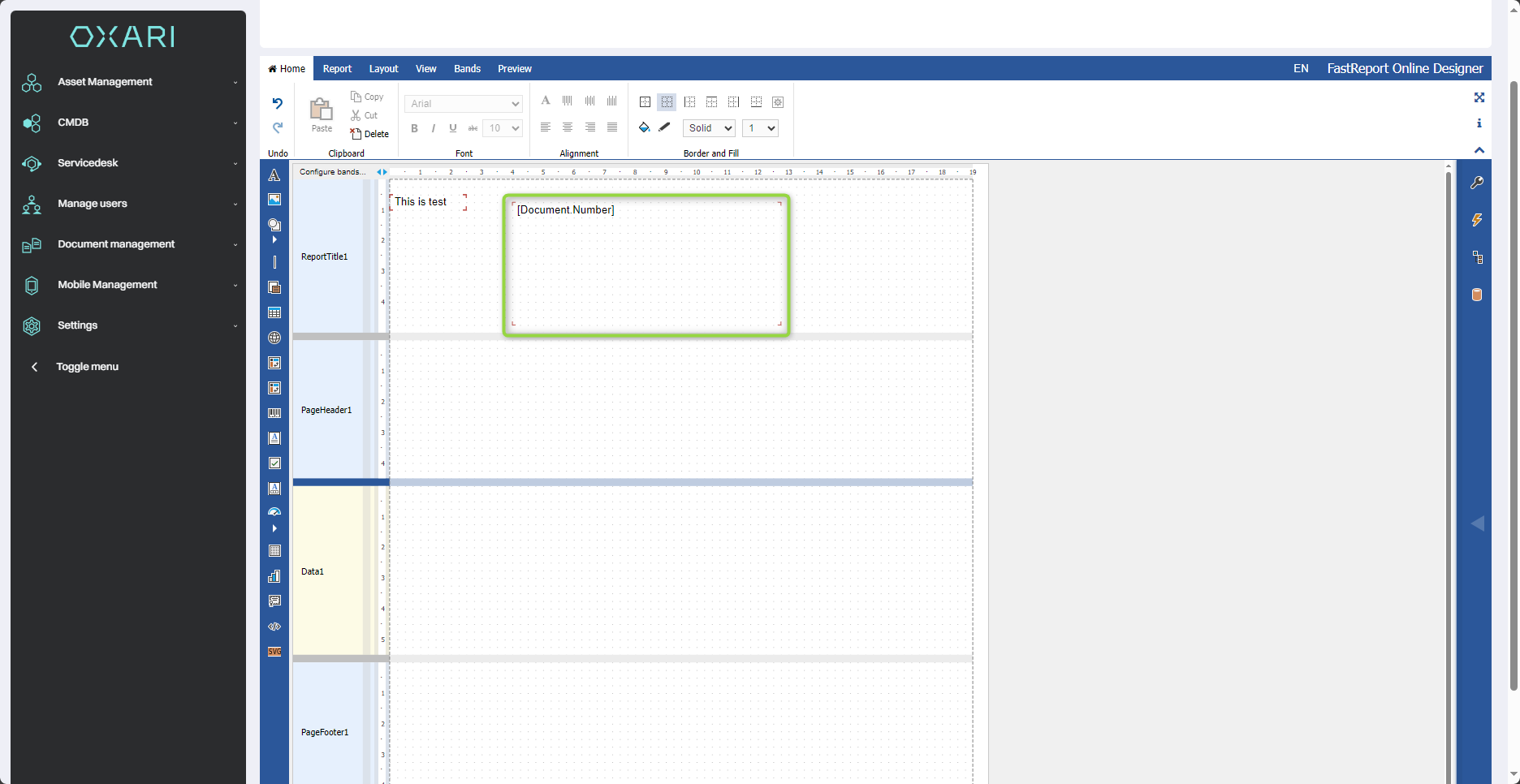
Saving a printout
To save the printout, click on the "Report" tab, and then click the "Save" button.
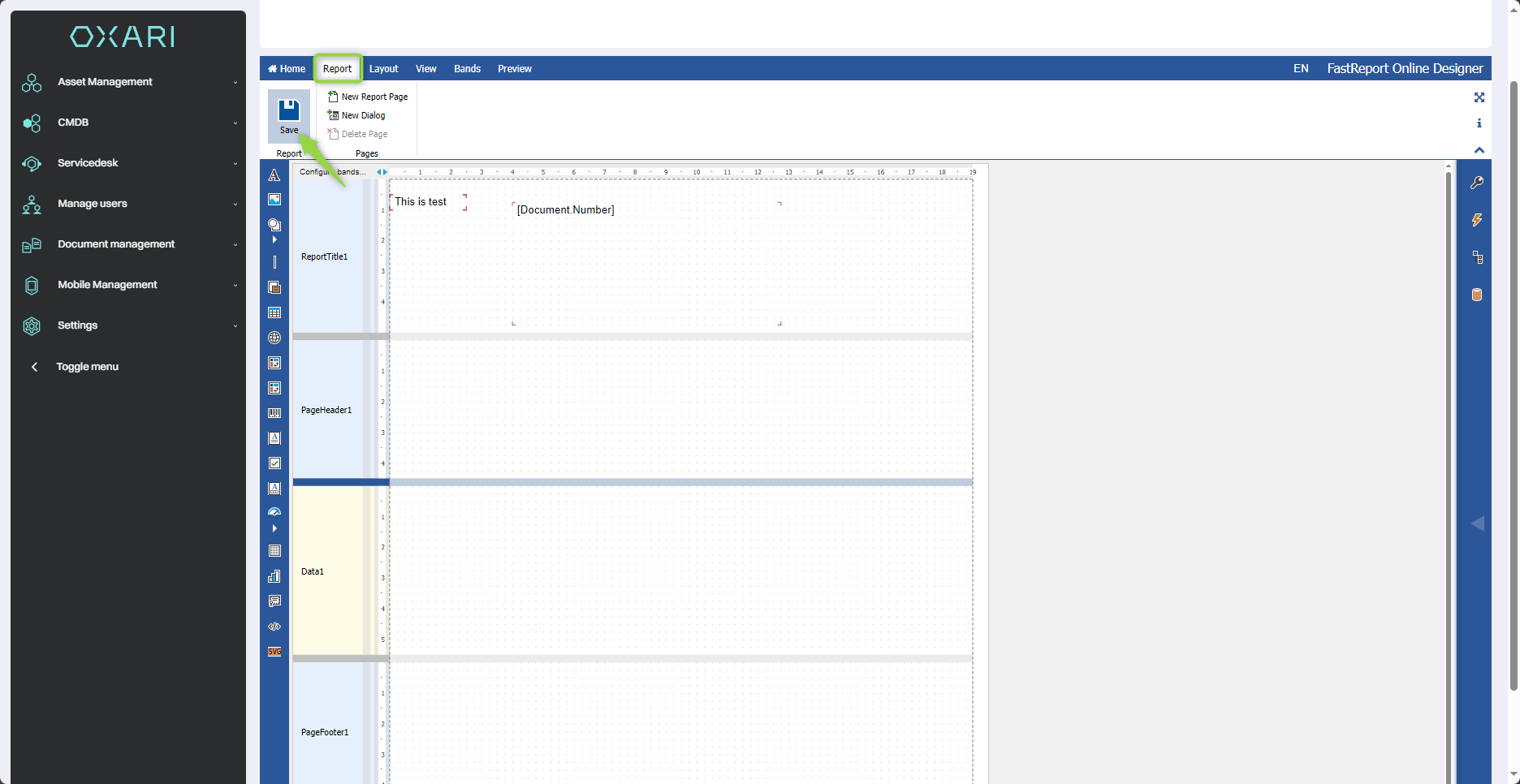
The printout is saved, you will see a "saved" notification.
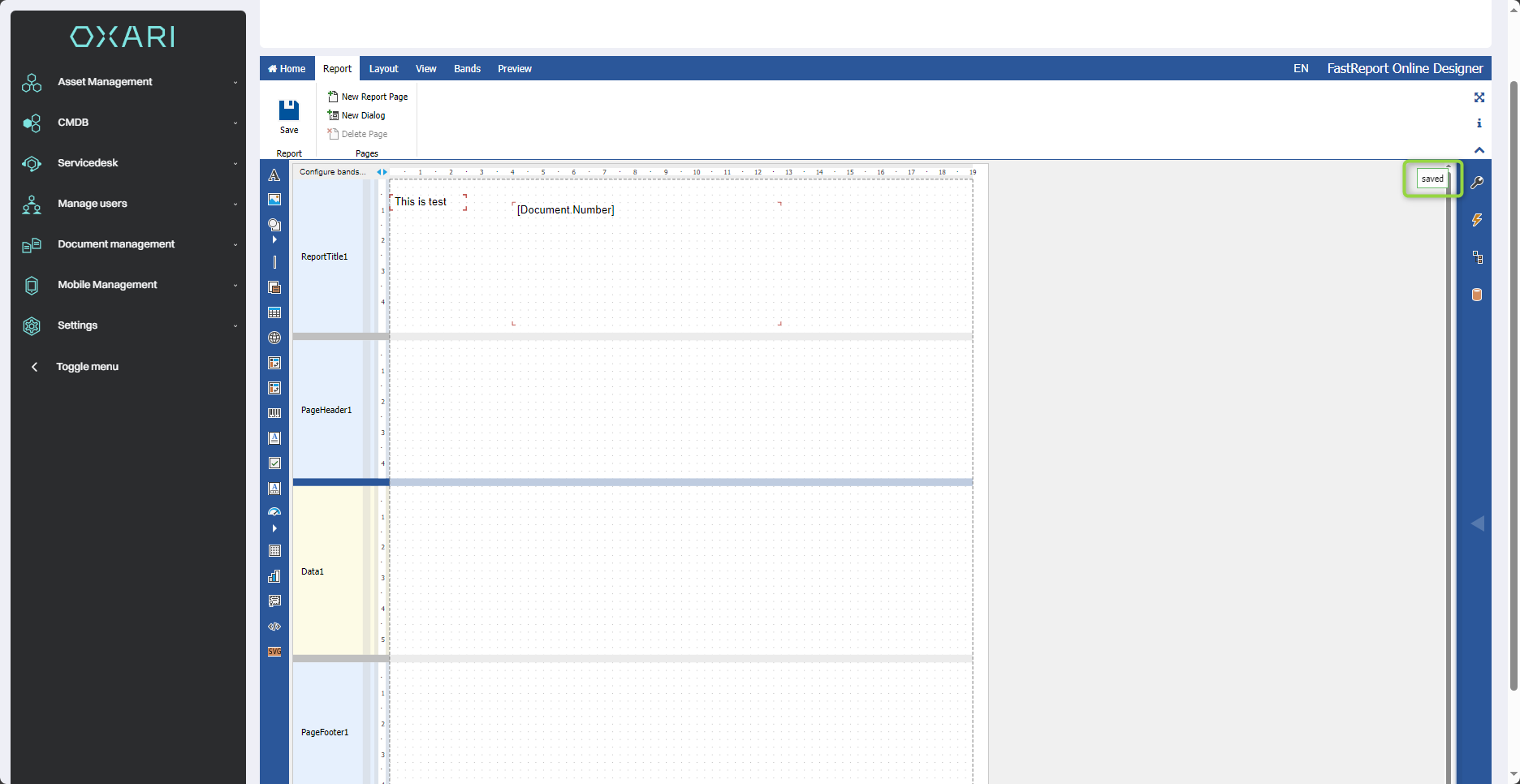
Editing/deleting a printout
To edit or delete a printout, go to Document Management > Printouts . Hover over the desired printout. The edit/delete buttons will appear.
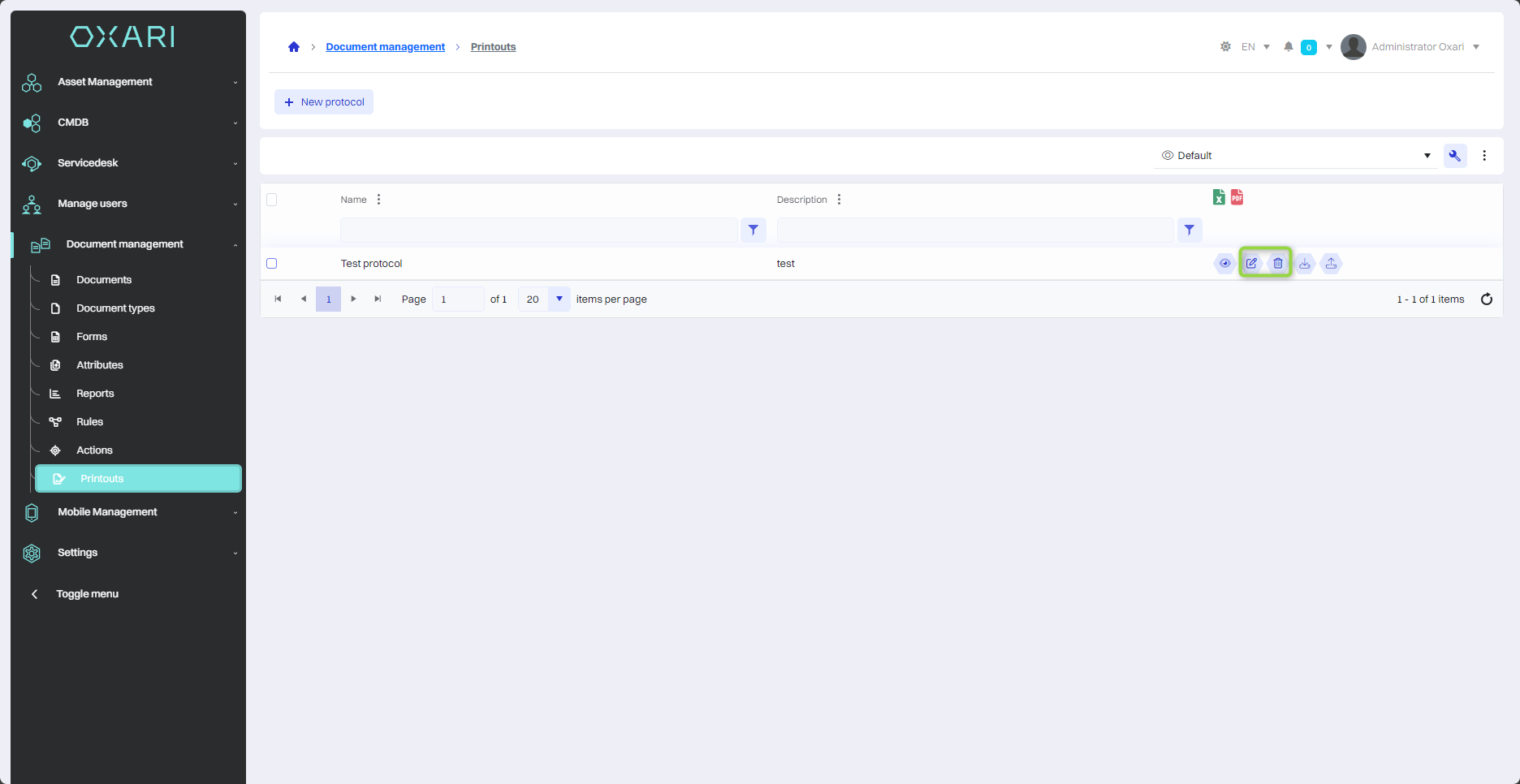
Downloading a printout
To download the desired printout, go to Document Management > Printouts . Hover over the desired printout. A download button will be displayed.
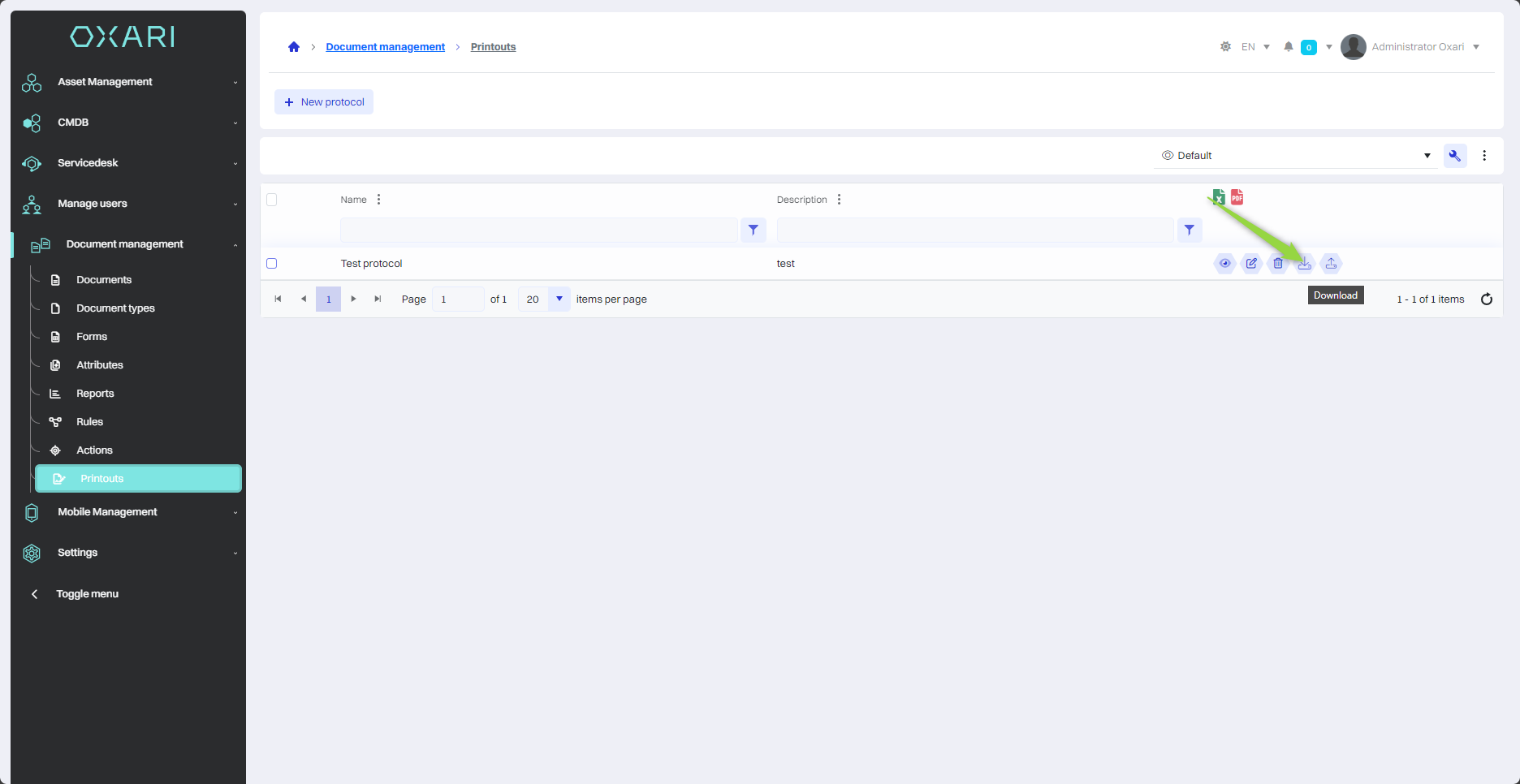
Uploading a printout
If you want to upload your previously created printout, go to Document Management > Printouts . Hover over the desired printout. A download button will be displayed. The required format is ".frx".
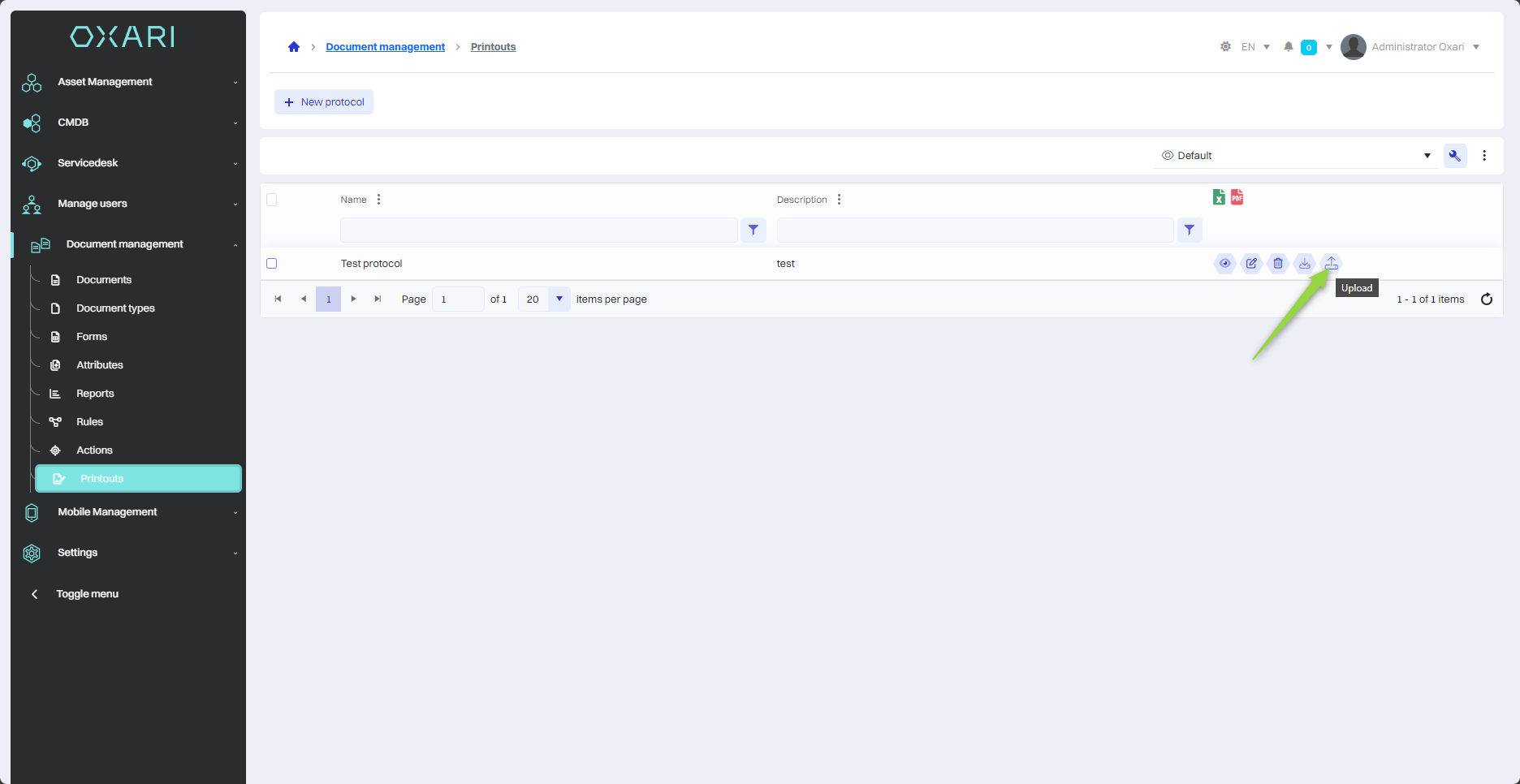
Then, in the "Load protocol file from disk" window, click the "Select..." button.
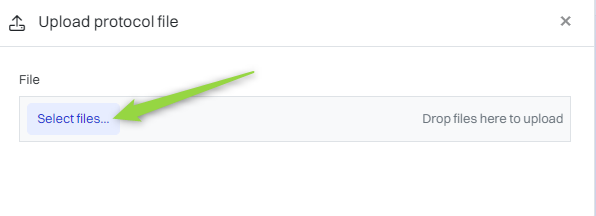
In this step, select the desired ".frx" file from the disk and confirm by clicking "Open".
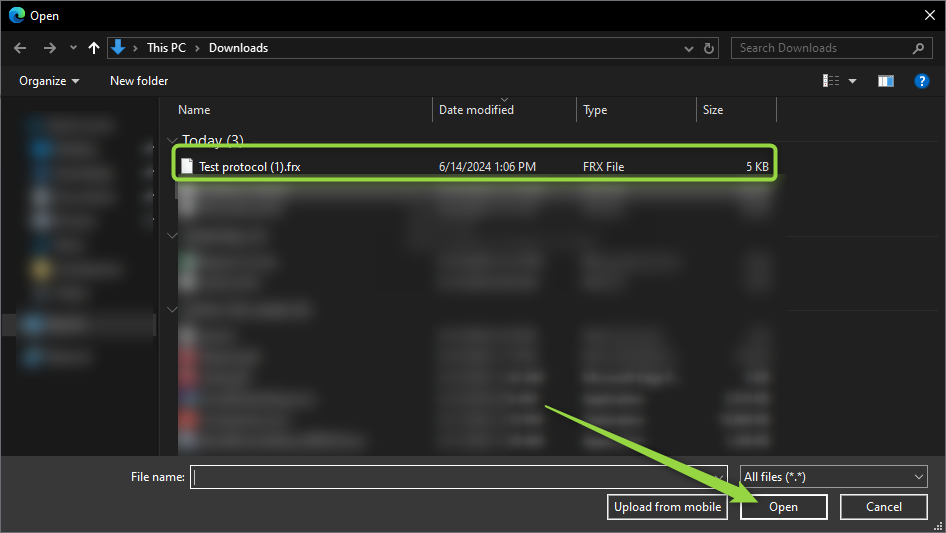
In this step, click the "Upload files" button.
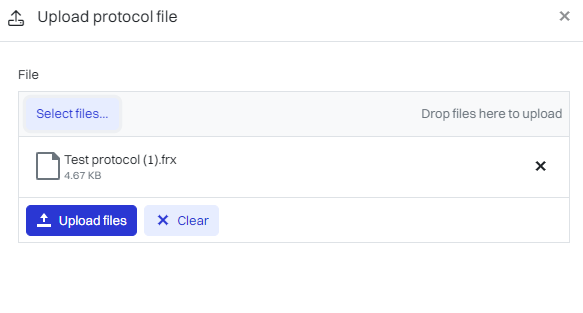
Information about the correctly uploaded file is displayed.
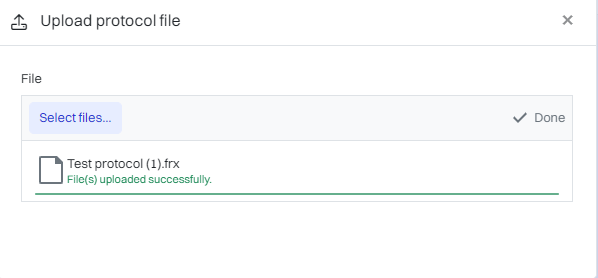
Using a printout
To use a pre-configured printout next to a document, go to Document Management > Documents and then select the desired document.
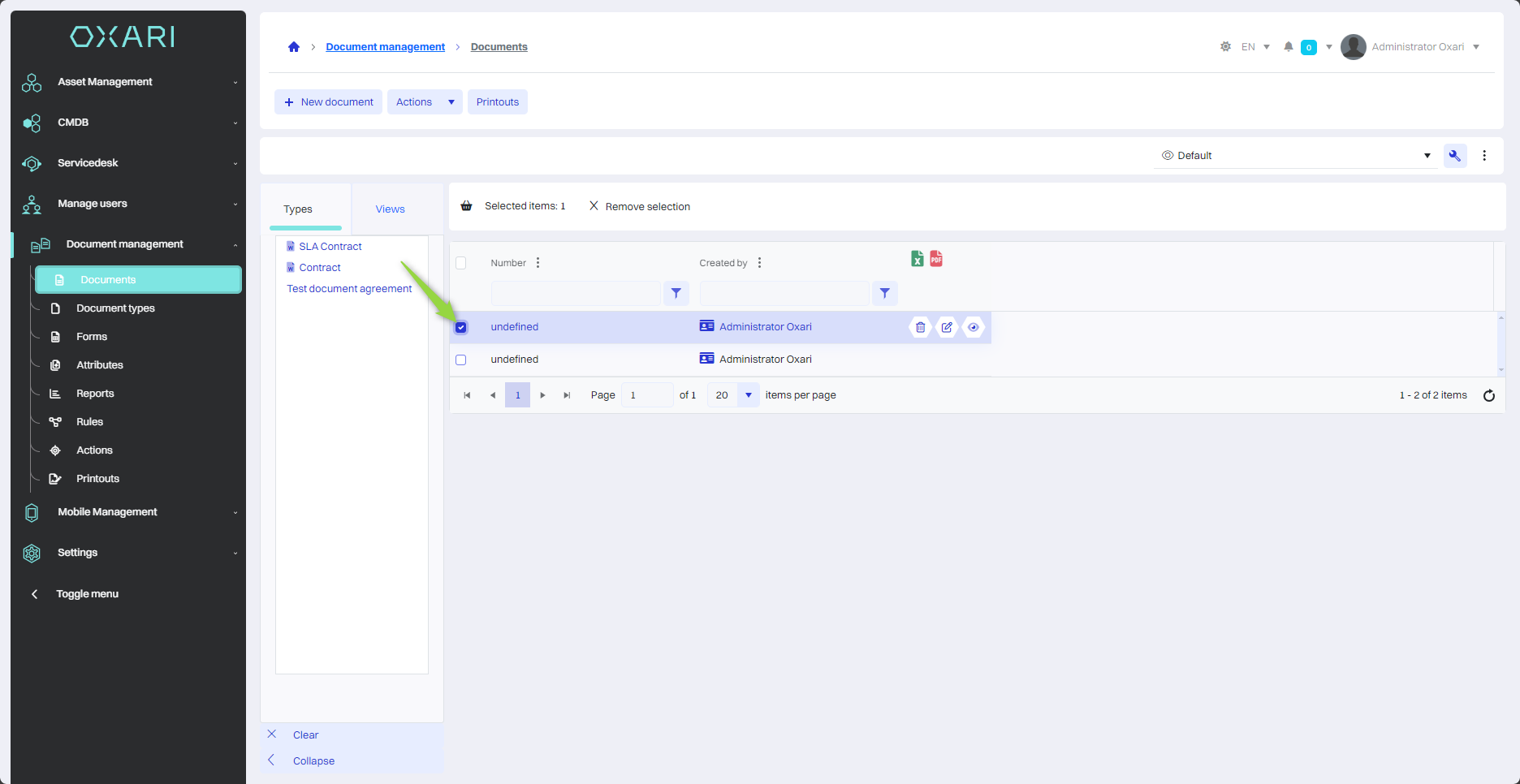
In this step, click the "Printouts" button and select the desired printout.
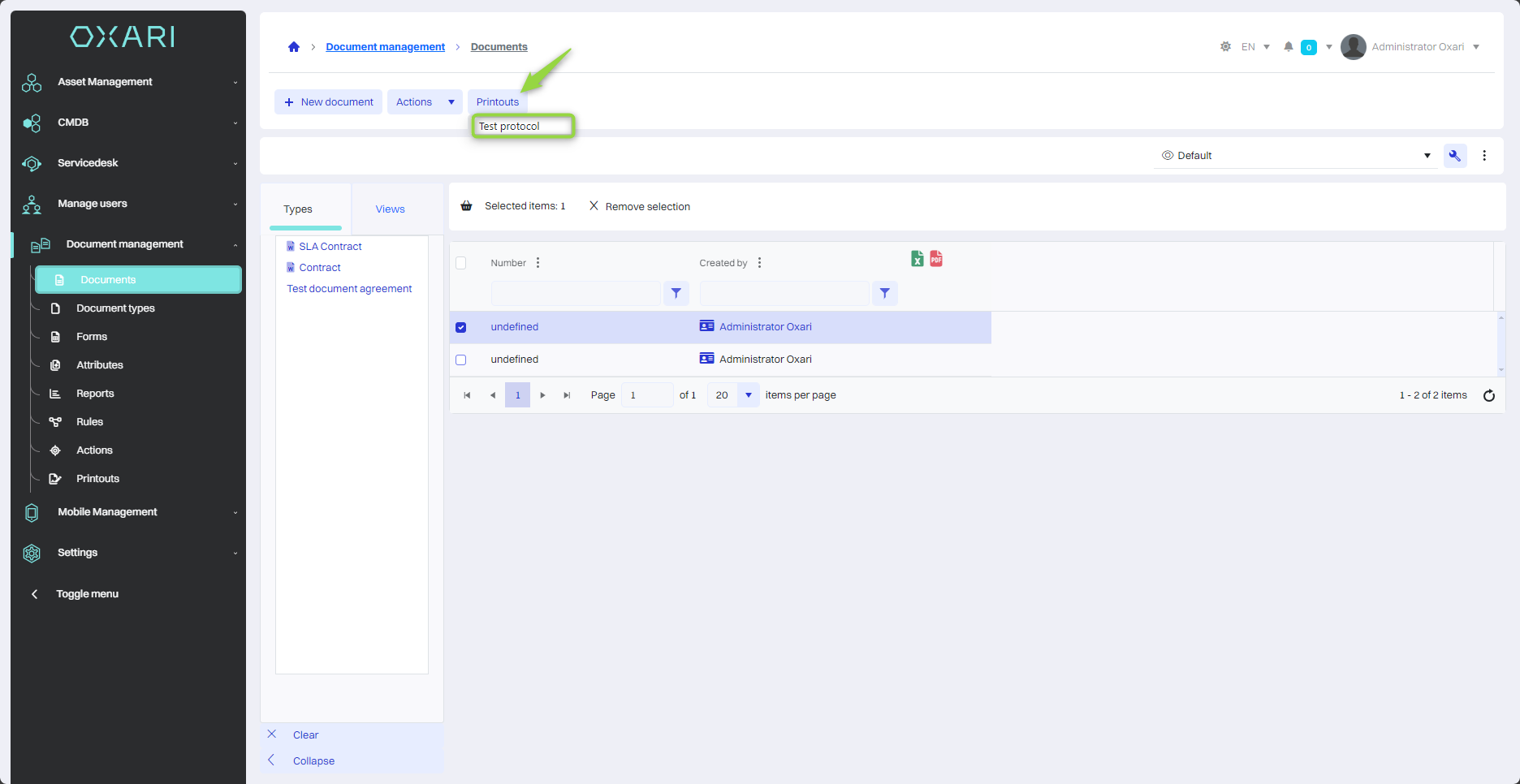
You can see The printout from the document, in this view there are options to refresh, download, print, zoom the printout.