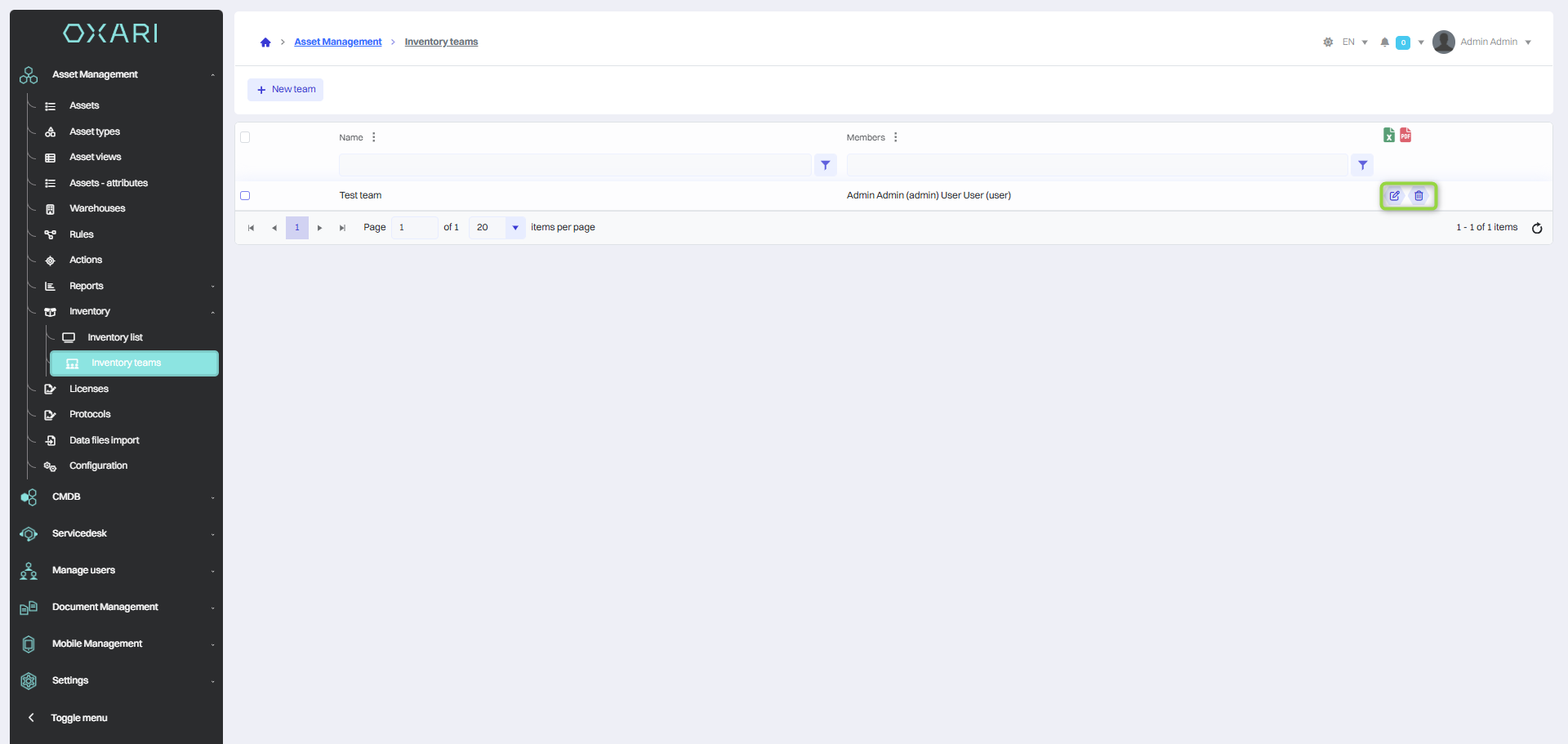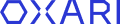Inventory list
The “Inventory List” section allows users to review and manage the organization's asset inventory process. In this section, users can see a list of all completed, ongoing or scheduled inventories, and can open and view details of each inventory.
The list includes such information as:
Name - A unique name or identifier assigned to a specific inventory.
Inventory start - The date and time when the inventory process begins.
Inventory completion - Date and time when the inventory is completed, allowing you to monitor the duration of the process.
Users can select specific inventories to see detailed information that may have been identified during the inventory process. The inventory details function provides deeper analysis and allows users to take appropriate action when anomalies are identified or when asset data needs to be updated.
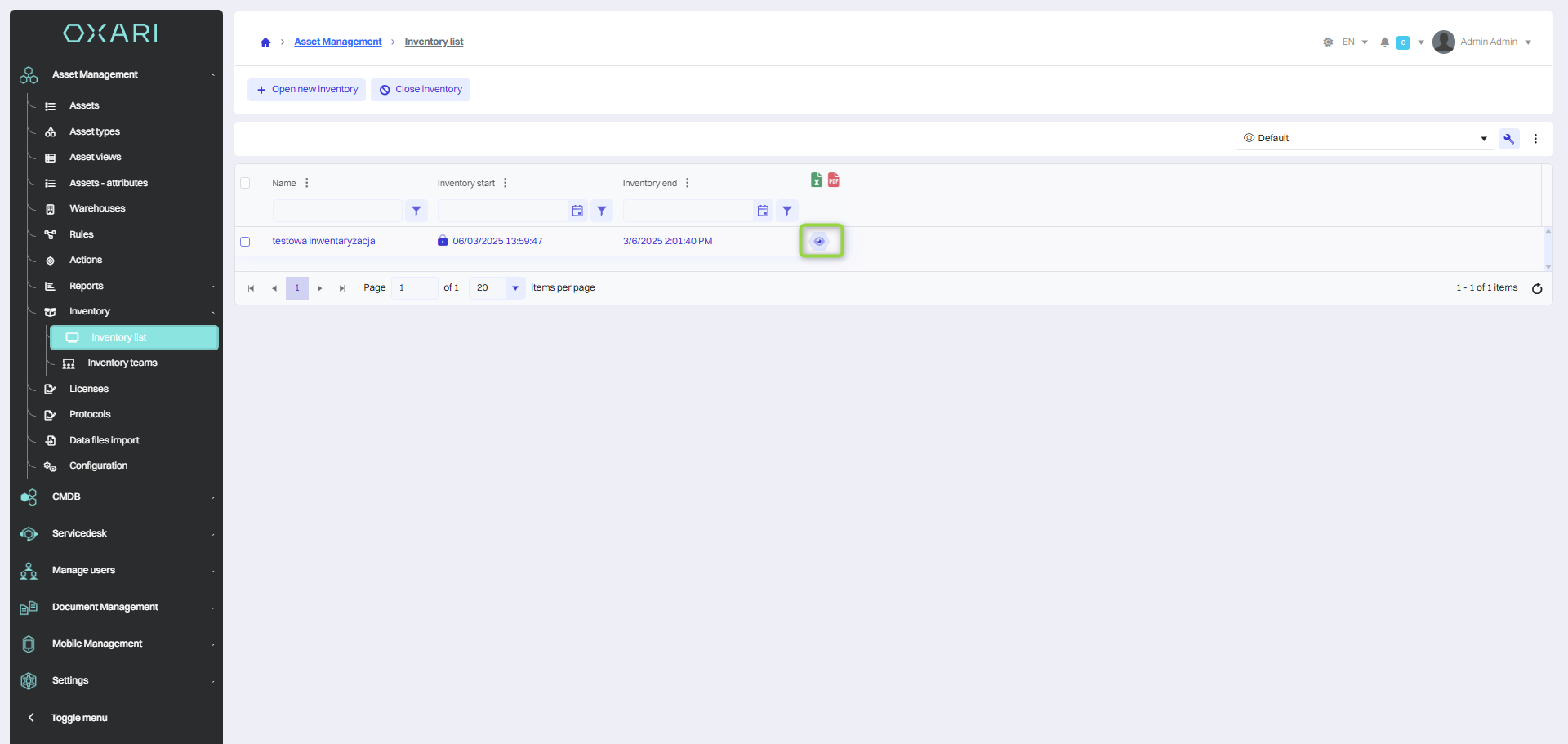
New inventory
To add a new inventory, go to the Inventory > Inventory List tab, and finally click the “Open New Inventory” button.
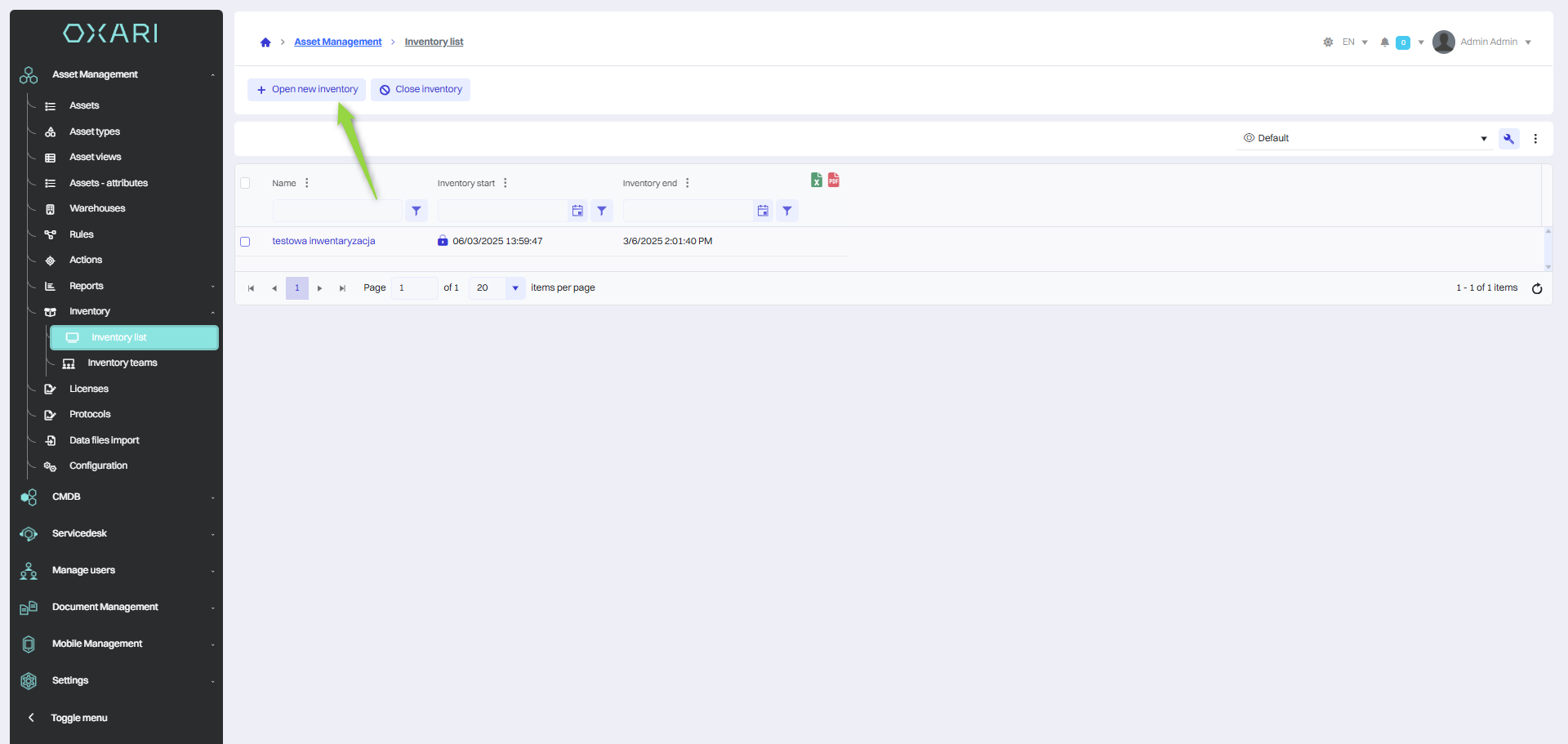
Then enter a name in the “New inventory” window and click the “Save” button.
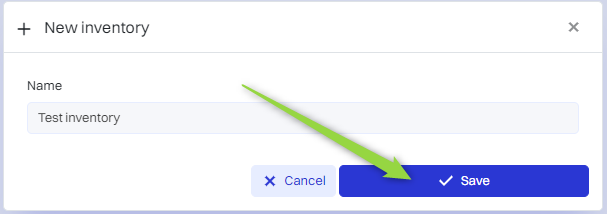
The inventory has been opened.
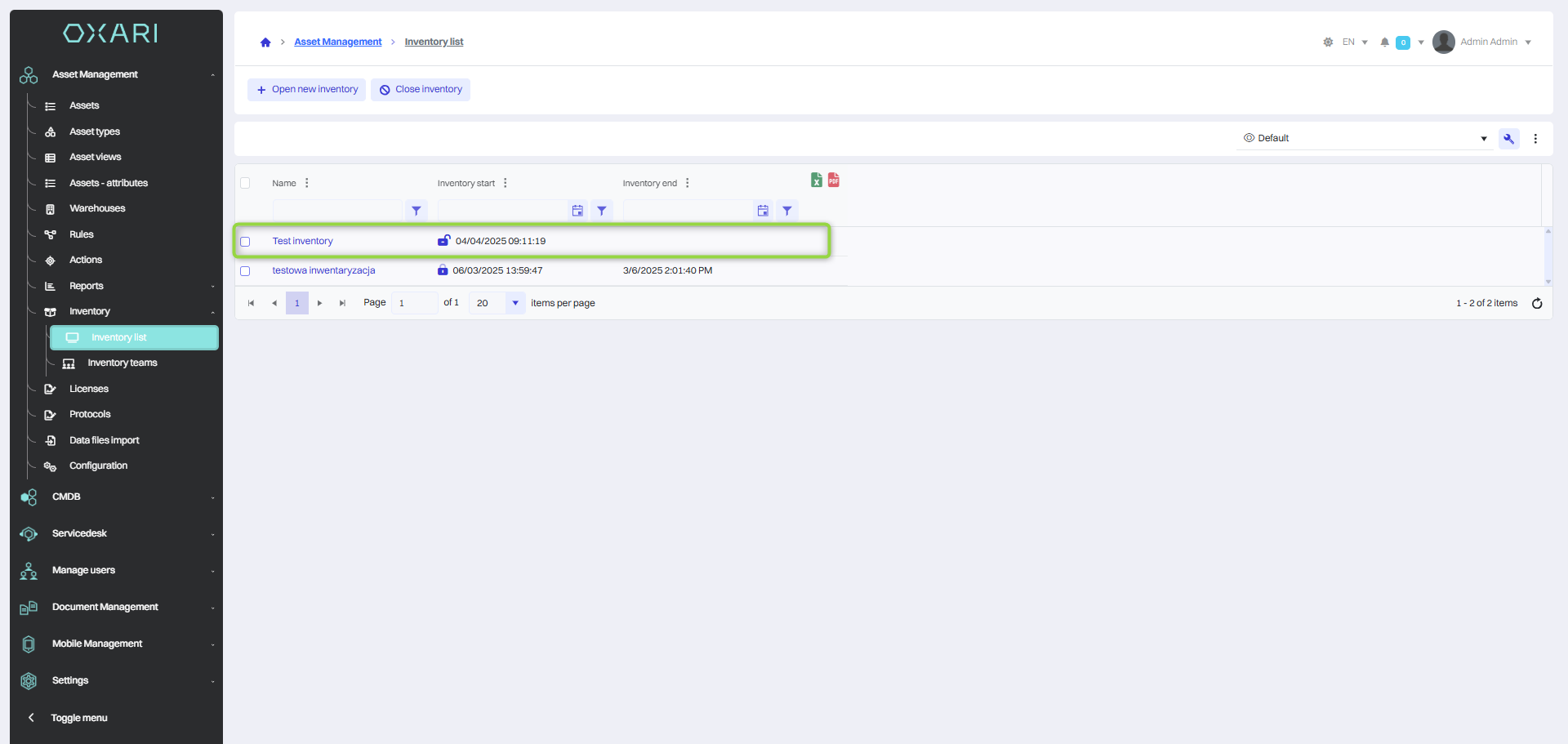
Closing the inventory
To close the inventory, select the desired inventory and click the “Close inventory” button.
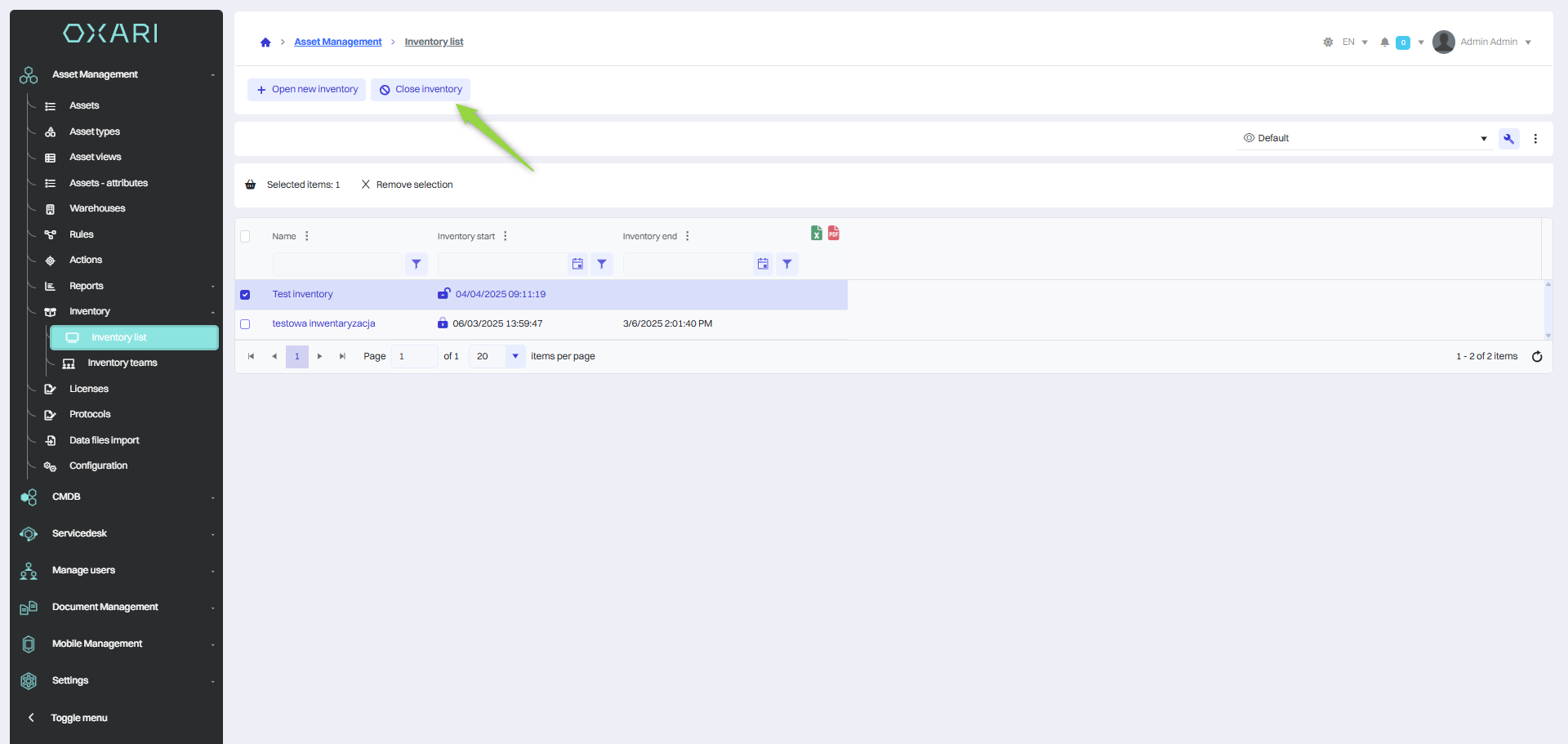
The inventory has been completed.
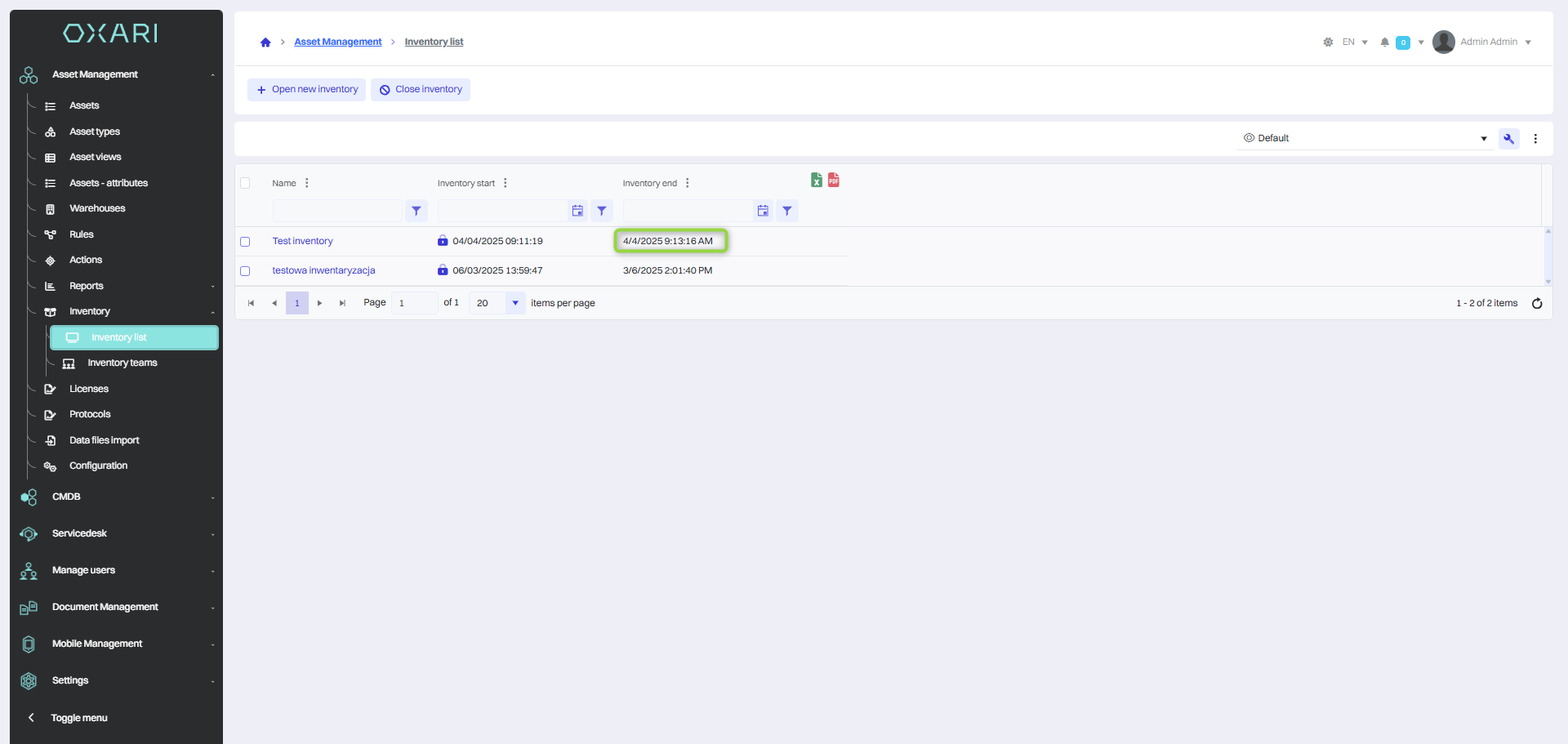
New inventory team
To add a new inventory, go to the Inventory > Inventory Teams tab, and finally click the “New Team” button.
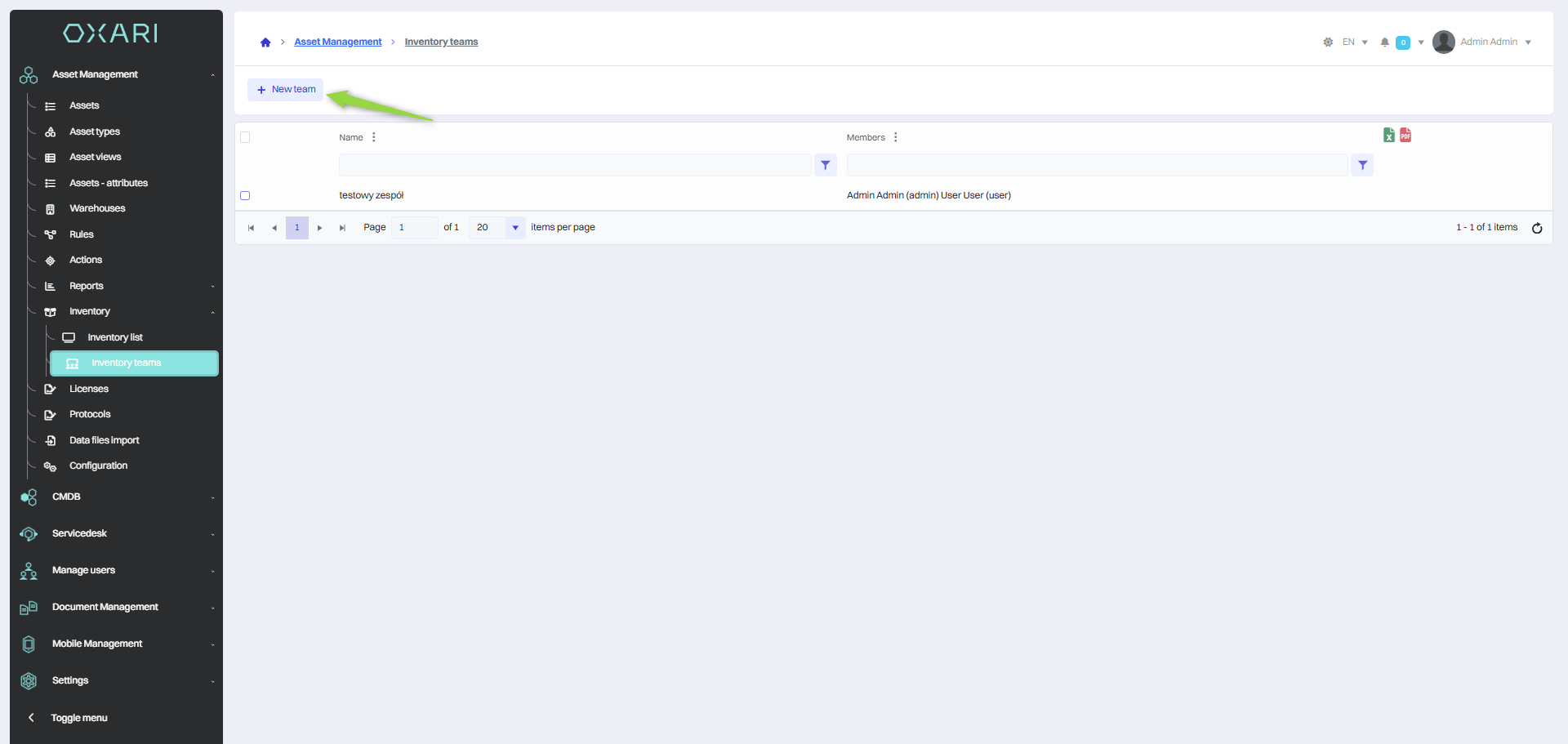
Then name the team, select team members from the list of system users and click the “Save” button.
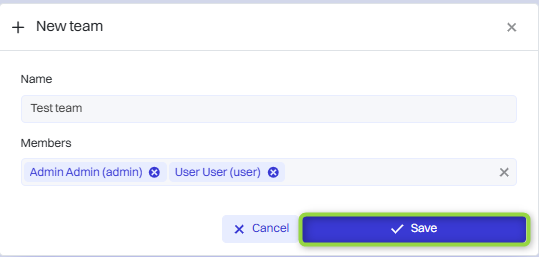
The team was added.
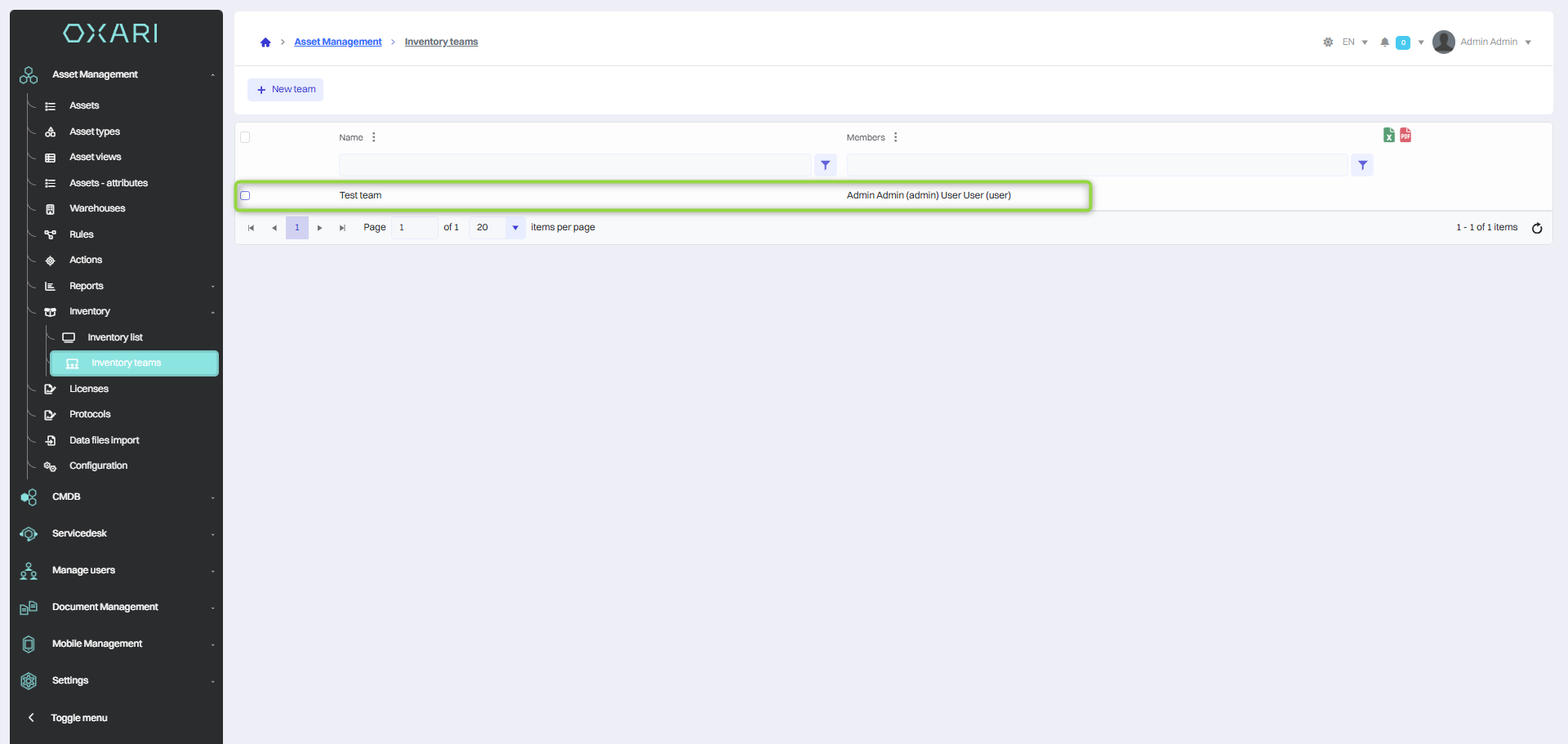
Editing/Deleting an Inventory Team
To edit or delete inventory teams, hover over the desired team. The edit/delete buttons will be displayed.