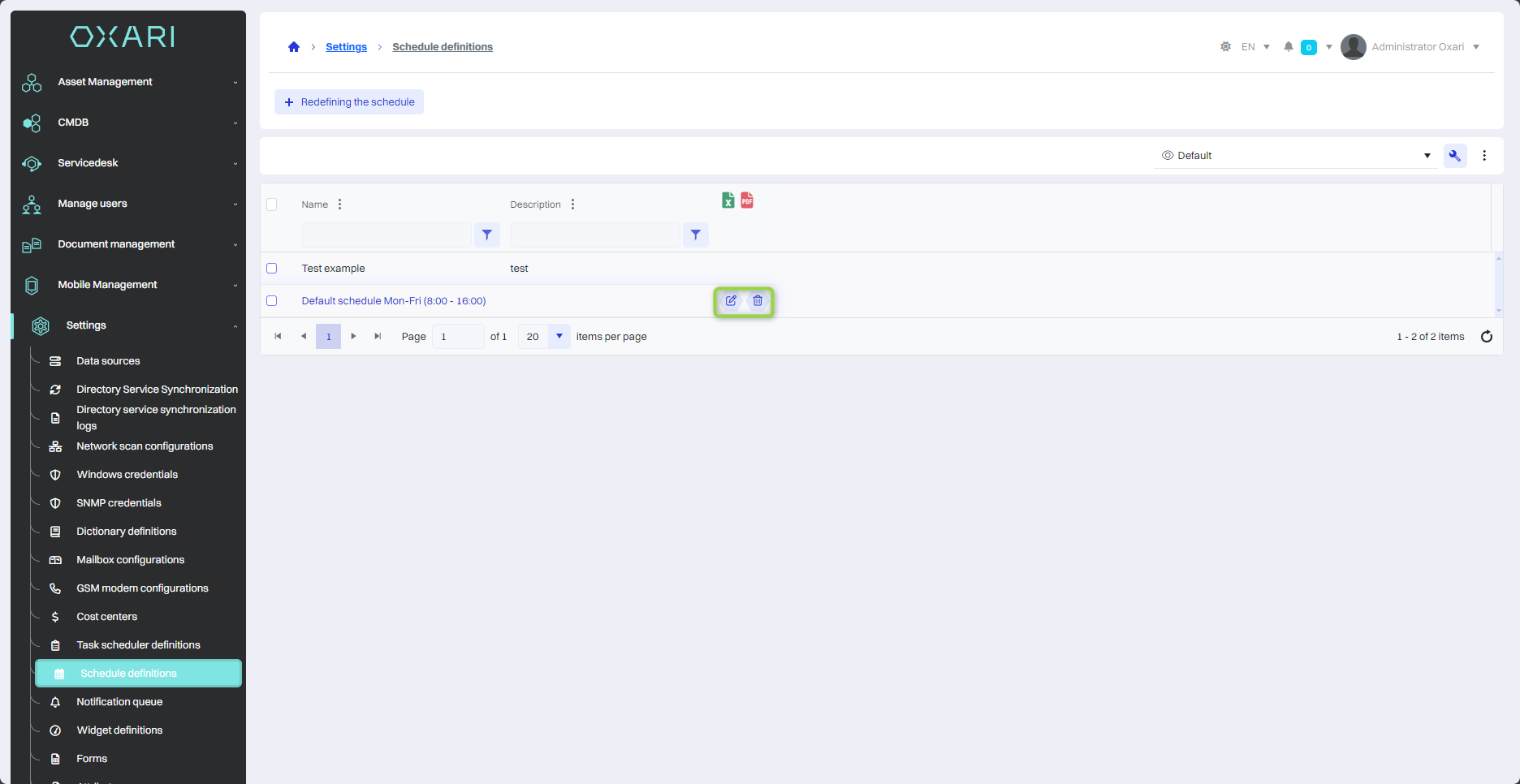Definitions of schedules
The definition of schedules in the Oxari system, especially in the context of the Service Level Agreement (SLA) Definition, plays a key role in managing and monitoring tasks and services. These schedules are essential for effectively calculating the time required for tasks and ensuring compliance with established service levels. The schedules allow exclusion of holidays, vacations and hours outside normal working hours from calculations.
New schedule definition
To add a new schedule definition, go to the section in question and then click the “New schedule definition” button.
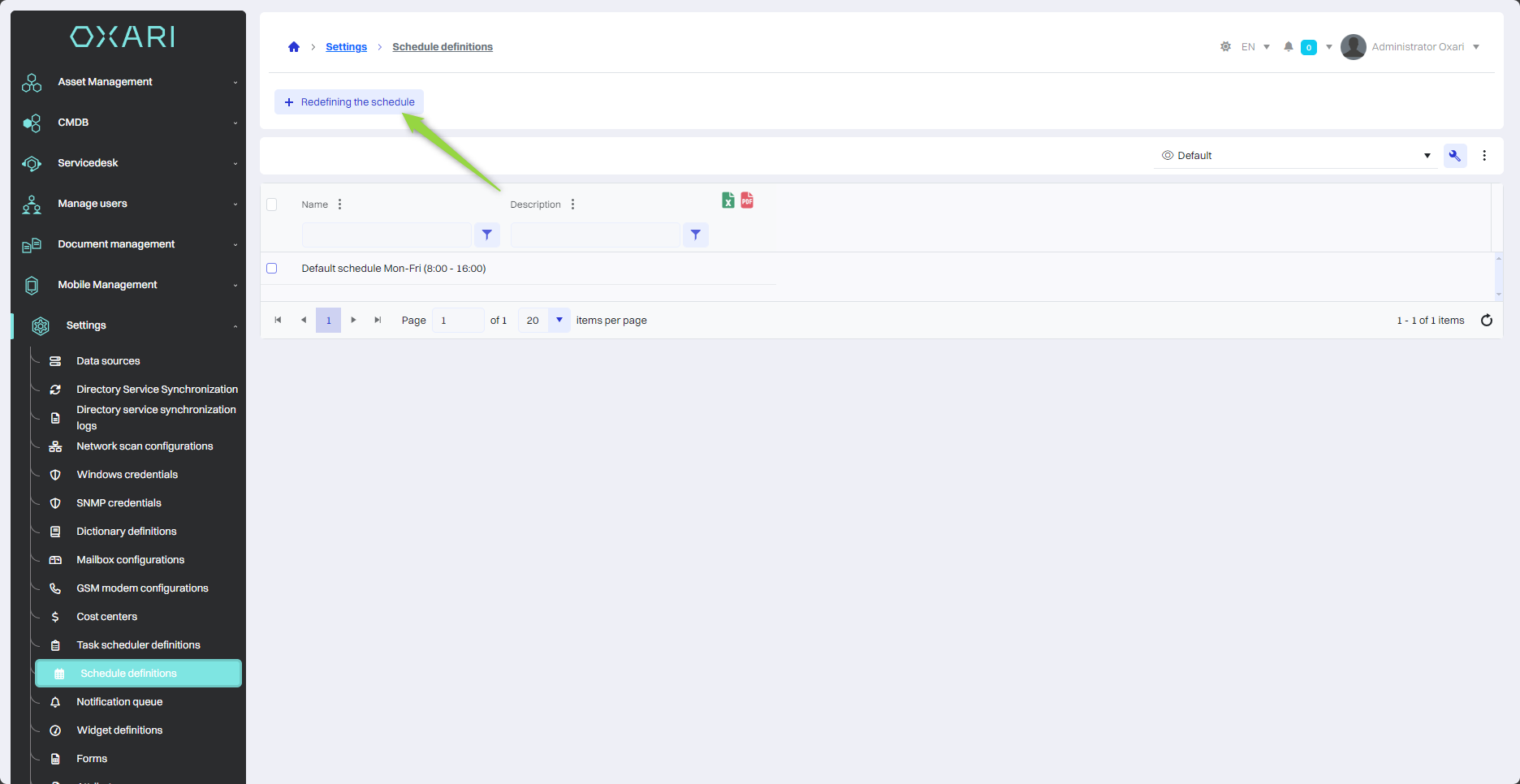
Filling
Next, in the “New schedule definition” window, fill in the required fields, and then click the “Save” button.
| 1 | Name - You can give the schedule a unique name that allows it to be easily identified. |
| 2 | Description - You can add a description of the schedule to explain its purpose or configuration details. |
| 3 | Day of Week Selection Field - Possible choices (Inactive, All Day, User):
|
| 4 | Excluded dates - Allows you to specify specific days to be omitted from scheduling and performing tasks according to the schedule. In the format Example: 2023.12.25;2023.12.26;2024.01.01 In this example, the schedule will be configured to skip activities scheduled for Christmas 2023 (December 25), the second day of Christmas 2023 (December 26) and New Year's 2024 (January 1). |
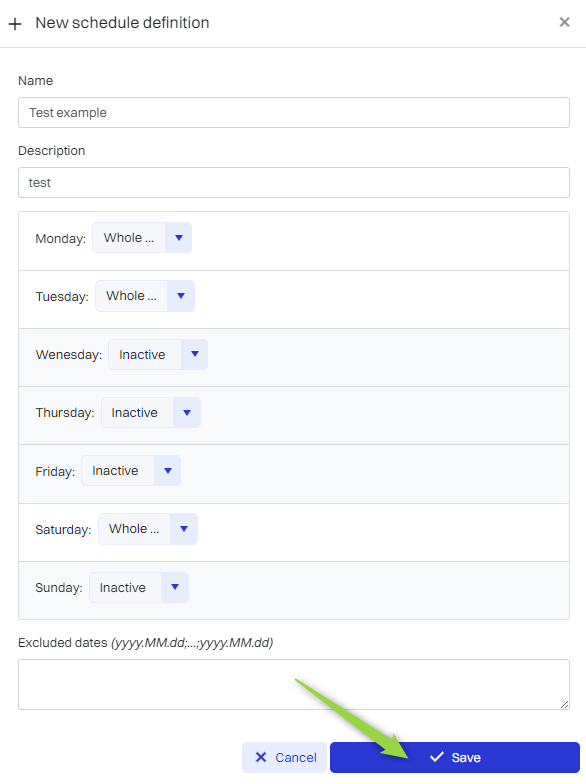
Edit/Delete
The schedule definition can be edited or deleted using the following buttons.