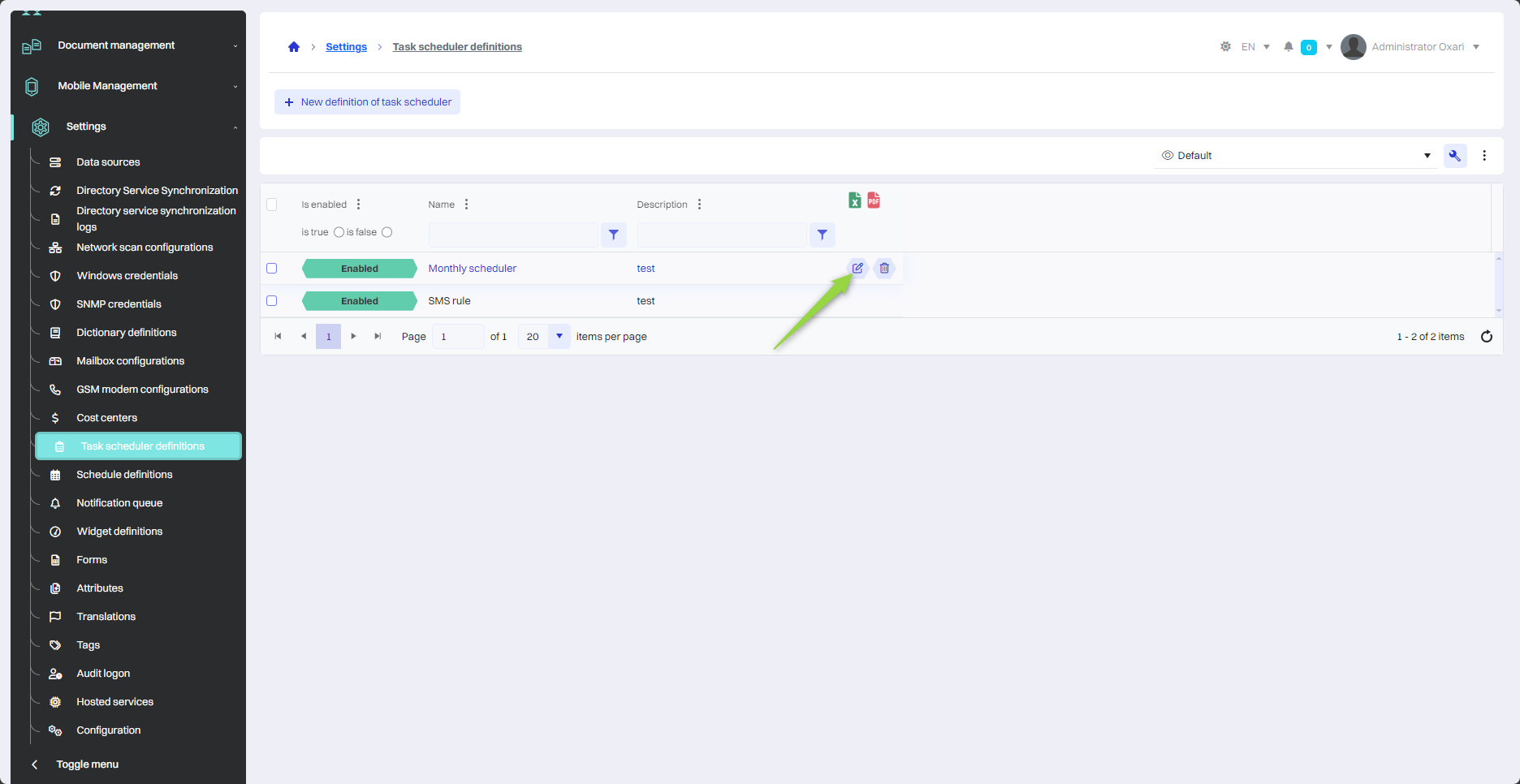Task scheduler definition
In the Oxari system, the Task Scheduler Definition is used to automate and manage tasks and tickets by establishing schedules that determine when and how often specific activities should be performed. Task schedules are used with Rule Actions, you can define actions within rules that will be triggered at specific times, for example after selecting the action in the ticket details. Schedules can be adapted to the various needs and requirements of the organization. They can be set to different intervals, such as daily, weekly, weekdays, monthly, etc., allowing you to precisely adjust the execution time of your activities.
New definition of task scheduler
To add a new task schedule definition, go to the section and then click the "New task schedule definition" button.
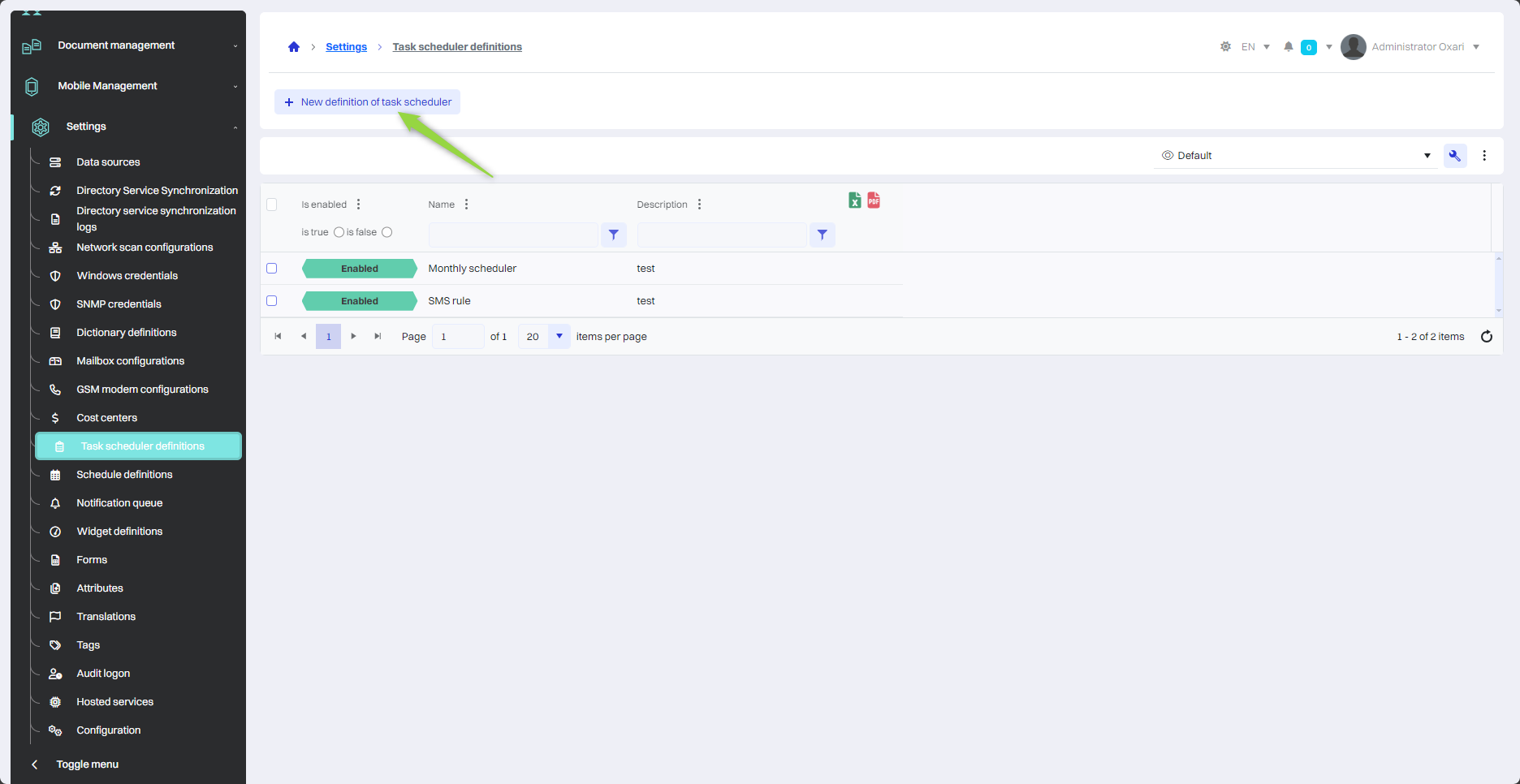
Filling
Next, in the “New task schedule definition” window, fill in the required fields, and then click the “Save” button.
| 1 | Name - You can give the schedule a unique name that allows it to be easily identified. |
| 2 | Description - You can add a description of the schedule to explain its purpose or configuration details. |
| 3 | Active Selection Box - Checking this box activates the schedule, which means that the actions defined in it will be executed according to the settings. |
| 4 | Start Date - Field to specify the date on which the schedule is to take effect. |
| 5 | Event Time - A field for setting the exact time at which the action is to be performed (e.g. 08:00 each day). |
| 6 | Expiration Time - You can specify the date after which the schedule will cease to be active. |
| 7 | Cycle Type - Selection of the frequency of schedule execution, which includes:
|
Edit/Delete
The task schedule definition can be edited or deleted using the following buttons.
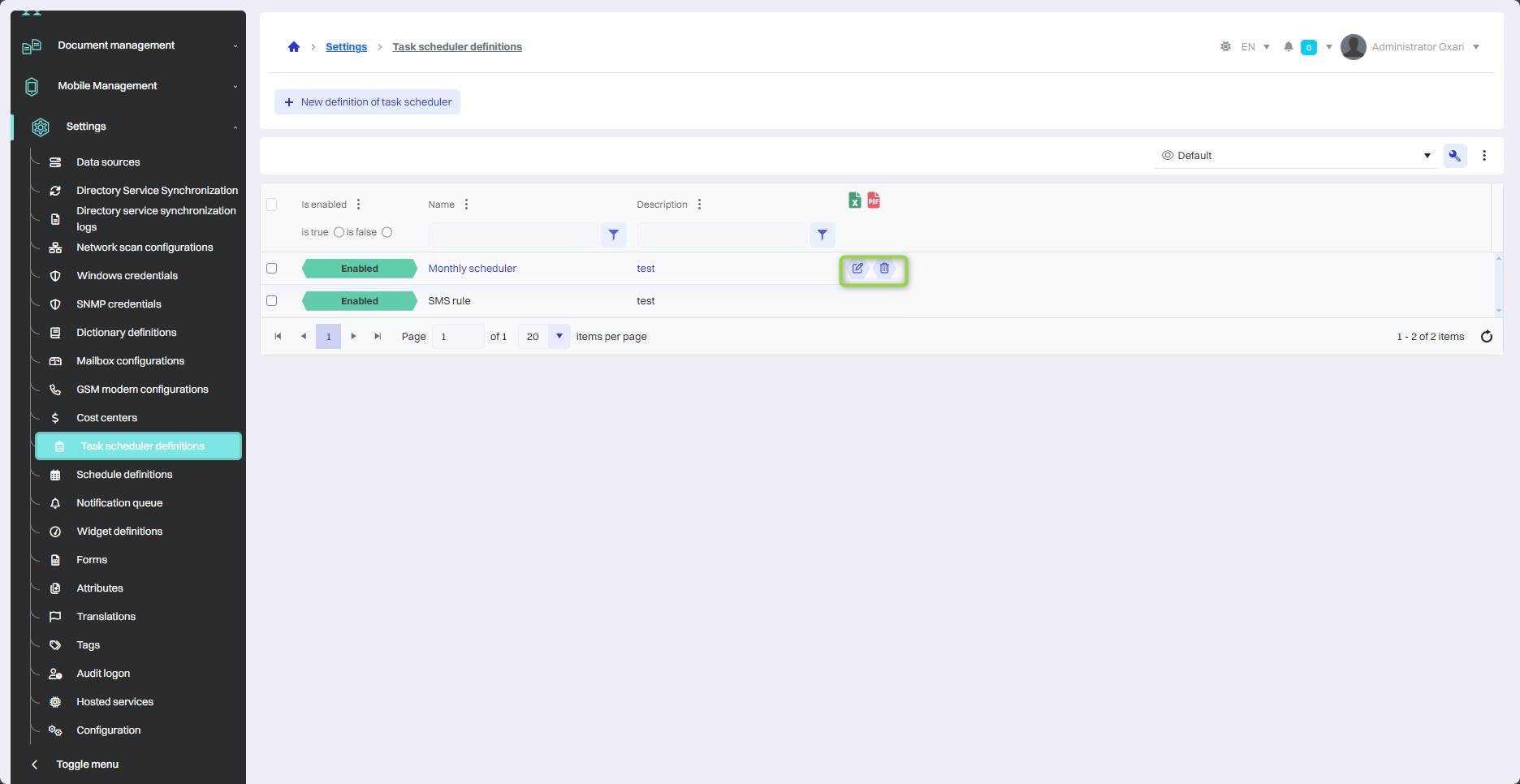
Activate/Deactivate
The task schedule definition can be activated or deactivated by clicking the “Edit” button and then checking the “Active” checkbox to activate or unchecking the “Active” checkbox to deactivate.