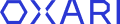Data sources
In this section, you have the ability to define and manage key elements of an organization's network and database infrastructure. This includes domain controllers, which are responsible for authorization and authentication in computer networks, subnets, which are used to segment the network and improve its management and performance, and databases, which are central systems for storing and managing the organization's data.
Domain controller
A domain controller must be added to perform synchronization with a directory service. To add a new domain controller, go to the section click the “New Domain Controller” button.

Filling in the domain controller
Then fill in the required fields and click the “Save” button.
| 1 | Name - The name of the domain controller. |
| 2 | Domain Controller Address - The address of the domain controller. |
| 3 | BaseDN - (Base Distinguished Name) Refers to the starting point in the LDAP hierarchy from which the Oxari system starts searching the data. |

Edit/Delete and display
A data controller can be edited, deleted and displayed using the following buttons.

Subnet definitions
Subnet definitions allow you to specify the subnets to be included in the scan. To add a new subnetwork definition, go to the section click the “New Subnetwork” button.

Filling in the subnetwork definition
Then fill in the required fields and click the “Save” button.
| 1 | Name - The name of the subnet definition. |
| 2 | IPv4 1 address - The specific IPv4 1 address of the network. |
| 3 | Subnet Mask - Used during network configuration to specify how the network is divided and how IP addresses are managed. |

Edit/Delete
A subnet can be edited or deleted using the following buttons.

Databases
This option allows you to connect to a database. To add a new database connection, click the “New database connection” button.

Filling in the database
Then fill in the required fields and click the “Save” button.
| 1 | Name -The name of the database connection. |
| 2 | Server -The server for the database connection. |
| 3 | Database -The database with which you are creating the connection. |
| 4 | User Name - The name of the database user. |
| 5 | Password - The password for the user in question. |

Edit/Delete
A database connection can be edited or deleted using the following buttons.