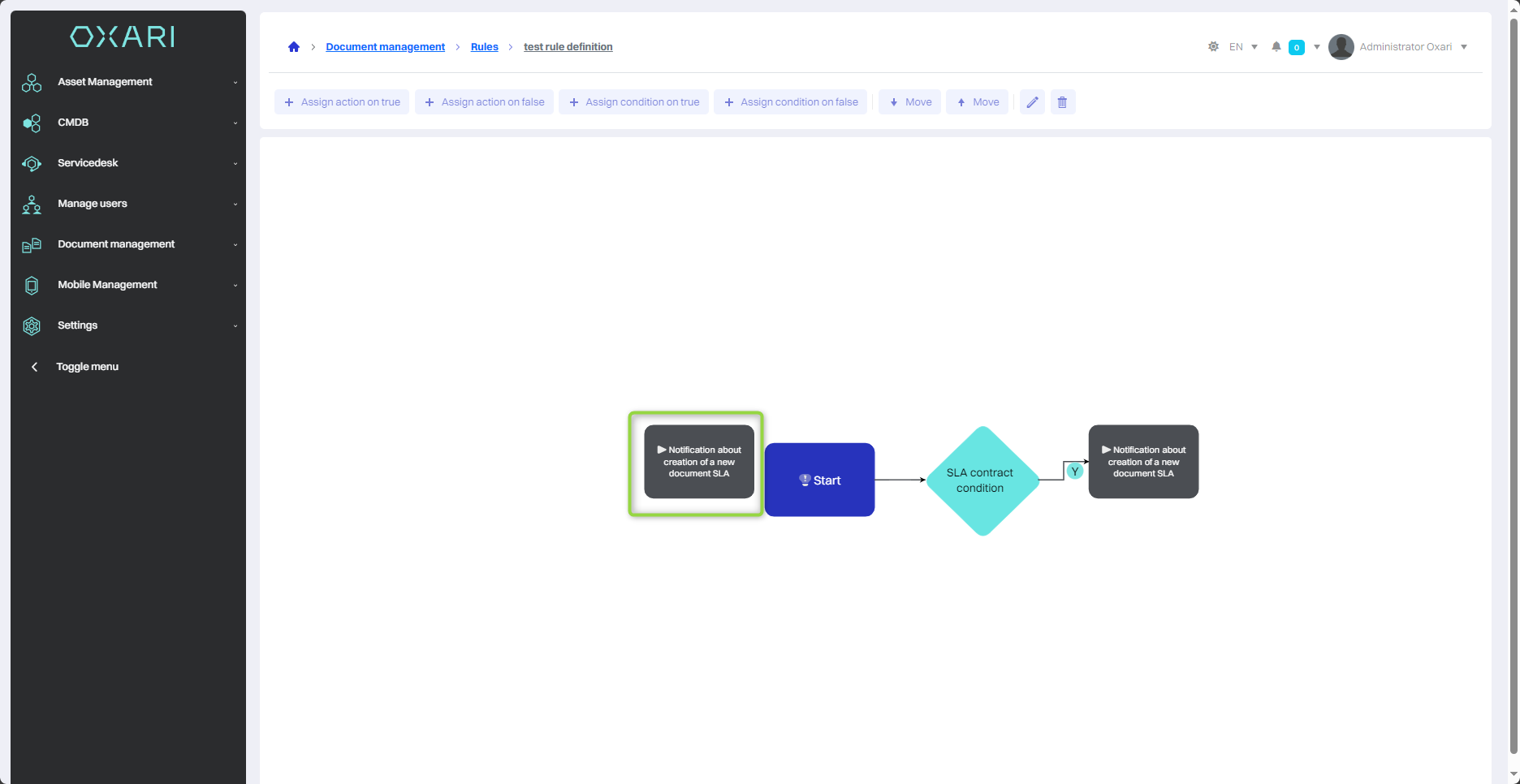Actions - DM
Actions in the Oxari document management system are actions that can be triggered automatically within defined rules. These are predefined tasks that the system performs when certain conditions are met.
New Action
To add a new action, go to Document Management > Actions and then click the "New Action" button.
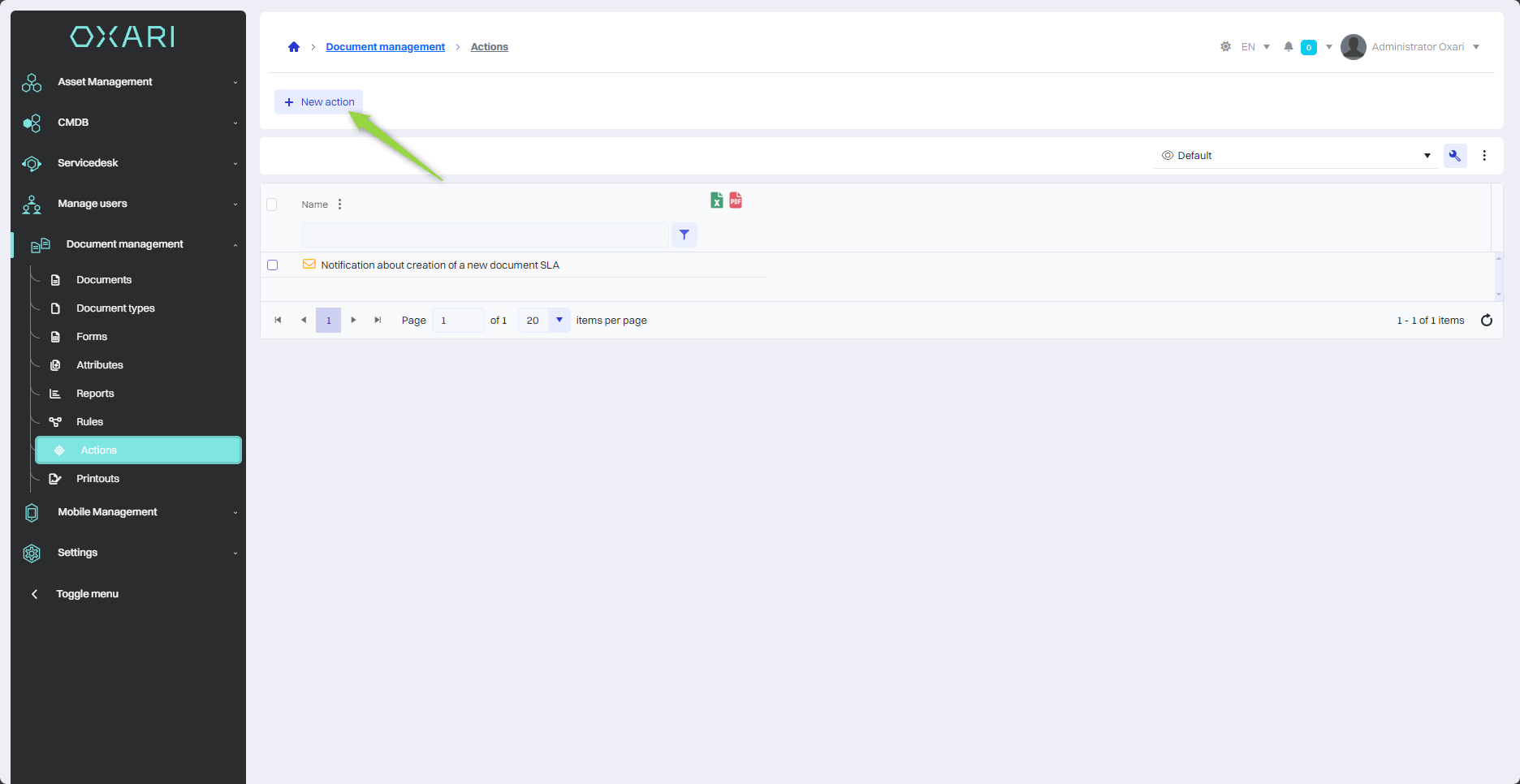
Action selection
Next, in the "Select Action" window, there are action types to choose from, such as:
| 1 | Sending Email - Can be a notification of a new document or a change to it. |
| 2 | Set document color - Allows you to visually highlight a document based on its status, type or priority. |
| 3 | Sending SMS messages - Can be used to quickly notify of urgent updates or requirements. |
In the example in question, the action "Send SMS message" is assigned, click in the field, and then click the "Select" button.

Then, in the "Send SMS message" window, fill in the fields and click the "Save" button.
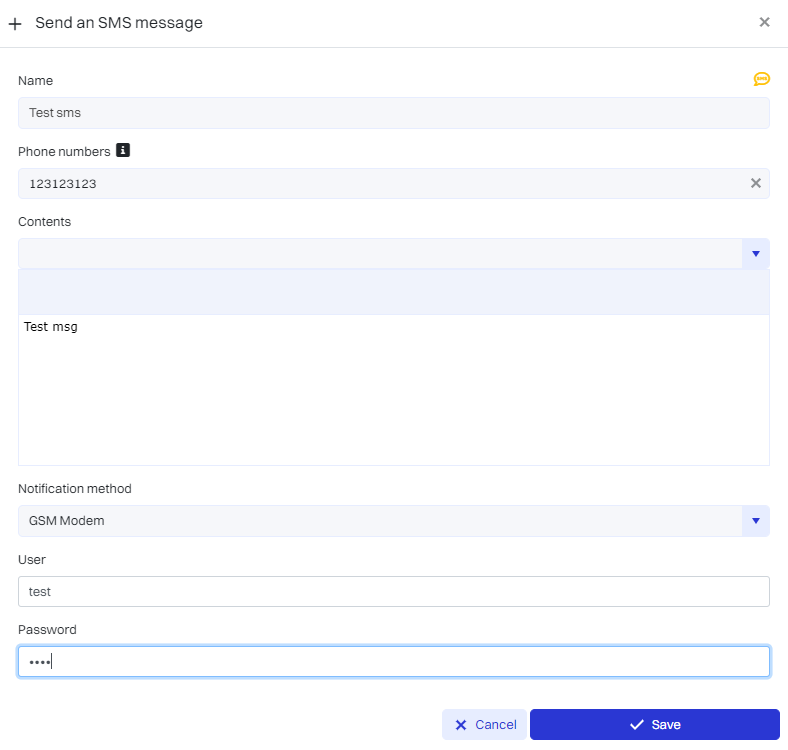
The share was recorded in the share list:
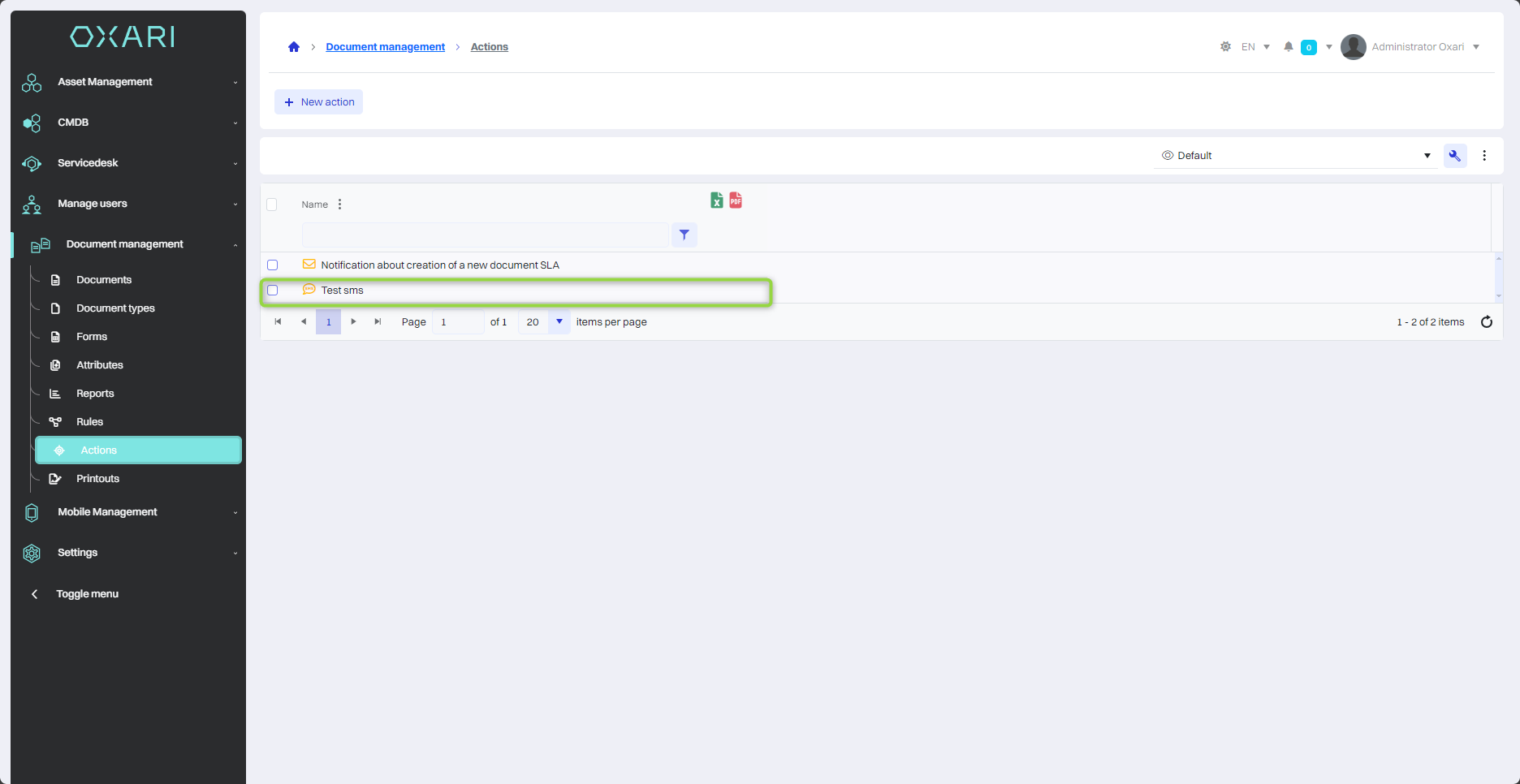
Editing/Deleting Actions
To edit or delete actions, go to Document Management > Actions. Hover over the desired action. The edit/delete buttons will be displayed.
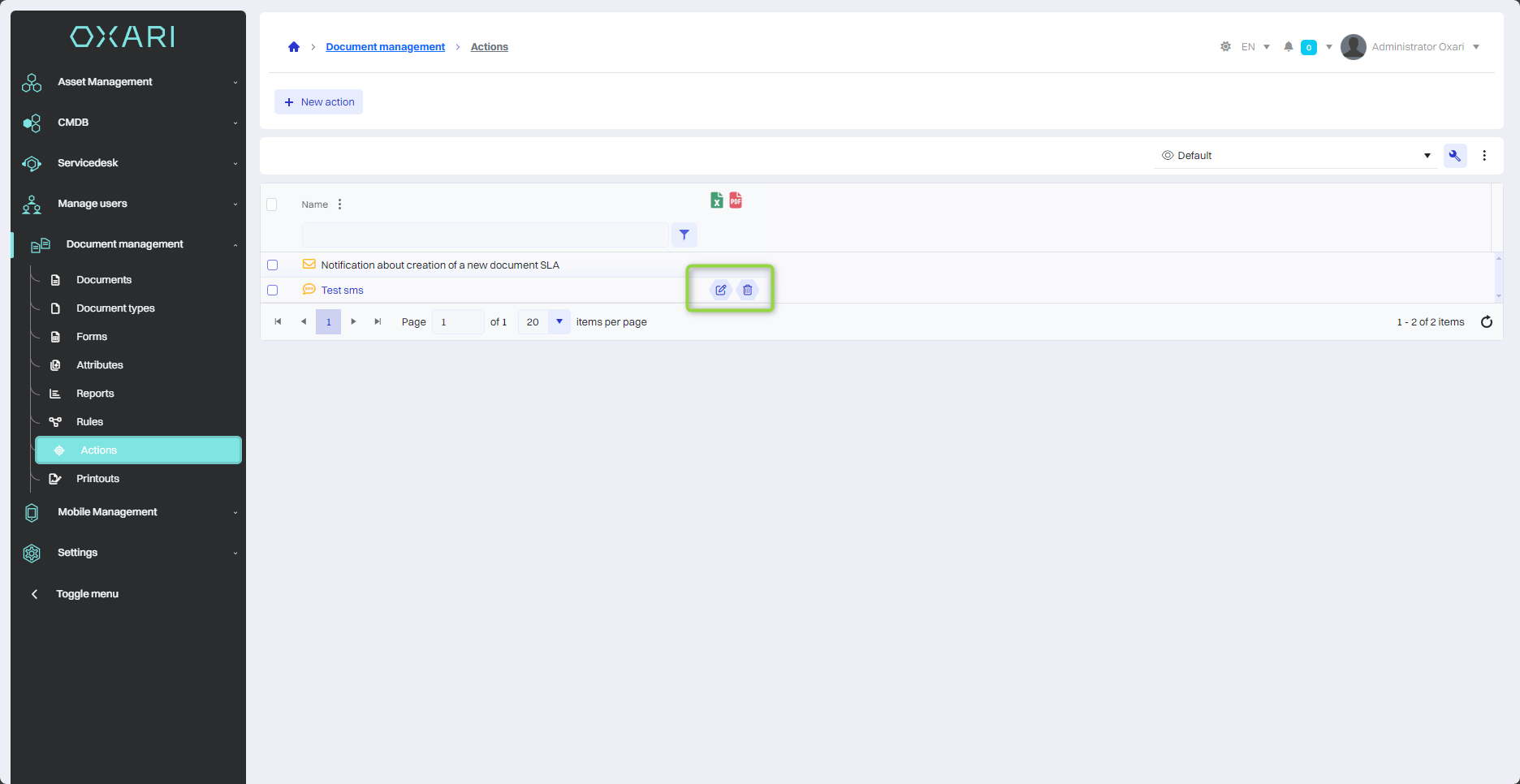
Assigning actions to a rule
Assigning actions to rules allows you to automate tasks. To assign a created action to a rule, go to Document Management > Rules, then click the "Details" button next to the rule.
More about the rules: Go >
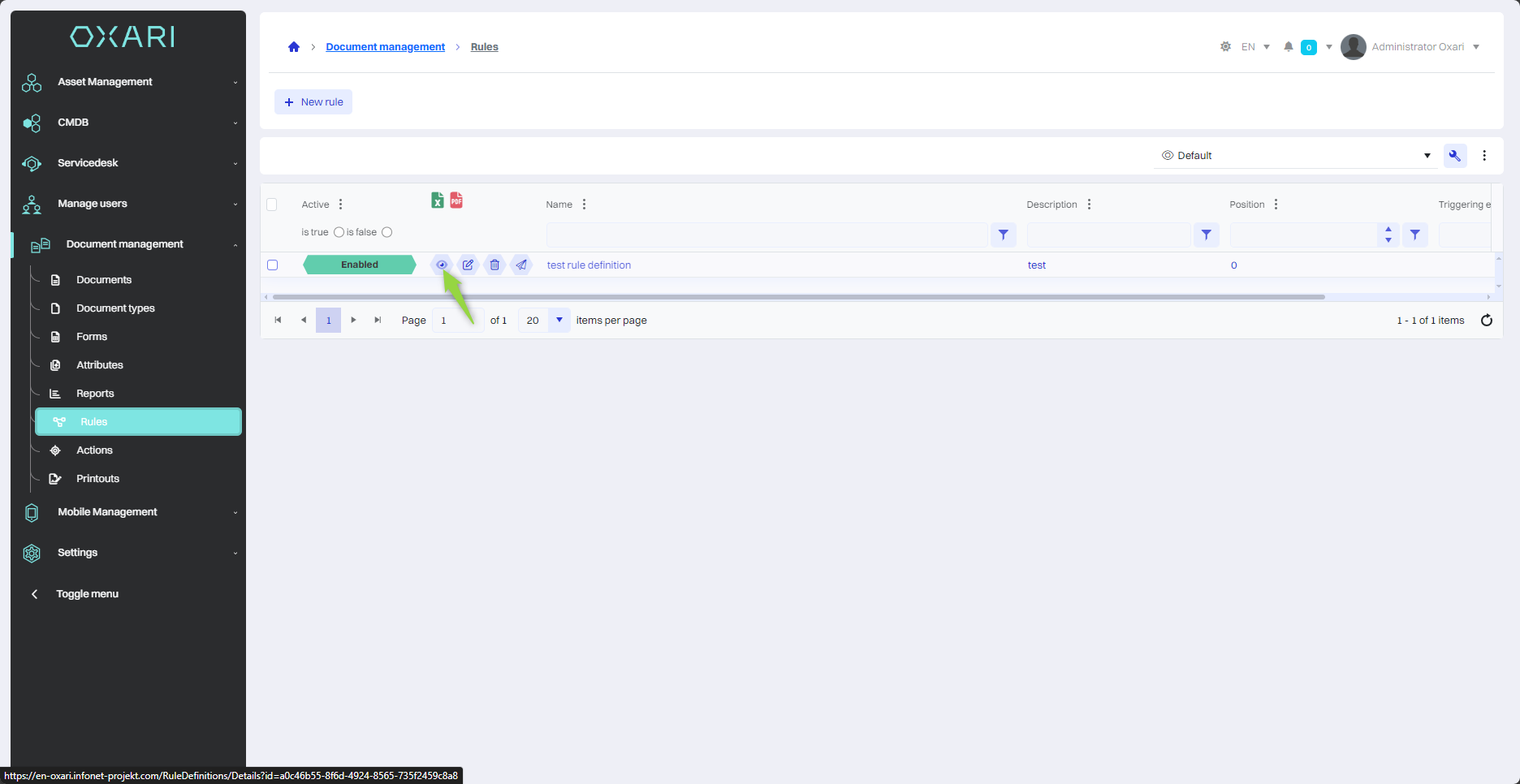
Next, assign an action to The condition "Registration of new documents", click on The tile and click the "Assign action for TRUE" button.
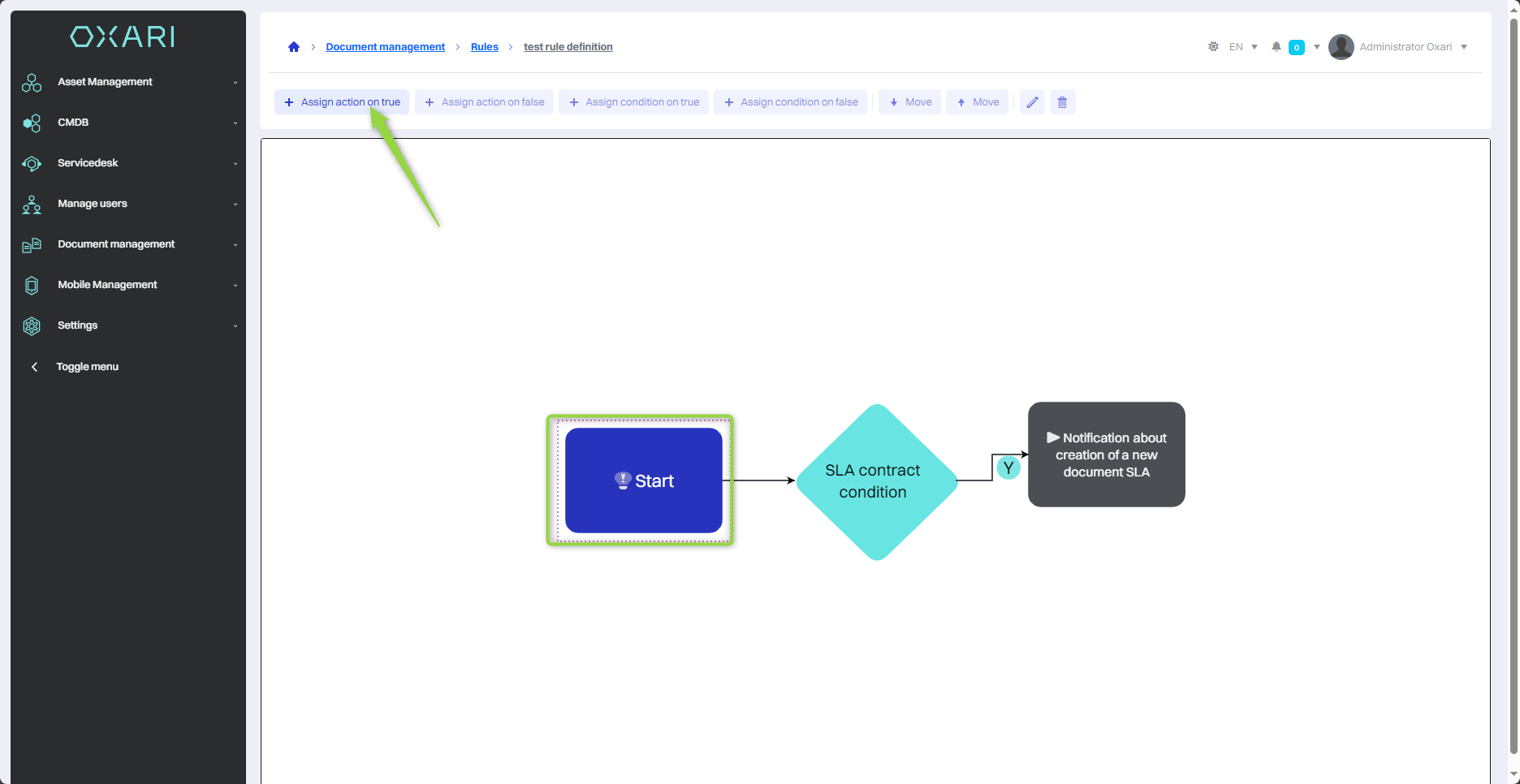
In the "Assign Action" window, click the "Search" button.

Then, in the "Select Action" window, select the appropriate action from the list in the "Action" field and click the "Save" button.
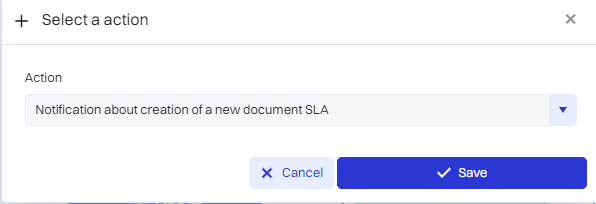
The action has been assigned to a rule: